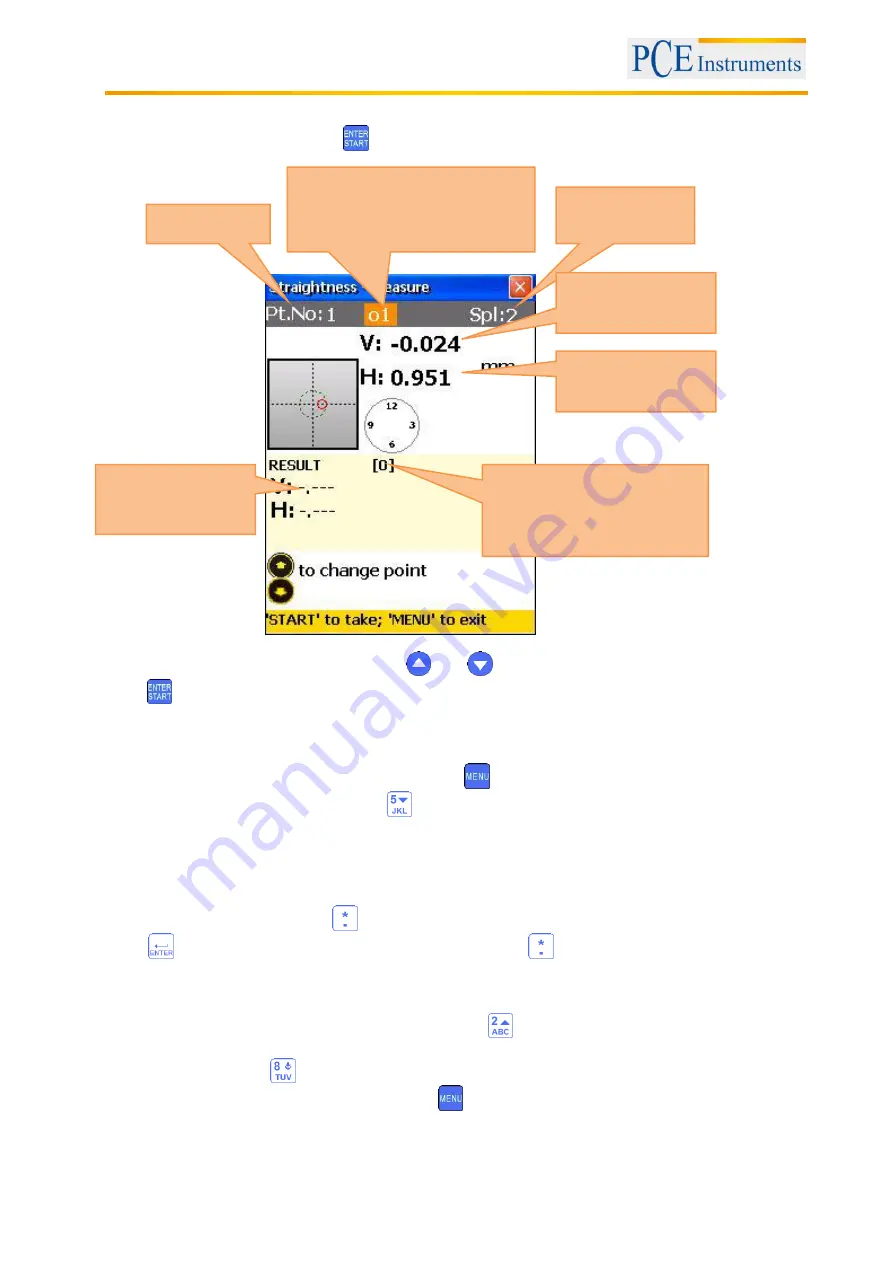
Manual
78
8.3.10 Carry out, access and replace measurement
To carry out a measurement, press
. Saved values are displayed as a result.
To navigate through the saved values, use
and
. To replace the selected measurement value,
press
and
conform by pressing „Yes“ in the following dialogue window.
8.3.11 View and save results
If the measurements for all planes are finished, press
, to view the result. There are two reference line
models, you can switch between pressing
.
Ref.point Mode: if one of the reference points is undefined, the result is the unchanged receiver value. If
two reference points are defined, the result is the difference between the calculated reference line and the
receiver value.
To define reference points, press
and enter reference point number 1 and reference point number 2.
Press
to confirm. In order to delete a reference point, enter
as the value.
Best- Fit Mode: in this mode, the result is the difference between the calculated best fit reference line and
the receiver value.
The result can be displayed as a table or a graph. Due to
, you can switch between these illustrations.
To save the result, press
, (refer to
chapter 10„Handling of the Data Dialogue window“
)
To return to the main menu of the program, press
Number of the overlap point
Visible, if the current point is an
overlap point of the splice
Point number
Splice (if used)
Receiver Y-axis
value
Receiver X-axis
value
Number of the saved
measurement values (here it
is „0“). Changes to „1“, as
soon as a value is saved.
Saved
measurement value
(here it is empty)






























