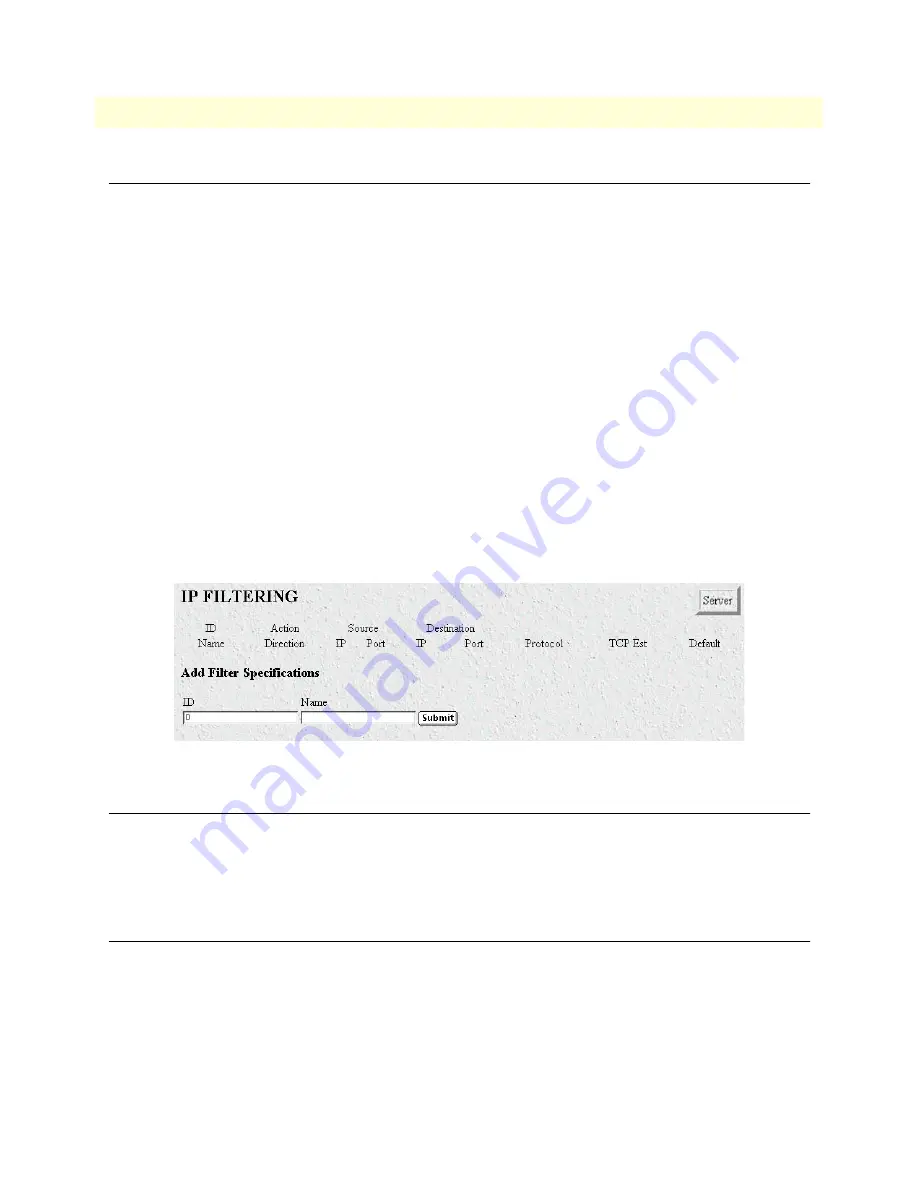
13 • Filter IP
Model 3120 RAS Administrators’ Reference Guide
168
Introduction
Introduction
The access server software provides an IP filtering system that enables you to set up security as well as to provi-
sion services for selected customers. While IP filters are typically thought of as a security measure, many pro-
viders wish to limit some services a customer may have access to. These could include such things as limited
access only to an e-mail server or proxy server. IP filters also include the ability to encapsulate all packets
received on the specified dialup link in an extra IP header using RFC 2003. This would allow packets on a dial-
up link to be tunneled to a specific host.
Each filter is a defined list of parameters based upon attributes in the IP, TCP, and UDP headers. There are two
major steps to filter creation: first defining the filter, then applying it to a user connection. The same filter can
be shared by several users.
The access server enables 20 separate filters to be defined, of which up to 10 can be used on a single user con-
nection. A single filter can be assigned to a user via the Static Users Authentication. Multiple filters can be
assigned by using the RADIUS Filter-Id attribute.
Filters can be configured with default settings that are used for all dial-in sessions. If any filters are applied
through either RADIUS or the Static User filter parameter, then all of the dial-in defaults will be disabled and
only the specified filters will be applied.
Click on
Filter
IP under the
Configuration Menu
to display the
Filter IP
main window (see figure 69). The fol-
lowing sections describe each of the parameters found in FilterIP.
Figure 69. Filter IP main window
Defining a filter
To define a new filter, select a number and a name, then click on the
Submit Query
button to submit the
request. The number and name must not already exist in the IP FILTER list, and the number must be an inte-
ger between 1 and 20. To delete a filter, enter just the ID number without a name and click on the
Submit
Query
button.
Modify Filter
After entering a number and name, click on the name of the filter to display the filter parameters window (see
figure 70).
Содержание 3120
Страница 8: ...Contents Model 3120 RAS Administrators Reference Guide 8...
Страница 12: ...About this guide Model 3120 RAS Administrators Reference Guide 12...
Страница 16: ...1 Introduction Model 3120 RAS Administrators Reference Guide 16 Saving HTTP HTML Object Changes...
Страница 21: ...21 Chapter 3 Import Export Chapter contents Introduction 22 Export Configuration 22 Import Configuration 24...
Страница 32: ...4 Alarms Model 3120 RAS Administrators Reference Guide 32 Modify Alarms Configuring alarm severity levels...
Страница 134: ...8 Dial Out Model 3120 RAS Administrators Reference Guide 134 An example section of dialout...
Страница 140: ...9 Callback Access Server Administrators Reference Guide 140 Dialout...
Страница 176: ...13 Filter IP Model 3120 RAS Administrators Reference Guide 176 An example of using a filter...
Страница 178: ...14 Frame Relay Model 3120 RAS Administrators Reference Guide 178 Congestion frameEnableCongestion 184...
Страница 226: ...17 MFR Version 2 Model 3120 RAS Administrators Reference Guide 226 MFR Version 2 Modify...
Страница 238: ...19 SNMP Model 3120 RAS Administrators Reference Guide 238 Out...
Страница 250: ...20 System Model 3120 RAS Administrators Reference Guide 250 System Packet Holding Message Blocks...
Страница 299: ...299 Chapter 24 About Chapter contents Introduction 300 Patton Electronics Company contact information 300...
Страница 304: ...25 License Model 3120 RAS Administrators Reference Guide 304 End User License Agreement...
Страница 309: ...309 Appendix B MIB trees Chapter contents Model 2960 MIB Tree Structure 310...
















































