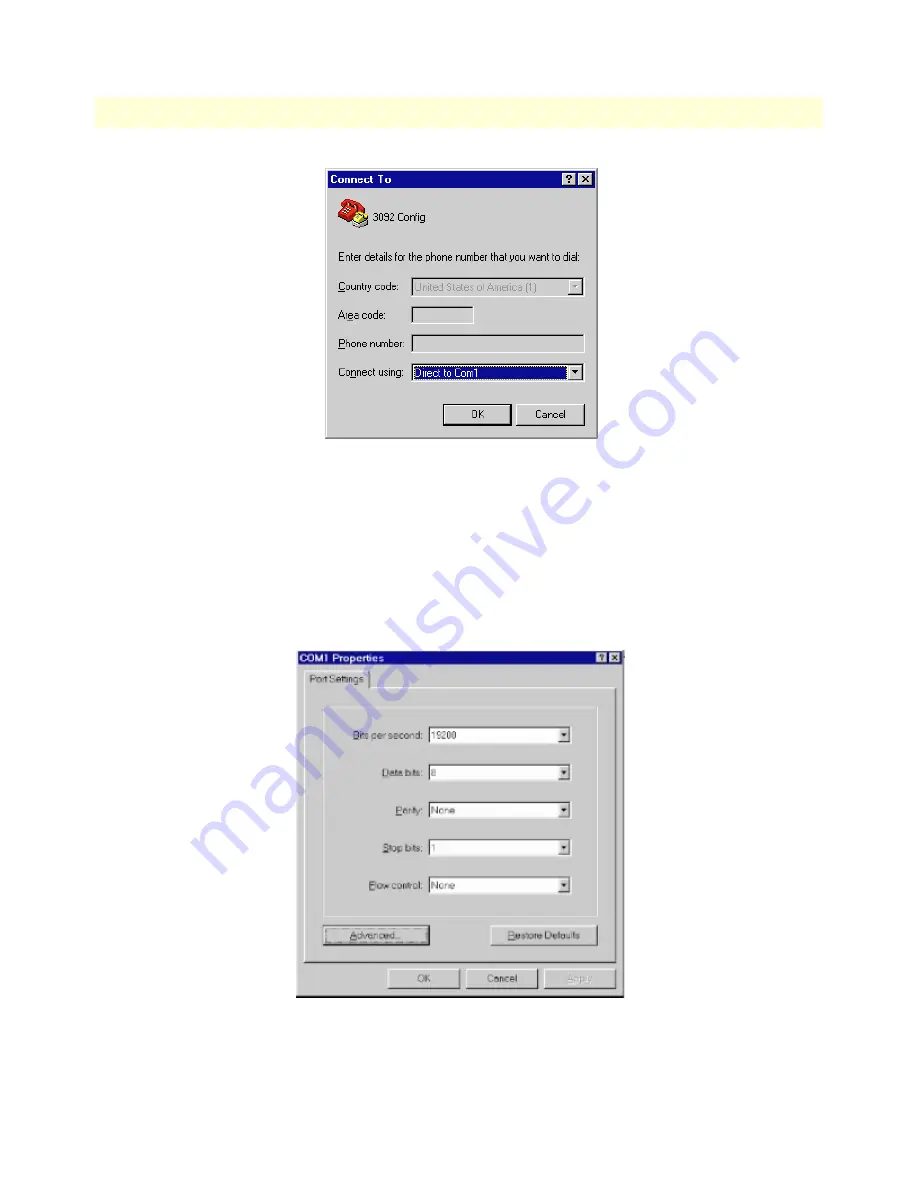
3 • Configuring the DACS for operation
Model 3092 iDSL DACS Getting Started Guide
34
Initial Configuration through the RS-232 Control Port
Figure 14. Connect To window
3. On the Connect To window (see figure 14), set Connect using: to one of the options named Direct to Com?
(where the question mark (?) refers to the number identifying the RS-232 serial port on the PC). In the
following procedure, Com1 will be the used as the port identifier.
4. Click on
OK
.
5. The COM1 Properties window displays.
6. Configure your COM port settings as shown in figure 15, then click
OK
.
Figure 15. COM1 Properties window
Содержание 3092
Страница 6: ...Contents Model 3092 iDSL DACS Getting Started Guide 6 ...
Страница 12: ...Model 3092 iDSL DACS Getting Started Guide 12 ...
Страница 30: ...2 Hardware installation Model 3092 iDSL DACS Getting Started Guide 30 Completing the hardware installation ...
Страница 50: ...3 Configuring the DACS for operation Model 3092 iDSL DACS Getting Started Guide 50 Completing the installation ...
Страница 55: ...Introduction 55 Model 3092 iDSL DACS Getting Started Guide 5 Troubleshooting and maintenance ...
Страница 66: ...5 Troubleshooting and maintenance Model 3092 iDSL DACS Getting Started Guide 66 Maintenance ...
Страница 71: ...71 Appendix A RJ 21X Wiring Color Chart Chapter contents Introduction 70 ...
Страница 74: ...A RJ 21X Wiring Color Chart Model 3092 iDSL DACS Getting Started Guide 74 Introduction ...






























