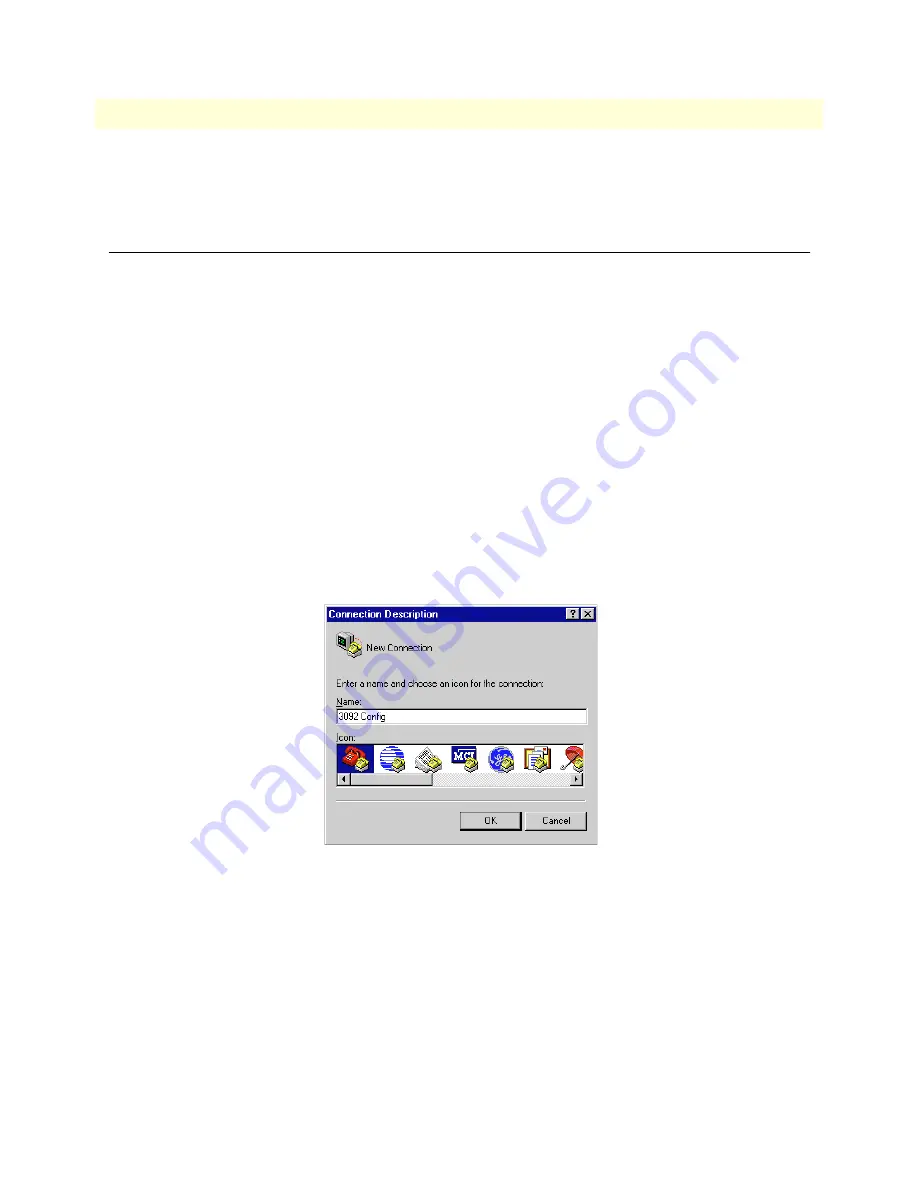
Initial Configuration through the RS-232 Control Port
33
Model 3092 iDSL DACS Getting Started Guide
3 • Configuring the DACS for operation
-
Line Type: either E1 or E1-CRC
-
Line Coding: either HDB3 or AMI
Initial Configuration through the RS-232 Control Port
Initially you must configure the 3092’s IP address and—in rare instances—change the netmask from the
default settings.
Note
Do not connect power or the Ethernet connection to the Model 3092
at this time.
Connecting the DB9-RJ45 adapter with the included cable
Do the following:
1. Connect the DB9-RJ45 adapter to your PC’s RS-232 serial port
2. Connect the RJ45-RJ45 cable between the adapter you installed in step 1 and the RS-232 Config port on
the rear of the Model 3092.
Setting up the HyperTerminal (or similar program) session
Do the following:
1. Open a HyperTerminal session by double-clicking on HYPERTRM.EXE.
Figure 13. Connection Description window
2. Type a connection name (for example, 3092 Config), select an icon, then click
OK (see
figure 13
)
.
Содержание 3092
Страница 6: ...Contents Model 3092 iDSL DACS Getting Started Guide 6 ...
Страница 12: ...Model 3092 iDSL DACS Getting Started Guide 12 ...
Страница 30: ...2 Hardware installation Model 3092 iDSL DACS Getting Started Guide 30 Completing the hardware installation ...
Страница 50: ...3 Configuring the DACS for operation Model 3092 iDSL DACS Getting Started Guide 50 Completing the installation ...
Страница 55: ...Introduction 55 Model 3092 iDSL DACS Getting Started Guide 5 Troubleshooting and maintenance ...
Страница 66: ...5 Troubleshooting and maintenance Model 3092 iDSL DACS Getting Started Guide 66 Maintenance ...
Страница 71: ...71 Appendix A RJ 21X Wiring Color Chart Chapter contents Introduction 70 ...
Страница 74: ...A RJ 21X Wiring Color Chart Model 3092 iDSL DACS Getting Started Guide 74 Introduction ...






























