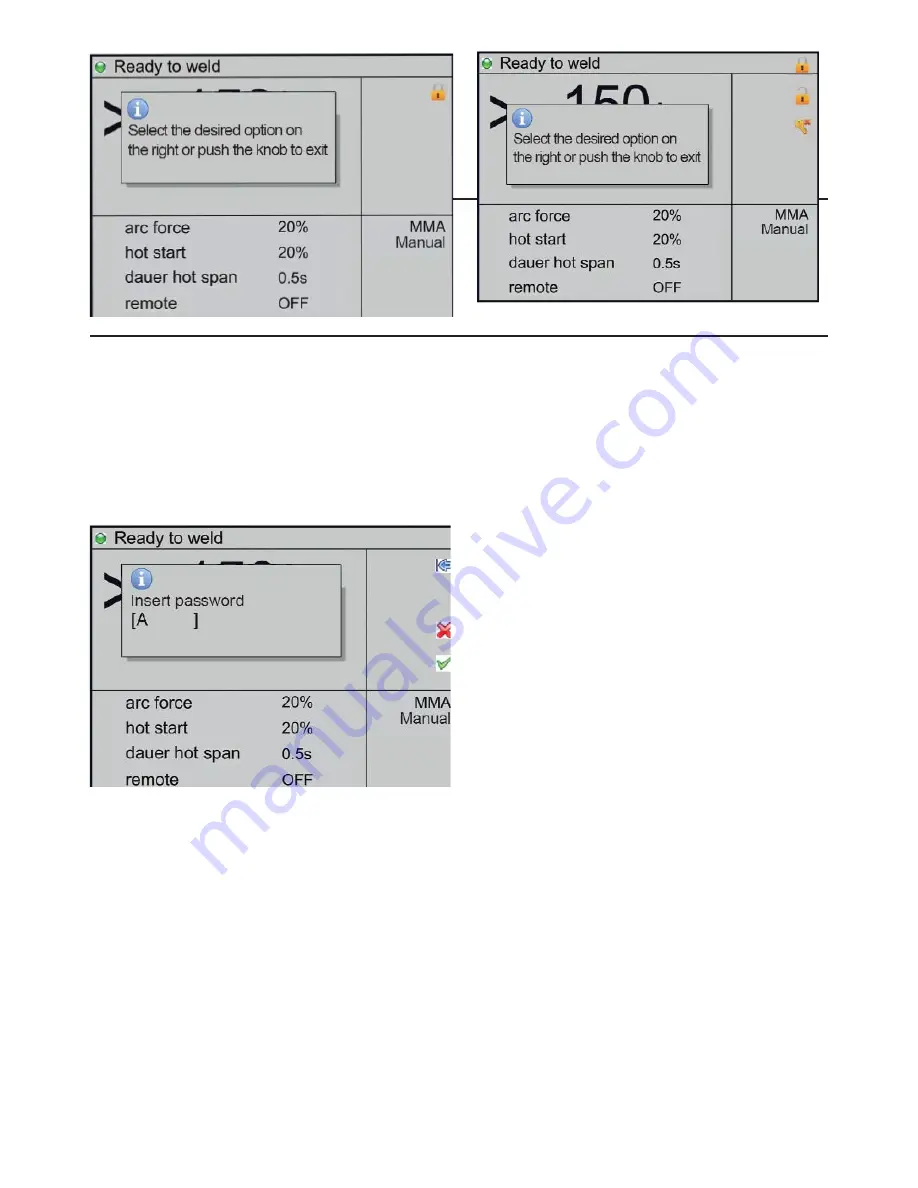
After which, select button 1 of fig. A, with the
name ‘Lock’ on the black and white display and
the symbol for the colour display.
2. You will then be asked to enter the password,
which must be kept safe to make future
modifications of the work point, should the need
arise.
To enter the password, proceed as follows:
1- Turn switch 10 (fig 1) and select the first letter
of the password.
2- To confirm the selection press switch 10.
3- Repeat steps 2 and 3 to complete the
password.
4- Confirm by pressing the switch again. Fig.A
Fig.B 24
3. Once the password has been confirmed
the display will show the message in Fig. C, a
lock symbol in the area 1 of the display and the
functions Unlock and Reset pw (reset password)
which correspond to buttons 2 and 3 (fig. 1)
respectively, in area 2 of the display;
4. To exit the lock option of the work stage, briefly
press switch 9 in fig. 1;
5. Should the need to modify the work stage
arise, activate the ‘Unlock’ option by pressing the
function button. The unlock function will require
the user to enter the password that was set and
activated as described above.
6. The reset password option can be activated
by pressing the (Reset pw) button.
WARNING: The Reset Password option
should only be used when there is no way of
tracing the work stage and when the Lock/
Unlock password has been lost. To use this
function contact the constructor technical
support department directly.
Содержание DP231C
Страница 1: ...ISSUE 2 User Manual DP231C...
Страница 2: ......
Страница 3: ......
Страница 4: ......



















