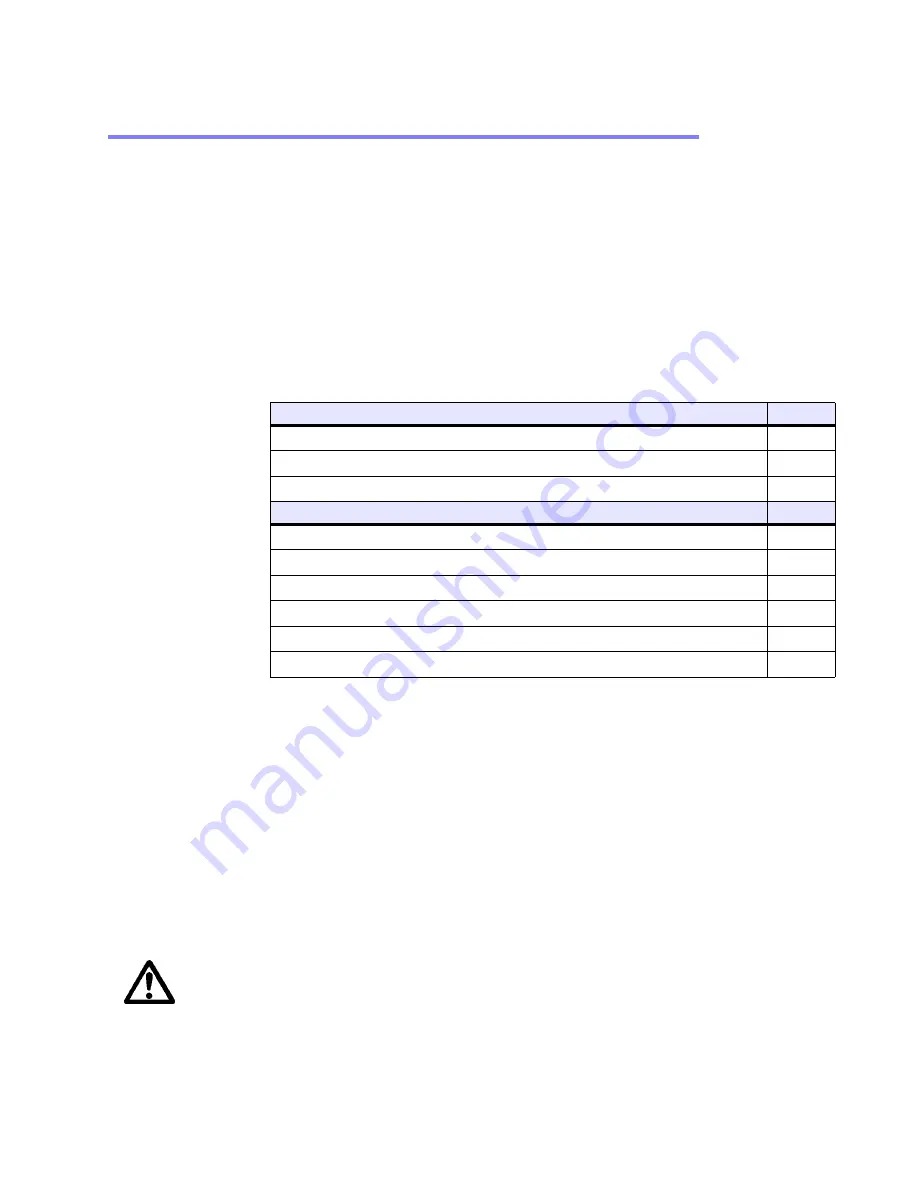
Chapter 4: Maintaining the Monitor
Resolving Common Problems
PHM/PM User Guide
4-6
Resolving Common Problems
This section provides some basic troubleshooting procedures to help
identify and correct problems you may have with the monitor. Each
problem is described, followed by one or more possible solutions. Begin
with the first solution and continue until you have solved the problem or
tried all of the solutions.
If you cannot solve the problem yourself, or if you encounter a problem
that is not documented in this section, contact your Parker distributor,
check the monitor product page on the Parker Automation website
www.parkermotion.com, or call our Technical Support department at 800-
358-9070.
Use the table below to find discussions of specific problems.
Problems with Display Operation
A number of circumstances can cause problems in display operation. Here
are some common problems and their solutions.
Computer is on, the video cable is connected, but the screen is blank.
1
The PC may be in screen saver mode or video “low power” mode.
Touch the touchscreen, move the mouse, or press a keyboard key to
restore the image.
2
The monitor fuse has blown. Replace the fuse (see the instructions
for Replacing a Fuse on page 4-5).
Caution
If the monitor is exposed to a power supply voltage over
30VDC, its built-in protection will blow the fuse. In this case,
you must correct the cause of the over-voltage.
Problems with Display Operation
Page
Computer is on, the video cable is connected, but the screen is blank
The touchscreen does not work properly, or calibration seems incorrect 4-7
After calibrating the touchscreen, it does not work or follow your finger 4-7
Problems with the Displayed Image
Page
Image does not fill the screen
Image extends beyond the screen
Characters shimmer or appear fuzzy
When video mode is changed, the image shifts left or right
When video mode is changed, the image shifts up or down
Image appears faded or "washed out"






















