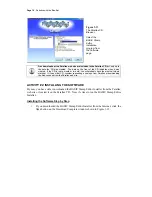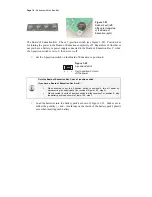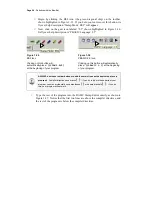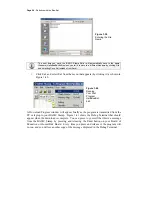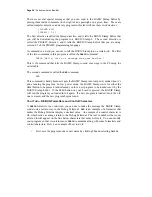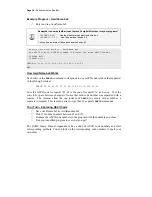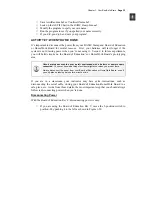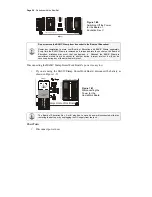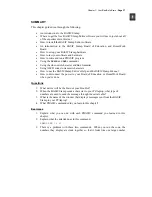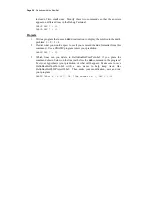Page 24 ·
Robotics with the Boe-Bot
√
Begin by clicking the BS2 icon (the green diagonal chip) on the toolbar,
shown highlighted in Figure 1-35. If you hold your cursor over this button, its
flyover help description “Stamp Mode: BS2” will appear.
√
Next, click on the gear icon labeled “2.5” shown highlighted in Figure 1-36.
Its flyover help description is “PBASIC Language: 2.5”.
Figure 1-35
BS2 Icon
Clicking on this button will
automatically place
'{$STAMP BS2}
at the beginning of your program.
Figure
1-36
PBASIC 2.5 Icon
Clicking on this button will automatically
place
'{$PBASIC 2.5}
at the beginning
of your program.
ALWAYS use these toolbar buttons to add these two lines as the beginning of every
program!
Compiler directives use braces
{ }
.
If you try to type in these parts of your
program, you may accidentally use parentheses
( )
or square brackets
[ ]
.
If you do
this, your program will not work.
√
Type the rest of the program into the BASIC Stamp Editor exactly as shown in
Figure 1-37. Notice that the first two lines are above the compiler directives, and
the rest of the program is below the compiler directives.