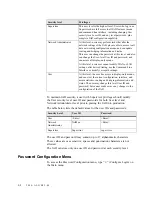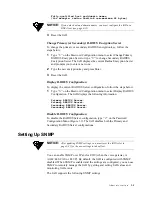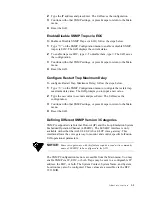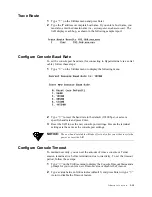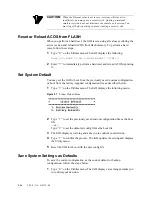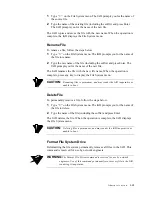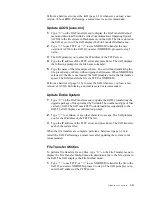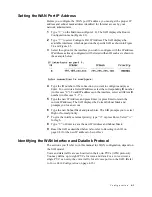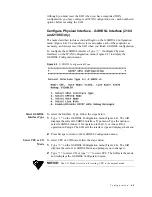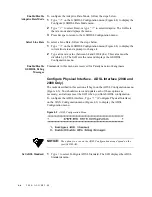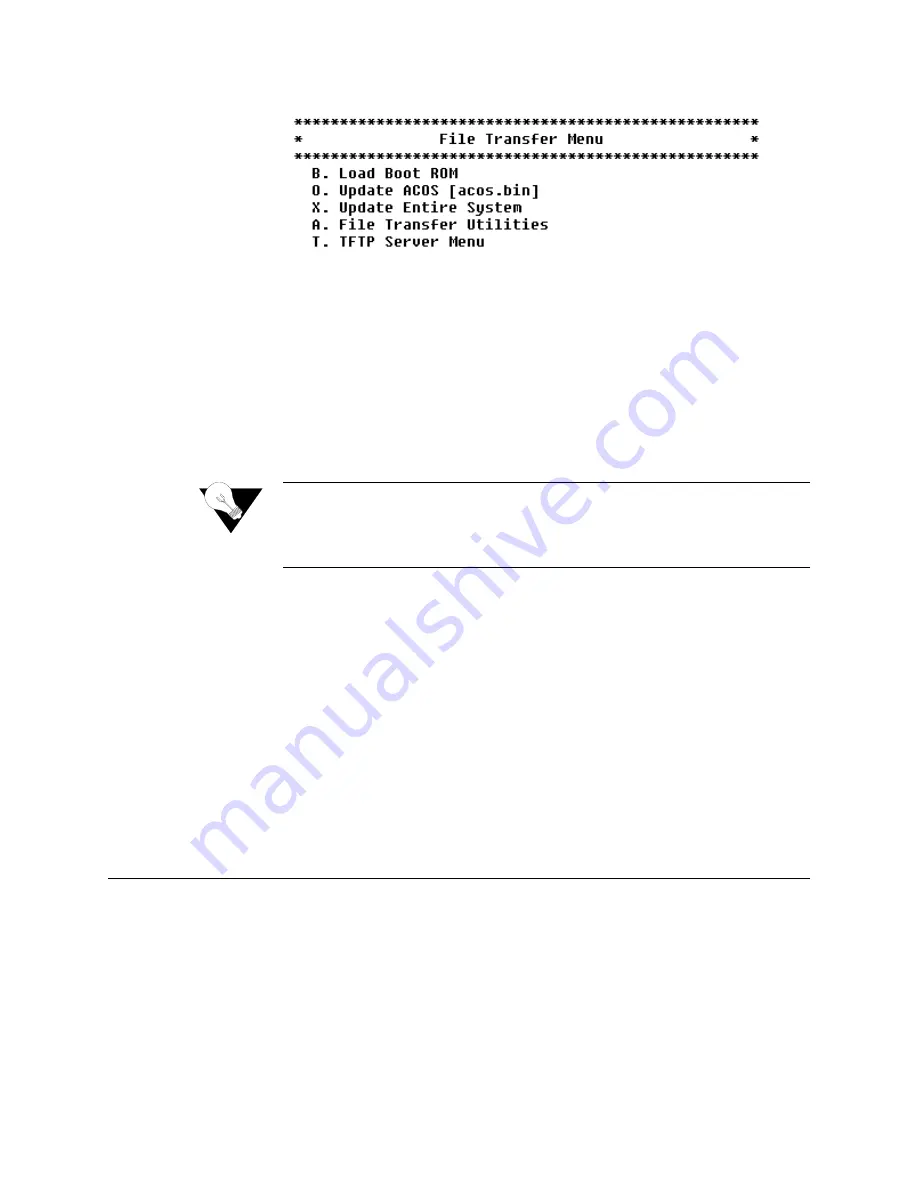
A d m i n i s t r a t i o n
3-13
Figure 3.5
File Transfer Menu
3
Type
“X”
to update the entire system (you must use TFTP).
4
Respond by typing
“Y”
to continue.
5
The IAD prompts you to enter the IP address of the TFTP Server.
6
Type the IP address of the TFTP Server and press Enter.
As file transfer progresses, the IAD reports the status of each file being
copied. Two files
−
acos.bin and boot.bin
−
will only be copied if they match
the platform to guard against loading incorrect system files onto an IAD.
NOTICE:
If the IAD cannot locate the first file to download (typically
release.dat), the update will fail. Make sure you have assigned a valid
IP address and subnet mask, and you’re on the same subnet as the
TFTP Server. Use the Ping command to ping the IAD and try again.
Upon completion, the IAD reports the success or failure of each file transfer,
and then reports the completion of file transfer and resets.
Verifying the Upgrade
To verify that the files downloaded successfully after being transferred,
observe the boot sequence. The IAD displays the software version in the
company name banner.
You may also display the current configuration (page 8-2) to validate the
firmware version.
Utilities Menu
The Utilities menu contains utility commands, including several menus to
upgrade IAD software and support ACOS application development.
To display the Utilities menu, type
“9”
on the Main menu.
Содержание JetFusion 2004
Страница 12: ...viii 2 0 0 0 A 2 G B 2 2 0 0...
Страница 20: ...1 6 2 0 0 0 A 2 G B 2 2 0 0...
Страница 174: ...6 12 2 0 0 0 A 2 G B 2 2 0 0...
Страница 184: ...8 4 2 0 0 0 A 2 G B 2 2 0 0...
Страница 186: ...A 2 2 0 0 0 A 2 G B 2 2 0 0...
Страница 187: ...M e n u M a p A 3...
Страница 188: ...A 4 2 0 0 0 A 2 G B 2 2 0 0...