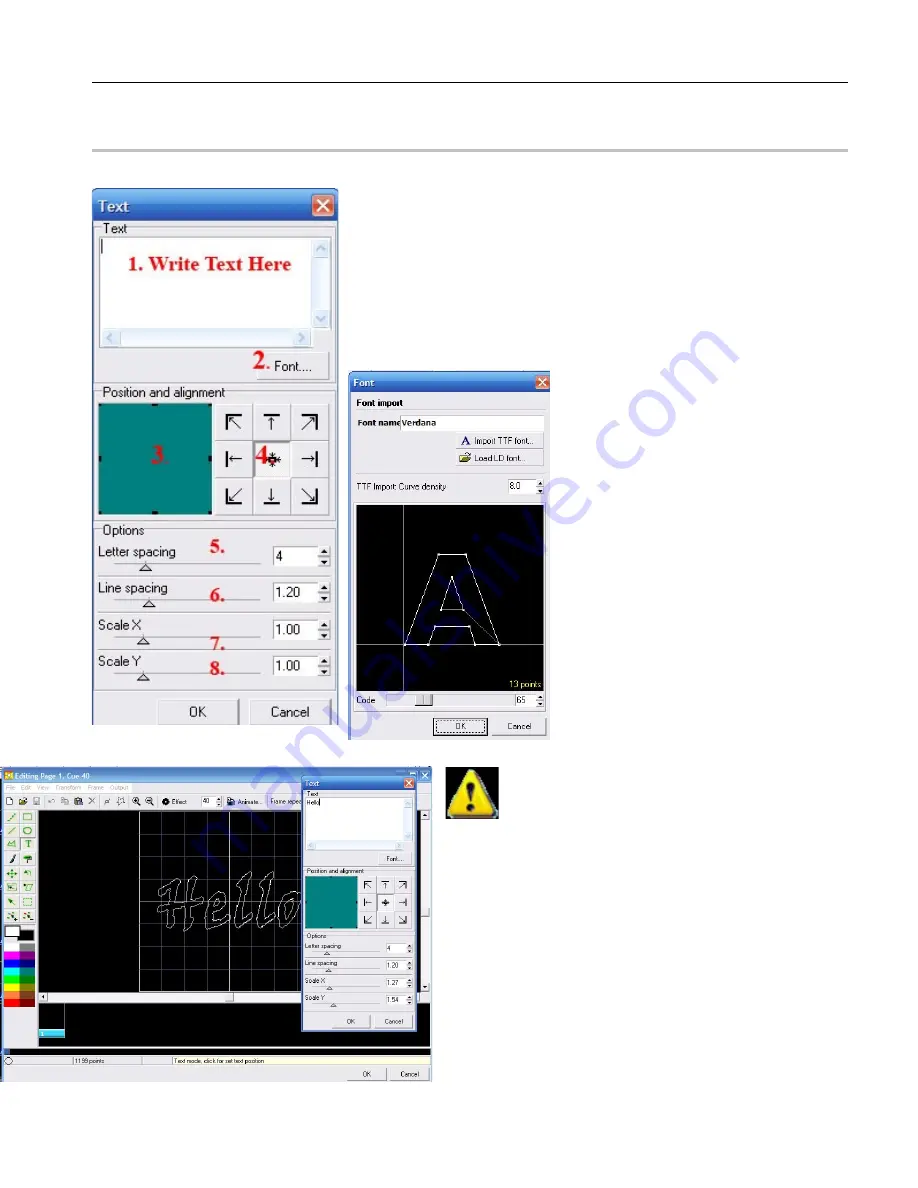
41
Text
Text Tool Set 1
1. This is the area you will type the text into
2. Choose your fonts (See Window Example Below)
3. Size your Text X/Y
4. Move the text to another area of the XY edit field
5. Expand or increase letter spacing
6. Expand or increase spacing between lives
7. X Size
8. Y Size
Font Name
Import TTF
Load a Pangolin Font
Adjusts Curve Density
Font Sample
Adjust Point Size of Font
Practice by typing in the word Hello
Note:Use the steps you have already learned or
watch the training video to customize and animate the
text.
Содержание Flashback 3 XE
Страница 2: ......
Страница 53: ...Appendix A 53 DMX Channel Assignment Listed on the table next page...
Страница 54: ...54...
Страница 56: ...56 2OO9 Pangolin Laser Systems Inc All rights reserved...






























