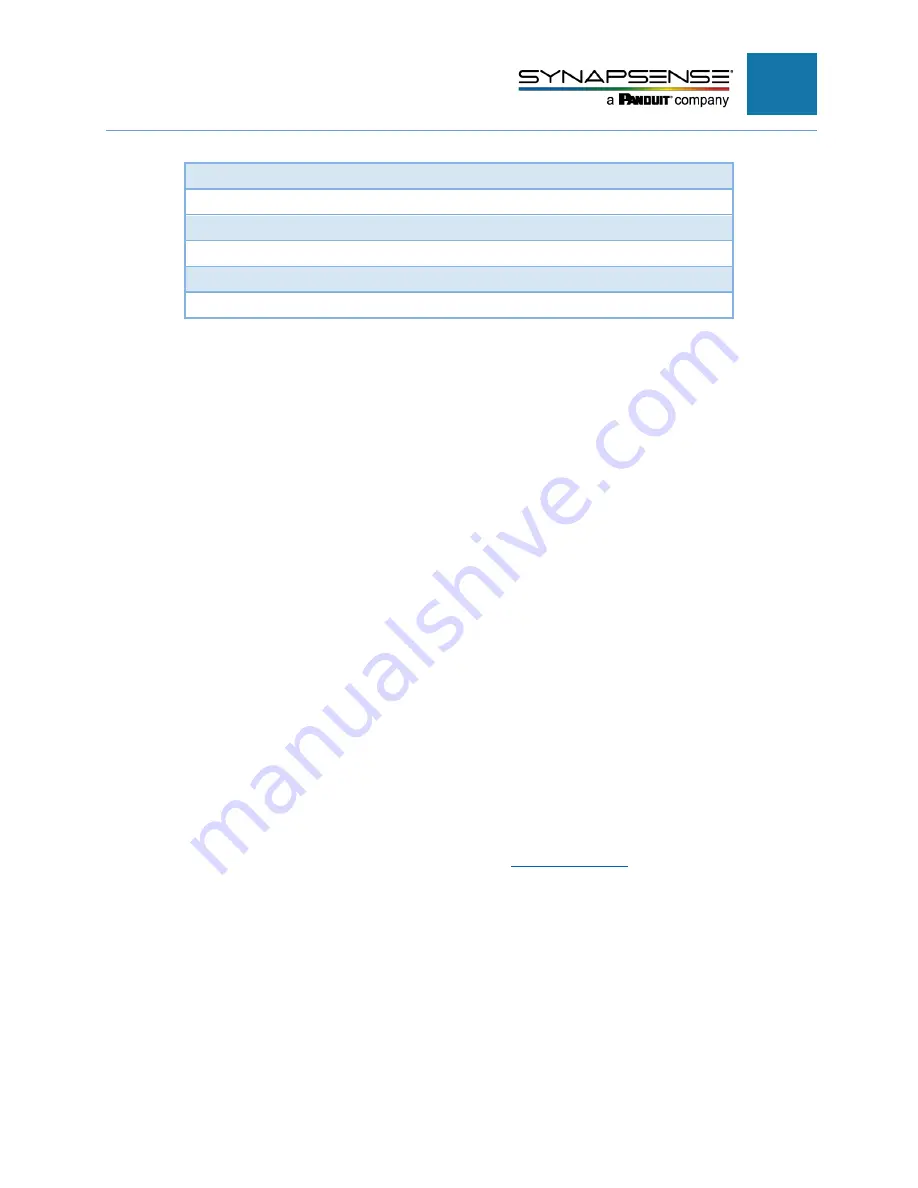
INTELLIGENT GATEWAY INSTALLATION MANUAL
26
GREEN / CYAN
Cyan blink
Received WSN traffic in App mode
BLUE
Blink
Time not synchronized in SMOTA mode
BLUE
SOLID
Time synchronized in SMOTA mode
BLUE / CYAN
Cyan blink
Received WSN traffic in SMOTA mode
MAGENTA
SOLID
Diagnostic mode
none
Not running
NOTE
: In a high-noise environment, the LED toggles between red and blue for 5
seconds after 12 noise scan toggles, and then proceeds to the next color. This behavior
indicates that the device is running in very noisy environment and may perform
unreliably. When this behavior is observed, the installer should consider moving the
device to a different location.
Issues and Solutions
The following issues have occurred during testing and may occur in the field. If what you
encounter is not in the list below, contact SynapSense Customer Support.
Issue: I am able to login to the SynapSense Intelligent Gateway, but the user interface looks
garbled, broken, or is unresponsive.
Solution
: This can happen when javascript modules are not executed properly. Ensure that your browser
allows javascript to run and log into the device again.
Issue: I can’t remember the password.
Solution:
On the Ethernet port side of the Gateway, there is a pinhole Reset button. Use a straightened
paper clip or a piece of wire to press and hold down the button for 10 seconds. This action resets the
entire device to default settings. Default ID and Password are
admin
and
admin
.
Issue: The Gateway needs a firmware update.
Solution:
Open the Configuration dialog and select the System tab. At the lower left of this tab, click the
Browse
button, then navigate to the location of the firmware update file. Once uploaded, select the
Upgrade
button displayed next to the uploaded file. See
Issue: The SynapSense Intelligent Gateway does not power on.
Solution:
Confirm the 5VDC power adapter has a working AC voltage source and the 5VDC adapter
plug is properly connected to the gateway.
Содержание Synapsense
Страница 1: ...Intelligent Gateway Installation Manual...







































