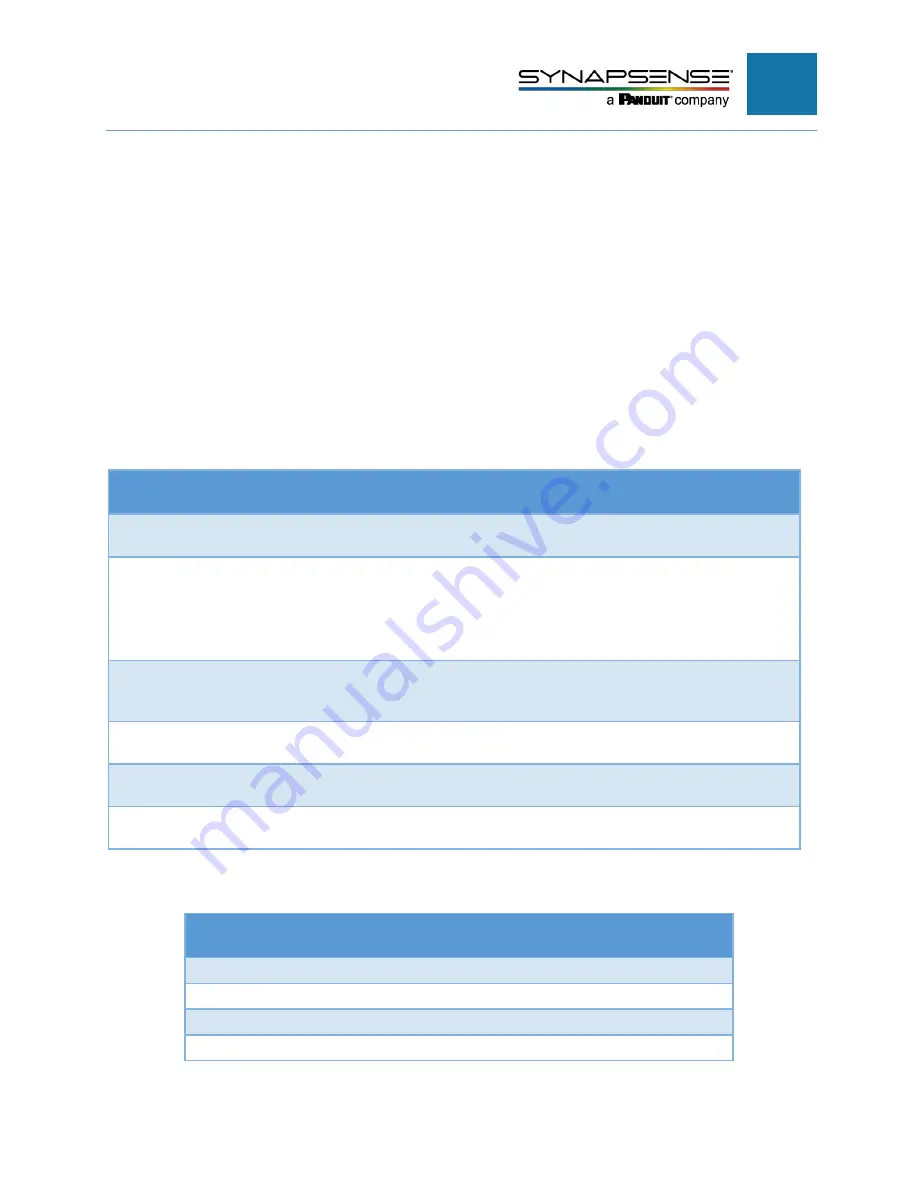
INTELLIGENT GATEWAY INSTALLATION MANUAL
25
Troubleshooting
Gateway Testing
Verify that the Gateway is reporting data properly in the SynapSoft Web Console. To do
this, open the Web Console, go to the Wireless Sensor Network view and check the
following:
•
Gateway icon should be green (operating normally).
•
Gateway icon’s rollover tool tip
should display “Master, sync” or “Slave, sync”. If the tool tip
indicates “Master, not sync” or “Slave, not sync” then the Gateway is not properly communicating
with the software.
LED behavior for Gateway Status
Color
Duty Cycle
and Period
Meaning
Red
Solid
During power-on and boot process the light shows solid red for the first 30
seconds. If light remains on continuously, contact SynapSense Customer Support.
Red
Blinking
Power cycle the Gateway.
N
OTE
:
Once power is off, wait
30 seconds
before
turning power back on. The status LED may continue blinking after starting
Device Manager if the specified NTP server is not available or if the Device
Manager failed to start. Refer to the log on the Device Manager tab for
information about the cause and call SynapSense Customer Support.
Red/Blue
Blinking
Attempting to communicate with Environment Server. If blinking continues
indefinitely, this indicates a possible configuration issue between gateway and
Environment Server.
Yellow
Solid
Device Manager running locally, but unable to connect to the Environment
Server. The data is being buffered locally.
Green
Solid
Running normally in standard gateway mode. No Device Manager process
running.
Blue
Solid
Running normally in standard gateway mode with Device Manager running on
the Gateway. Communications established and working properly with server.
LED Behavior for Radio Activity
Color
Duty Cycle
and Period
Meaning
RED
SOLID
Critical Error
GREEN / YELLOW
Toggle
Noise scan
GREEN
Blink
Time not synchronized in App mode
GREEN
SOLID
Time synchronized in App mode
Содержание Synapsense
Страница 1: ...Intelligent Gateway Installation Manual...








































