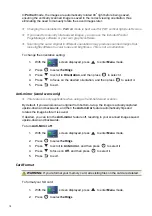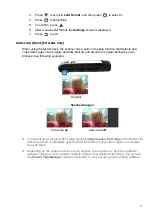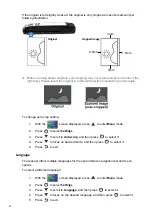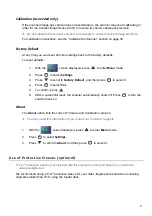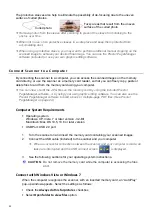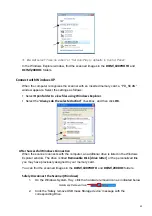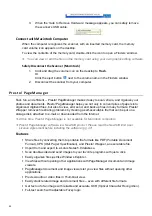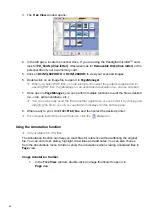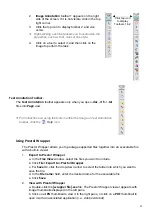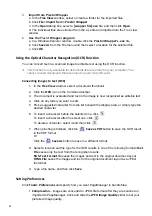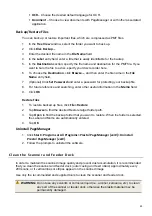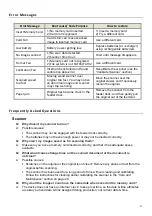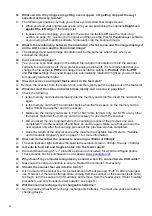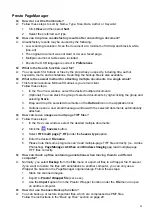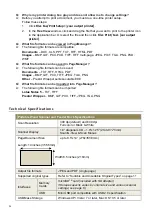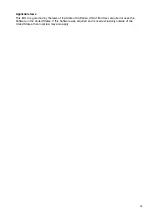32
Q: What can I do if my images are getting over-cropped, not getting cropped the way I
expected or the way I prefer?
A:
The following scenarios may help you achieve your desired final cropped scan:
When you feed your original, always be sure you are positioning the original
straight
and
against
the left edge
of the feeder slot.
In cases of over-cropping, you can turn the Auto-crop feature
off
(see the “Auto-crop”
section on page 19)
, re-scan your original, and then use the Presto! PageManager software
or your own graphic editing software to manually crop the scanned image.
Q: What is the relationship between the orientation of what I scan and the image displayed
on the LCD screen and the final stored image?
A:
The displayed and saved image orientation will be the same as what it was when you
scanned the original.
Q: Can I scan book pages?
A:
Yes, you can scan book pages in the default top-to-bottom orientation or hold the scanner
vertically to scan right-to-left. If you prefer scanning right-to-left, it is recommended that you
change the file output to
and change the orientation setting to
Portrait
. With the
and
Portrait
settings, the saved images are automatically rotated 90
o
right so you won’t have
to manually rotate them later.
Q: How do I remove an original that is stuck in the feed slot?
A: Remove the scanner from the feeder dock, and then gently pull the original out of the feed slot.
Q: What do I do if the status indicator blinks rapidly and no scan is possible?
A: Check the following:
Is the memory card inserted properly into the memory card slot? Re-insert the card and try
again.
Is the memory card full? The indicator blinks when the free space on the memory card is
below 10MB. Use another card if necessary.
Make sure the memory cards are in FAT or FAT32 file formats only, not NTFS or any other
file format. Reformat the memory card if necessary to use it with the scanner.
Did you insert the next original before the scanning process of the previous one was
completed? Turn the scanner off and back on and try again. Make sure that you scan the
next original only after the scanning process of the previous one has completed.
Does the length of the original exceed the maximum acceptable size? Refer to
"Suitable
and Unsuitable Original Types"
on page 11 for more information.
Q: How can I tell whether the scanner is scanning at 300dpi or 600dpi?
A: The scan indicator light indicates the selected resolution: Green = 300dpi, Orange = 600dpi.
Q: Is it safe to feed old and fragile photos into the feeder dock?
A: We recommend using a 5”x7” protective sleeve
(not included)
for all old and fragile photos.
These sleeves can be purchased on our website:
www.pandigital.net
.
Q: Why doesn’t my computer recognize my scanner when it’s connected via USB cable?
A: Make sure the cable connection is secure. Restart the computer if necessary.
Q: Should the scanner feel warm to the touch?
A: It is normal for the scanner to emit a small amount of heat
(around 30-45
o
C
) after prolonged
use. However, if there are strange odors coming from the scanner or the scanner feels hot to
the touch, turn the scanner off immediately and remove from the feeder dock.
(Refer to safety
precaution, use only included power adapter; see page 5.)
Q: Will the scanner recharge my rechargeable batteries?
A:
No, the scanner does NOT recharge rechargeable batteries. You must use your own battery
charging device.