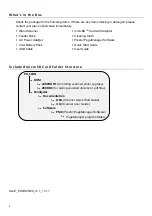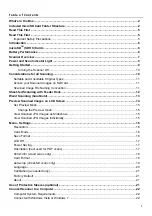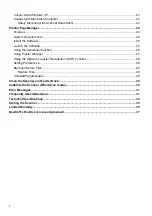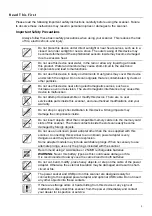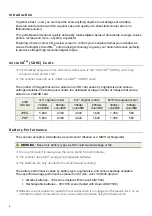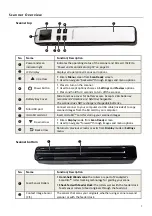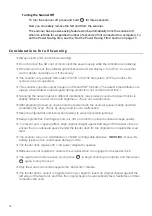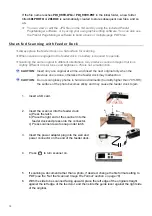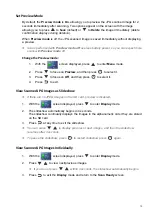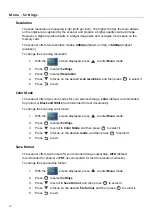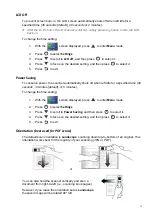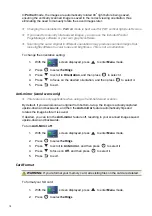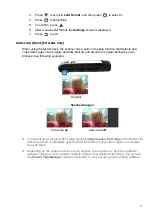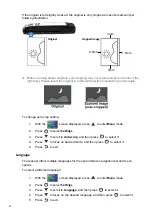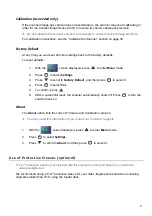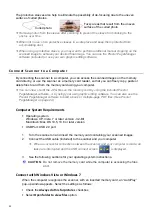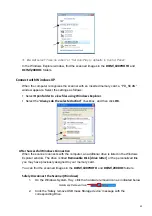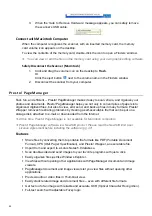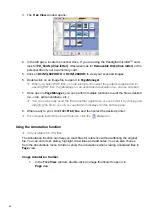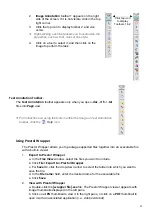12
If the file name reaches
PDI_9999.JPG
or
PDI_9999.PDF
in the initial folder, a new folder
titled
101PHOTO
or
201DOC
is automatically created to store subsequent new files, and so
on.
You can view or edit the .JPG files on the SD card by using the included Presto!
PageManager software, or by using your own graphic editing software. You can also use
the Presto! PageManager software to build a book or multiple-page PDF files.
Sheet-fed Scan nin g with Feeder Dock
Always place the feeder dock on a flat surface for scanning.
When scanner is engaged in the feeder dock, no battery is required to operate.
Scanning the same original in different orientations may produce scanned images that look
slightly different in color tones and brightness. This is not a malfunction.
CAUTION
: Insert only one original at a time, and insert the next original only when the
previous one is done, otherwise the feeder dock may malfunction.
CAUTION
: Do not scan glossy photos in humid environments
(humidity higher than 70% RH)
;
the surface of the photo becomes sticky and may cause the feeder dock to jam.
1.
Insert a SD card.
2.
Insert the scanner into the feeder dock:
a) Press the latch.
b) Place the right end of the scanner into the
feeder dock and press onto the connector.
c) Press scanner down to snap under latch.
3.
Insert the power adapter plug into the wall and
power connector on the end of the feeder dock.
4. Press to turn scanner on.
5.
If scanning a document rather than a photo, if desired, change the file format setting to
PDF
(see the “Set the Scanned Image File Format” section on page 16)
.
6.
With the side to be scanned facing upward, place the left edge of the original straight
against the left edge of the feed slot, and then slide the guide lever against the right side
of the original.
c
a
b