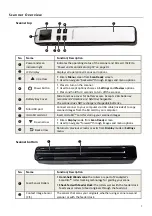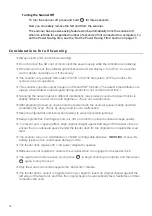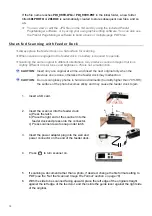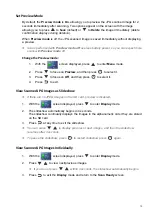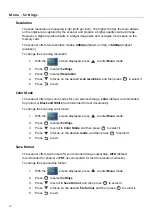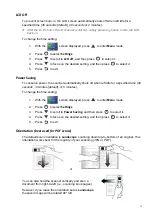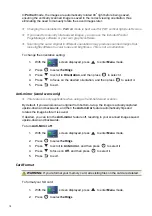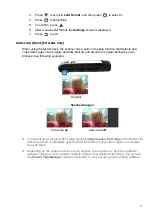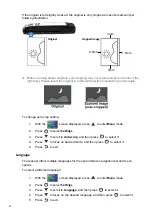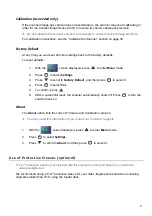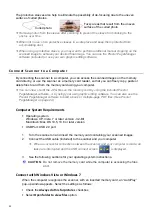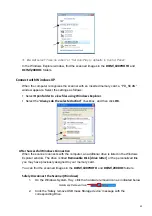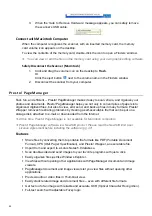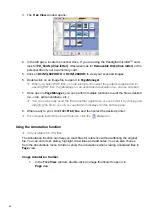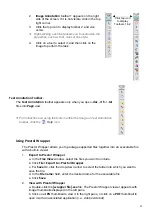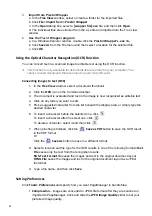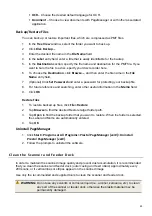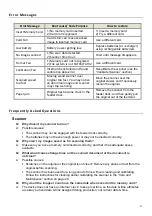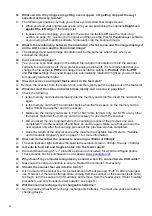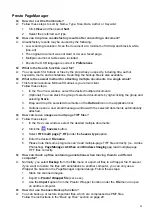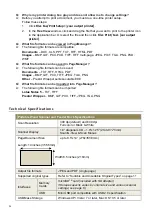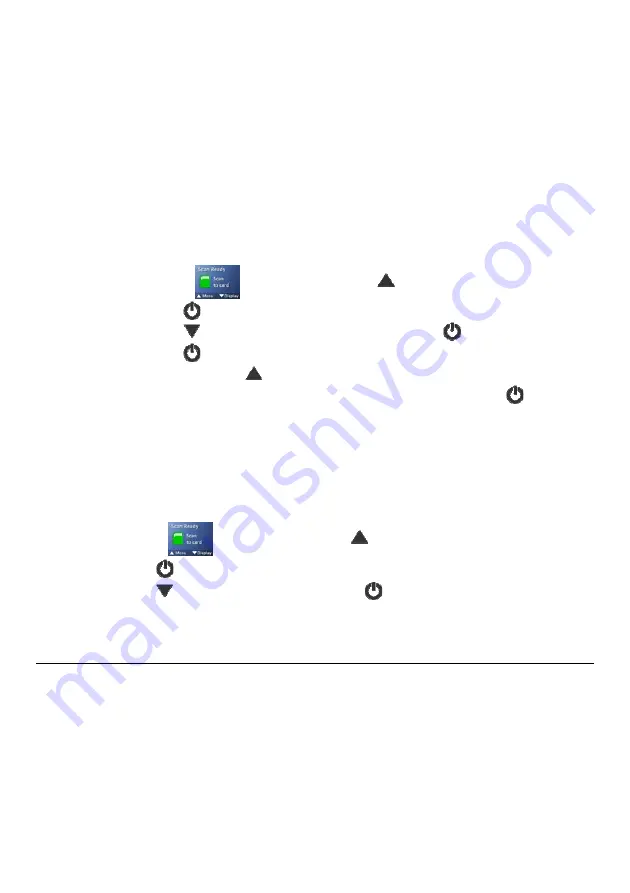
21
Calibration
(as needed only)
If the scanned image has vertical lines or discolorations, the scanner may need calibrating in
order for the Contact Image Sensor (CIS) to resume its color & sharpness precision.
Do not calibrate the scanner unless it is necessary to correct scanned image problems.
For calibration instructions, see the
“Calibrate the Scanner”
section on page 30.
Factory Default
At any time you can reset all menu settings back to the factory defaults.
To reset defaults:
1. With
the
screen displayed, press
to enter
Menu
mode.
2. Press to select
Settings
.
3. Press to scroll to
Factory Default
, and then press
to select it.
4. Press to select
Yes
.
5.
To confirm, press
.
6.
After a successful reset, the scanner automatically shuts off. Press
to turn the
scanner back on.
About
The
About
option lists the current Firmware and Calibration versions.
You may need this information if you contact our Customer Support.
1. With
the
screen displayed, press
to enter
Menu
mode.
2. Press to select
Settings
.
3. Press to scroll to
About
, and then press
to select it.
U s e o f P ro t e c t i ve Sl e eve s
(o pt io n al)
5”x7” protective sleeves (not included with the scanner) can be purchased on our website:
www.pandigital.net.
We recommend using a 5”x7” protective sleeve for your older, fragile photos and when scanning
originals smaller than 2”x2” using the feeder dock.