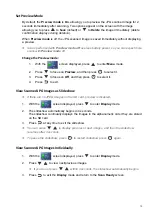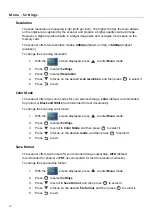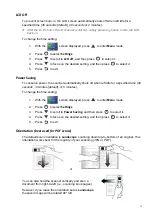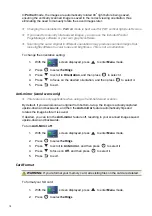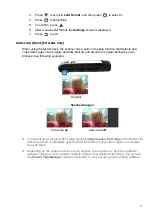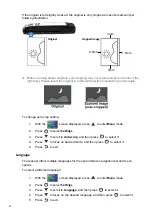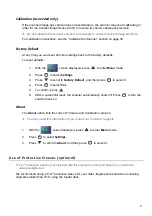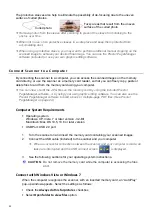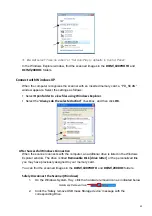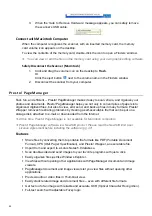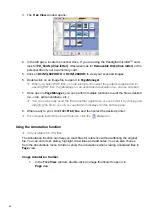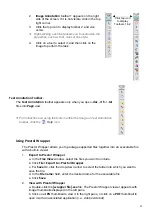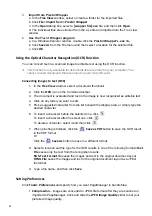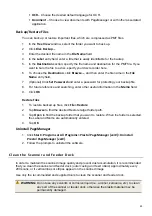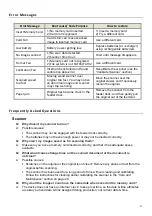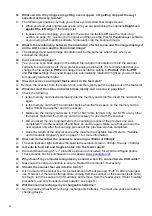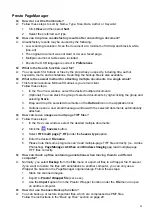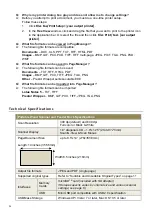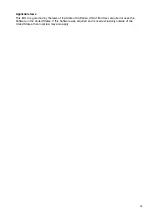28
3.
Import from Presto! Wrapper
a. In the
Tree View
window, select or create a folder for the imported files.
b. Click
File> Import from> Presto! Wrapper
.
c. In the
Open
dialog box, select a
[wrapper file].exe
file, and then click
Open
.
d. The individual files are extracted from the .exe file and imported into the Tree view
window.
4.
Use the
Presto
! Wrapper program
a. In a Windows Explorer window, double-click the
Presto! Wrapper’s .exe
file.
b. Click
Save As
from the File menu and then select a location for the selected file.
c. Click
OK
.
Using the Optical Character Recognition (OCR) Function
You can convert text in a scanned image to editable text using the OCR function.
This function is only available for documents that are stored on your computer. You
cannot convert documents that are stored on your microSD card.
Converting images to text (OCR)
1. In
the
Tree View
window, select a document thumbnail.
2. Click
the
OCR
icon on the Command toolbar.
3. The document is evaluated and text in the image is now recognized as editable text.
4. Click on any letter you want to edit.
5. Pick a suggested character from the list beneath the display area, or simply type the
desired character.
6. To insert a character before the selected one, click
.
To insert a character after the select one, click
.
To delete a character, select it and then click
.
7. When proofing is finished, click the
Save as PDF
button to save the OCR result
in the PDF format.
Or
Click the
Save As
button to save in a different format.
8. Select a location and file type for the OCR results in one of the following formats:
Text
File
saves only the text from the recognition results.
Rich-Text-Format
file saves the images and text in the original document layout.
HTML File
saves the images and text in the original document layout as a JPEG
file format
9. Type a file name, and then click
Save
.
Setting Preferences
Click
Tools> Preferences
and specify how you want PageManager to handle files:
Compression
– images are converted to JPEG file format after they are scanned or
imported to PageManager. Click and slide the
JPEG Image Quality
slider to set your
preferred image quality.