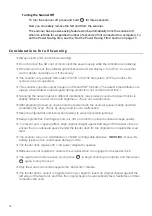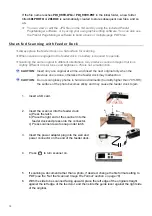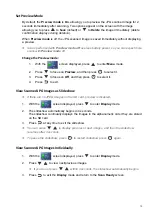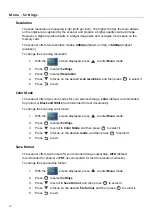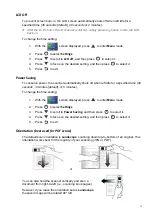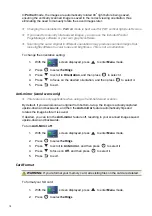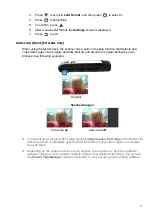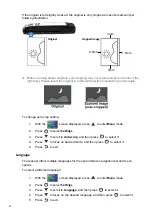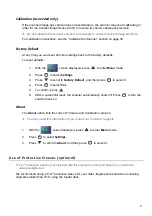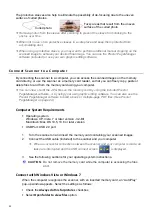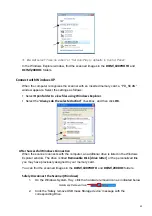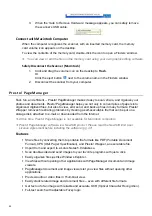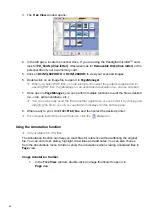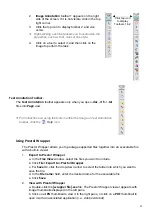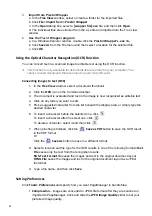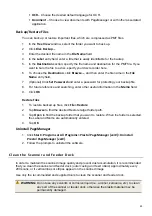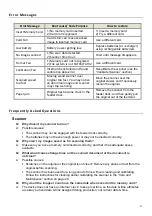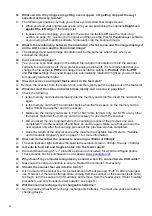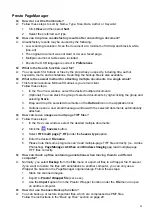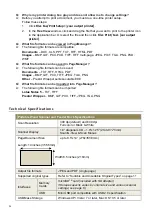23
Do not
select “Take no Action” or “Set AutoPlay to defaults in Control Panel”.
In the Windows Explorer window, find the scanned images in the
DCIM\100PHOTO
and
DCIM\200DOC
folders.
Connect with Windows XP
When the computer recognizes the scanner with an inserted memory card, a “PD_SCAN”
window appears. Select the settings as follows:
Select
Open folder to view files using Windows Explorer
.
Select the “
Always do the selected action”
checkbox, and then click
OK
.
After Successful Windows Connection
When the scanner connects with the computer, an additional drive is listed in the Windows
Explorer window. The drive is titled
Removable Disk [drive letter]
or the personalized title
you may have previously assigned to your memory card.
You can find the scanned images in the
DCIM\100PHOTO
and
DCIM\200DOC
folders.
Safely Disconnect the Scanner (Windows)
1.
On the Windows System Tray, click the hardware removal icon as indicated below.
2.
Click the ‘Safely remove USB mass Storage device’ message with the
corresponding Drive.
Hardware Removal Icon