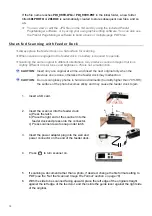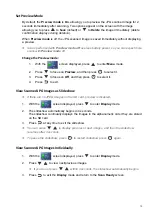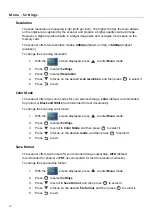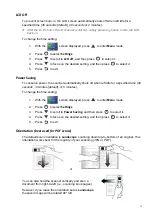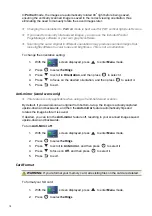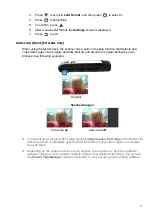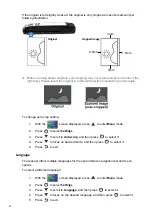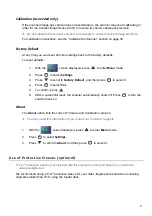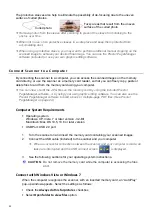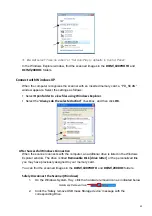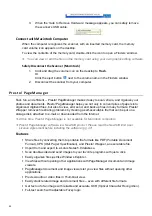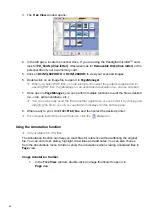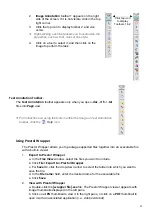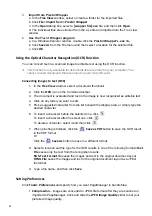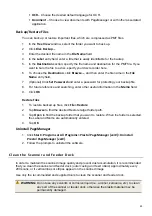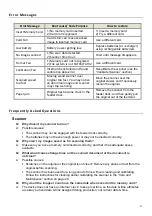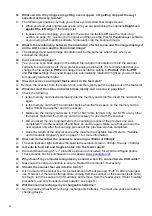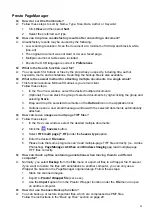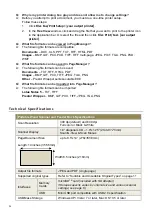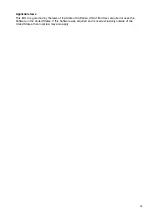25
Easy to find backup files, annotations, title, author, and memo information with the efficient
search function.
Add annotations without affecting the original file with handy annotation tools, such as text,
stamp, highlighter, freehand line, straight line, sticky note, and bookmark.
Enhance images with a set of image tools such as crop, rotate, flip, invert color, auto-
enhancement, brightness and contrast, color adjustment, and remove noise.
System Requirements
Personal computer with Pentium II 266 MHz or higher processor
Microsoft Windows XP Pro SP3+, Windows Vista, Windows 7
200 MB free hard disk space for installation
64 MB RAM
Microsoft Internet Explorer 7.0 or higher
Recommended:
256 color SVGA or higher display card
128 MB recommended
TWAIN or WIA-compliant digital camera or scanner
Windows-compatible fax-modem and printer
Outlook, Outlook Express, Netscape Mail, Microsoft Mail, cc:Mail, or other electronic mail
software
Install the Software
You can install the software from the Pandigital microSD
TM
card when it is inserted into the
scanner or your own card reader attached to your computer.
1.
Insert the Pandigital microSD
TM
card containing the PageManager software into the
scanner or your own card reader
(if using your own card reader, jump to step #4)
.
2.
Turn on the scanner.
3.
Connect the scanner to your computer via the USB cable.
4.
In a Windows Explorer window, locate the memory card volume titled
PD_SCAN.
5.
Double click the folders
Pandigital>Software>PM#
, and then double click
Setup.exe
.
6.
Follow the on-screen instructions to install the software.
First time software activation requires the scanner to be turned on and connected to your
computer. Otherwise an error appears.
If you are re-installing the software, the
Import Old Data
function gets the data from the
previous version of PageManager including annotations and stacked files. However, OCR
will have to be performed again if you did not save the files that were processed with OCR
as a different file type.
Launch the Software
1. The first time, connect the scanner to your computer via USB cable and power on the
scanner to register and activate the software.
2. Click on the
icon on the computer desktop.