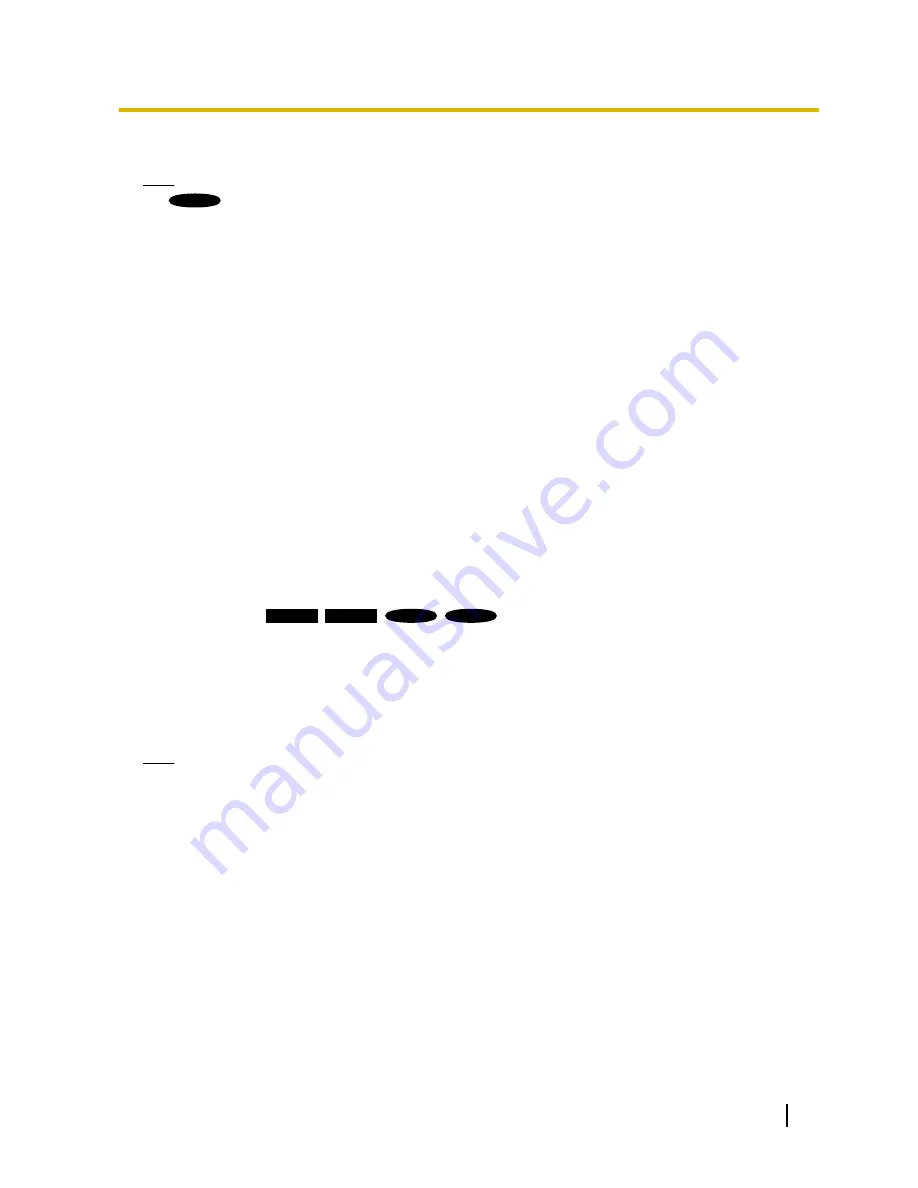
•
Default:
Off
Note
SC384
:
•
When moving the camera to a preset position, the characters configured for “Camera title on screen”
will be deleted, and the preset ID will be displayed instead.
[Camera title on screen (0-9, A-Z)]
Enter a character string to be displayed on the image.
•
Available number of characters:
0 - 20 characters
•
Available characters:
0-9, A-Z and the following marks.
! " # $ % & ' ( ) * + , - . / : ; = ?
•
Default:
None (blank)
[OSD position]
Select the position where the time and date and a character string to be displayed on the image of the “Live”
page.
•
Upper left:
The above information will be displayed at the upper left corner of the main area on the
“Live” page.
•
Lower left:
The above information will be displayed at the lower left corner of the main area on the
“Live” page.
•
Upper right:
The above information will be displayed at the upper right corner of the main area on the
“Live” page.
•
Lower right:
The above information will be displayed at the lower right corner of the main area on the
“Live” page.
•
Default:
Upper left
[Character size]
SW396
SW395
SC386
SC385
Select the size of the entered character string to be displayed at the selected OSD position in the screen of
the “Live” page.
•
Large:
The character size will become large size.
•
Middle:
The character size will become standard size.
•
Small:
The character size will become small size.
•
Default:
Middle
Note
•
“Small” will be set for WV-SC384.
[Brightness status display]
Select “On” or “Off” to determine whether or not to display the status of brightness on images displayed on the
“Live” page when adjusting brightness.
•
Default:
On
[Indicator]
Determine whether or not to use the following indicators.
–
Link indicator
–
Access indicator
–
Live indicator
•
On:
All the indicators will light in accordance with the status.
•
On(Access):
Only the live indicator will light when images are viewed.
•
Off:
All the indicators will light off.
•
Default:
On
Operating Instructions
51
10 Configure the basic settings of the camera [Basic]
Содержание WV-SW390 Series
Страница 184: ...5 Click Finish 184 Operating Instructions 17 Configuring the network settings Network ...
Страница 221: ...Operating Instructions 221 Notes ...
Страница 222: ...222 Operating Instructions Notes ...
Страница 223: ...Operating Instructions 223 Notes ...
















































