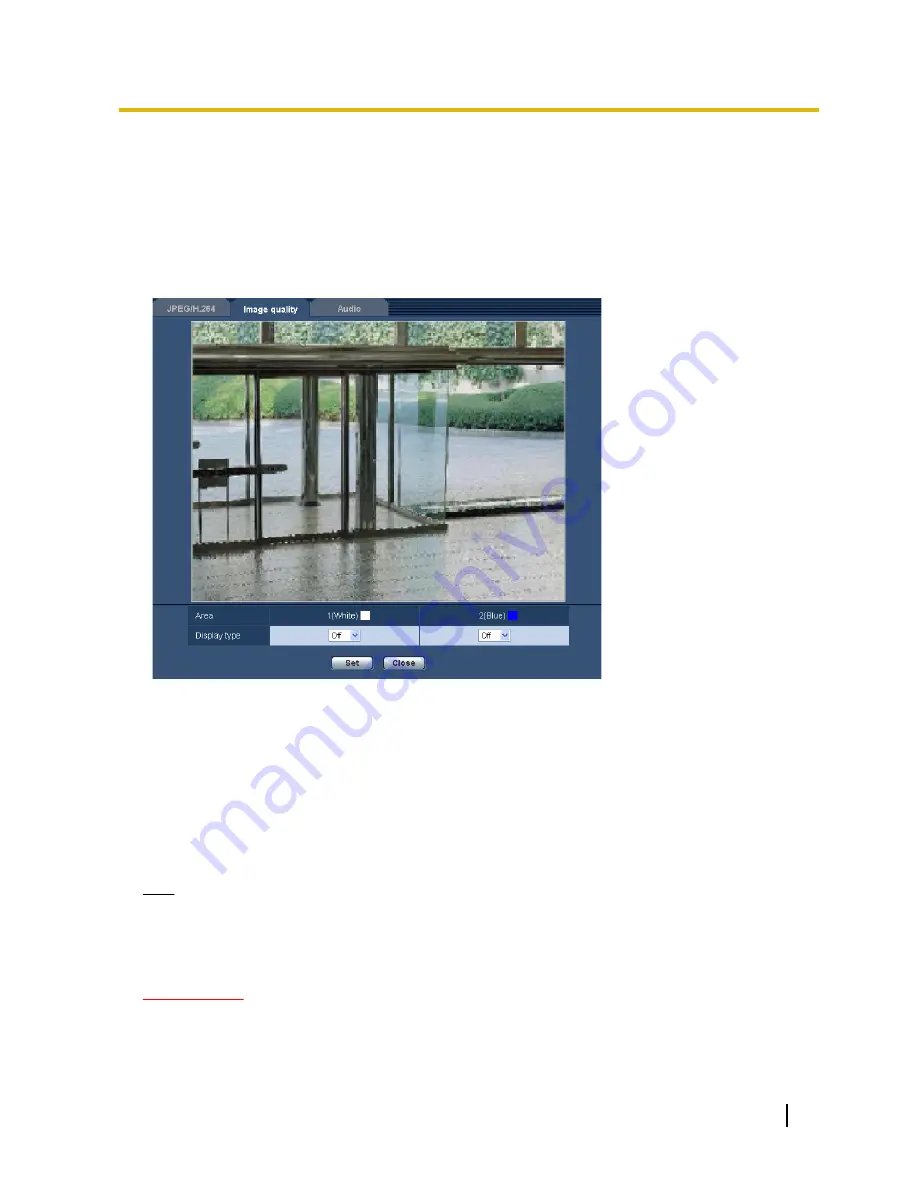
11.6 Configure the settings relating to the privacy
zone (“Privacy zone” setup menu)
Click the [Setup>>] button of “Privacy zone” on the [Image quality] tab of the “Image/Audio” page.
(
®
page 85)
When there is a zone that you do not want to display, set the zone as a privacy zone not to be displayed. Up
to 2 privacy zones can be set.
[Area]
The privacy zone will be set when an area is designated by dragging the mouse. Each zone can be overlapped.
Privacy zones 1 and 2 can be created and they will be numbered in the order of creation.
[Display type]
Select a display type of the privacy zone from the following.
•
Gray:
The privacy zones will be displayed in gray.
•
Off:
Does not display the privacy zones.
•
Default:
Off
Note
•
Set the privacy zone larger than the size of an object to be hidden.
[Close] button
Click this button to close the “Privacy zone” setup menu.
IMPORTANT
•
After configuring the privacy zone, the privacy zone may move out of alignment when the JPEG/H.264
“Image capture mode” setting is changed. Make sure to check the privacy zone after changing the
“Image capture mode” setting.
Operating Instructions
97
11 Configure the settings relating to images and audio [Image/Audio]
















































