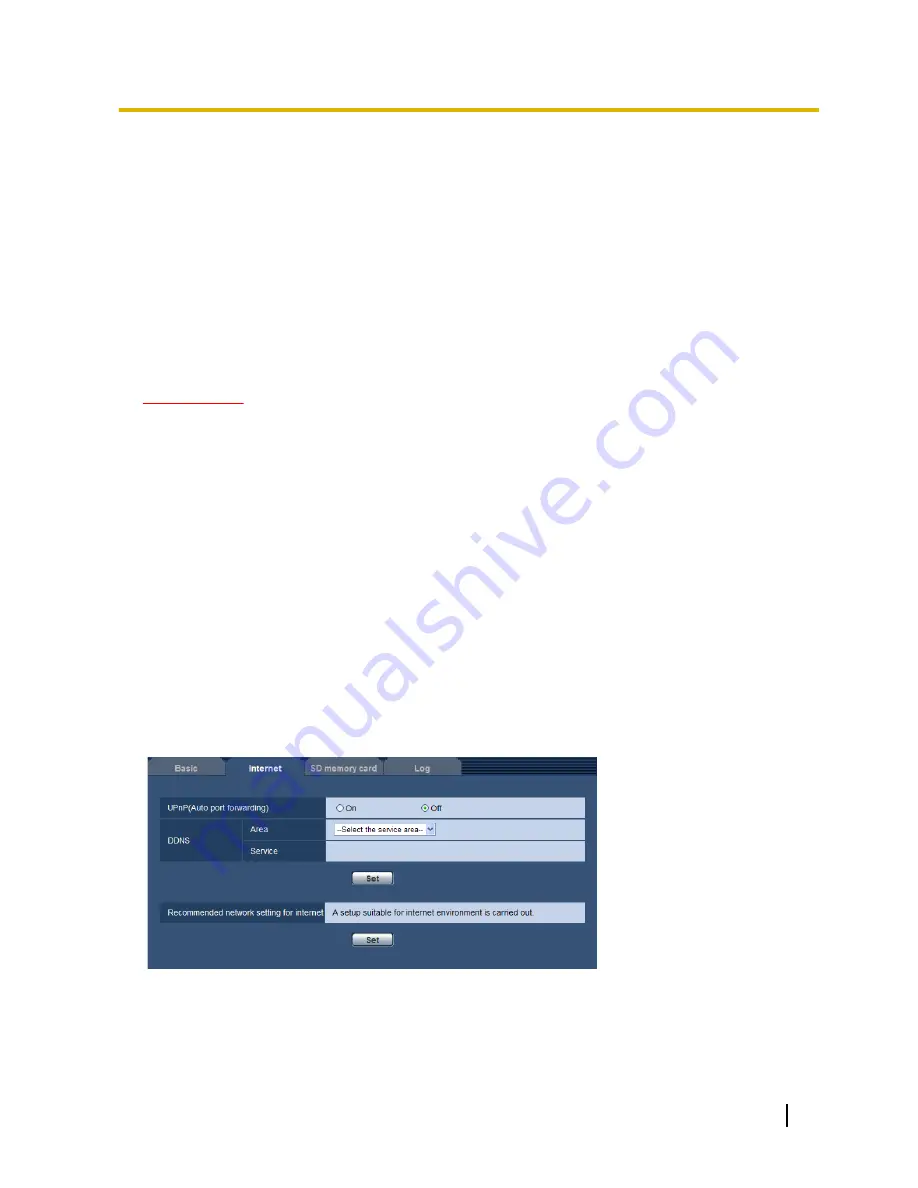
[Alarm status reception port]
When selecting “Real time” for “Alarm status update mode”, designate a port number to which the status change
notification is to be sent.
•
Available port number:
1 - 65535
•
Default:
31004
The following port numbers are unavailable since they are already in use.
20, 21, 23, 25, 42, 53, 67, 68, 69, 80, 110, 123, 161, 162, 443, 995, 10669, 10670
[Automatic installation of viewer software]
Determine whether or not to install the viewer software from this camera.
•
On:
Installs the viewer software from the camera automatically.
•
Off:
The viewer software cannot be installed from the camera.
•
Default:
On
IMPORTANT
•
It is impossible to display images and to receive/transmit audio between the camera and the PC when
the viewer software “Network Camera View 4S” is not installed on the PC.
•
The number of the viewer software installations can be checked on the [Upgrade] tab of the
“Maintenance” page. (
®
page 172)
[Language]
Select the language to initially display when the camera is accessed from the following.
Auto/English/Japanese/Italian/French/German/Spanish/Chinese/Russian
•
Auto:
The language used by the browser is automatically selected. If the language used by the browser
is not supported by the camera, English is selected.
•
Default:
Auto
The language displayed on the “Live” page can also be changed. (
®
page 9)
10.2 Configure the Internet settings [Internet]
Click the [Internet] tab of the “Basic” page. (
®
page 40, page 42)
The settings relating to UPnP (Auto port forwarding), DDNS (Viewnetcam.com), and network settings for the
Internet can be configured on this page.
[UPnP (Auto port forwarding)]
Select “On” or “Off” to determine whether or not to use the port forwarding function of the router.
To use the auto port forwarding function, the router in use must support UPnP and the UPnP must be enabled.
•
Default:
Off
Operating Instructions
49
10 Configure the basic settings of the camera [Basic]






























