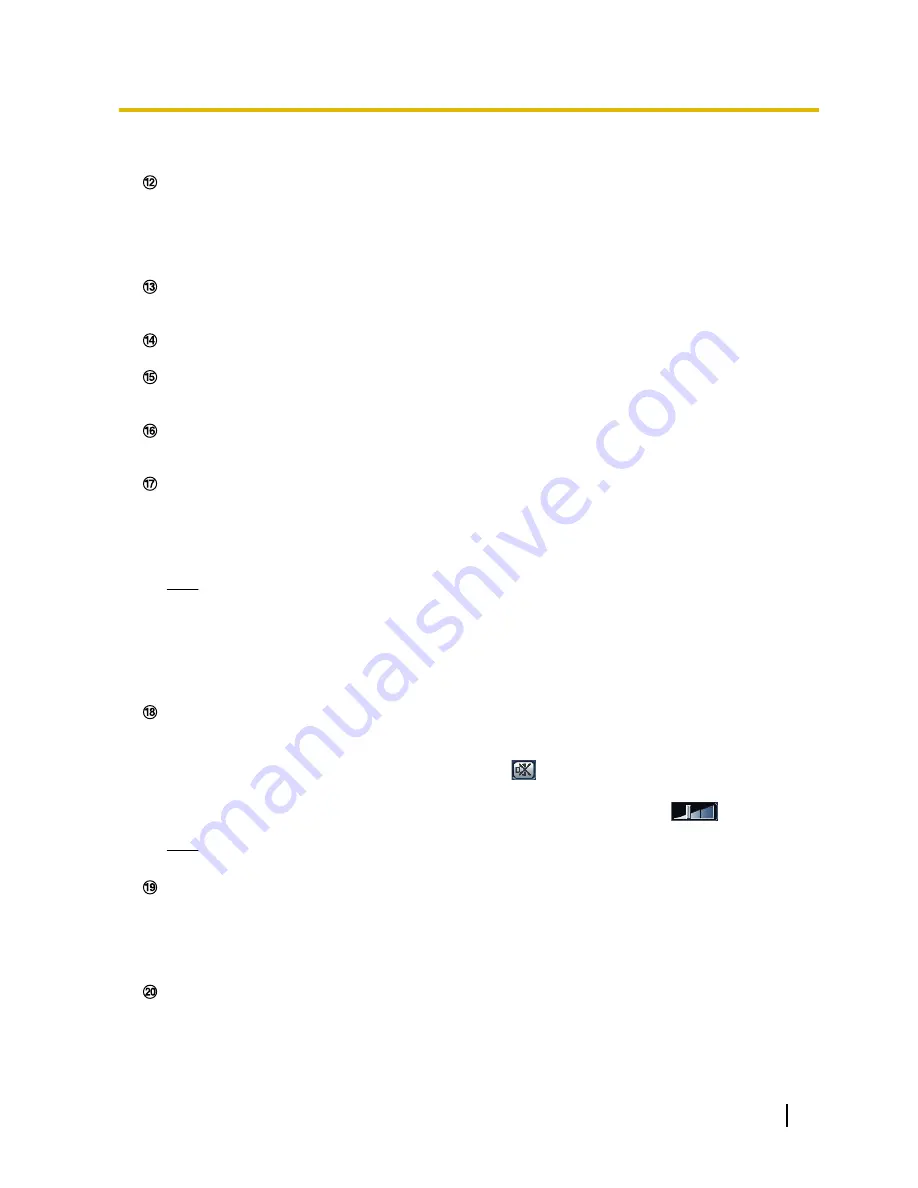
Click this button to manually record images on the SD memory card. Refer to page 21 for descriptions
of how to manually record images on the SD memory card.
[Log] button
*1
[List] button will become available only when “On” is selected for “Save logs” on the setup menu.
(
®
page 69)
When this button is clicked, the log list will be displayed and images saved on the SD memory card can
be played. Refer to page 27 for further information about the log list and for how to play images on the
SD memory card.
[Multi-screen]
Images from multiple cameras can be displayed on a multi-screen by registering cameras on the setup
menu. (
®
page 15)
Camera title
The camera title entered for “Camera title” on the [Basic] tab will be displayed. (
®
page 46)
Alarm occurrence indication button
*2
This button will be displayed and will blink when an alarm has occurred. When this button is clicked, it will
disappear. (
®
page 23)
Full screen button
Images will be displayed on a full screen. To return to the “Live” page, press the [Esc] key. The aspect ratio
of displayed images will be adjusted in accordance with the monitor.
Snap shot button
Click this button to take a picture (a still picture). The picture will be displayed on a newly opened window.
When right-clicking on the displayed image, the pop-up menu will be displayed. It is possible to save the
image on the PC by selecting “Save” from the displayed pop-up menu.
When “Print” is selected, printer output is enabled.
Note
•
For the case of using Windows 8, Windows 7, or Windows Vista, the following settings may be
required.
Open Internet Explorer, click [Tools]
®
[Internet Options]
®
[Security]
®
[Trusted Sites]
®
[Sites]. Register the camera address on [Website] of the displayed trusted widows.
•
When it takes longer than the specified period to obtain the snap shot picture due to the network
environment, the snap shot picture may not be displayed.
Mic input button
*3
Turns on/off the audio reception (hear audio from the camera on a PC). This button will be displayed only
when “Mic input” is selected for “Audio mode” on the setup menu. (
®
page 102)
When this button is clicked, the button will turn into the
button and audio from the camera will not be
heard on the PC.
Audio volume can be adjusted (Low/ Middle/ High) by moving the volume cursor
.
Note
•
The volume cursor is not displayed when “Audio recording” or “Audio detection” is used.
SD recording status indicator
The status of the SD recording can be checked with this indicator.
When the SD recording starts, the SD recording status indicator will light red. It will go off when the SD
recording stops.
This indicator will be displayed when “Manual” or “Schedule” is selected for “Save trigger” on the setup
menu. (
®
page 51)
Main area
Images from the camera will be displayed in this area.
The current time and date will be displayed according to the settings configured for “Time display format”
and “Date/time display format”. (
®
page 47)
Operating Instructions
11
1 Monitor images on a PC


























