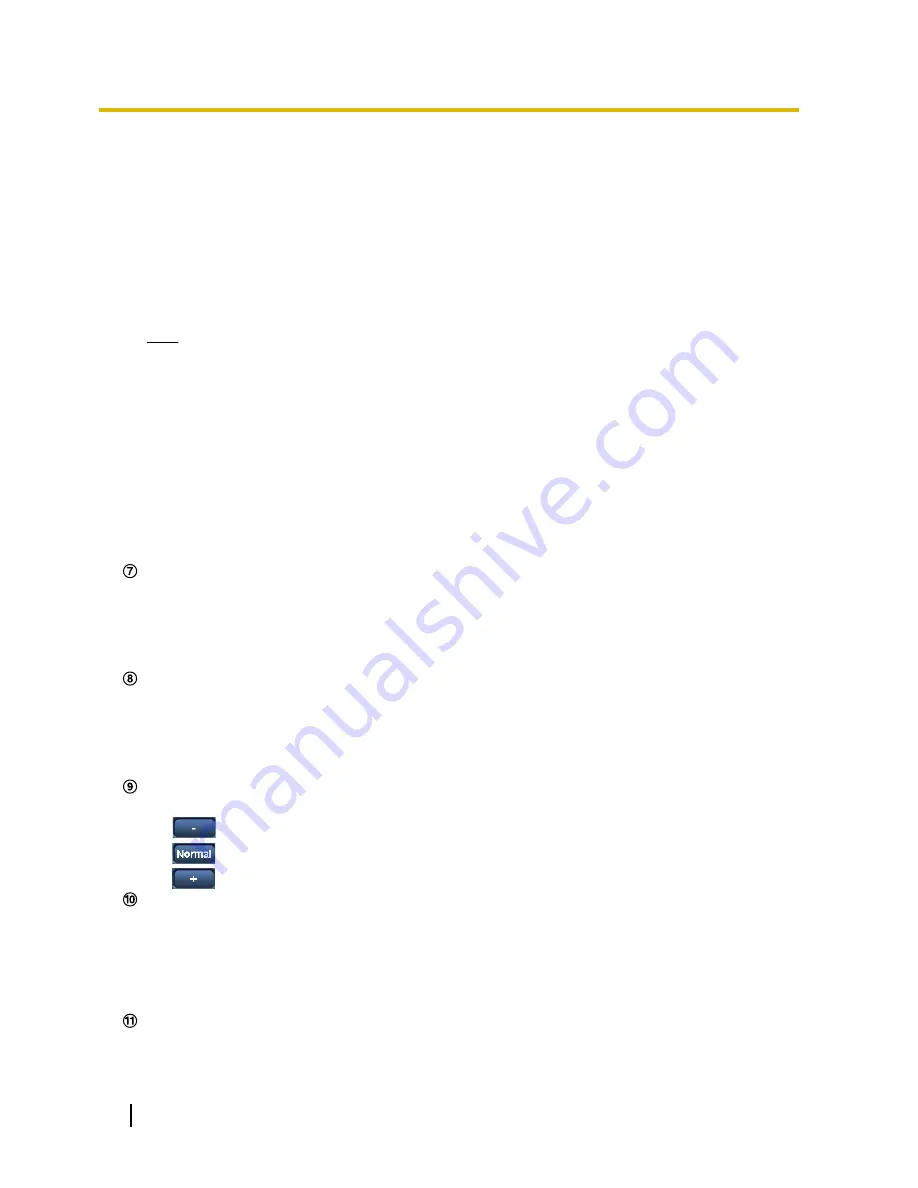
•
[640x360] button:
The characters “640x360” will turn green and images in the main area will be
displayed in 640 x 360 (pixels).
•
[320x180] button:
The characters “320x180” will turn green and images in the main area will be
displayed in 320 x 180 (pixels).
•
[1280x720] button:
The characters “1280x720” will turn green and images in the main area will be
displayed in 1280 x 720 (pixels).
•
[1920x1080] button:
The characters “1920x1080” will turn green and images in the main area will be
displayed in 1920 x 1080 (pixels).
•
[2048x1536] button:
The characters “2048x1536” will turn green and images in the main area will be
displayed in 2048 x 1536 (pixels).
Note
•
The buttons [VGA], [QVGA], and [1280x960] are displayed only when “1.3 mega pixel [4:3]” is
selected for “Image capture mode”.
•
The button [2048x1536] is displayed only when “3 mega pixel [4:3]” is selected for “Image capture
mode”.
•
The buttons [640x360] and [320x180] are displayed only when “2 mega pixel [16:9]” or “1.3 mega
pixel [16:9]” is selected for “Image capture mode”.
•
The button [1280x720] is displayed only when “1.3 mega pixel [16:9]” is selected for “Image capture
mode”.
•
The button [1920x1080] is displayed only when “2 mega pixel [16:9]” is selected for “Image capture
mode”.
•
When “2048x1536”, “1920x1080”, “1280x960”, or “1280x720” is selected for the image capture
size, it may become smaller than the actual size depending on the window size of the web browser.
[Image quality] buttons
These buttons will be displayed only when a JPEG image is displayed.
•
[1] button:
Images in the main area will be displayed in accordance with the setting for “Quality1” of
“Image quality setting”. (
®
page 76)
•
[2] button:
Images in the main area will be displayed in accordance with the setting for “Quality2” of
“Image quality setting”. (
®
page 76)
[Zoom] buttons
Images will be zoomed in on with the electronic zoom by the viewer software “Network Camera View
4S”.
•
[x1] button:
The character “x1” will turn green and images in the main area will be displayed at x1.
•
[x2] button:
The character “x2” will turn green and images in the main area will be displayed at x2.
•
[x4] button:
The character “x4” will turn green and images in the main area will be displayed at x4.
[Brightness] buttons
*2
The brightness is adjustable from 0 to 255.
•
(darker) button:
Images become darker.
•
button:
The adjusted brightness will return to the default brightness (64).
•
(brighter) button:
Images become brighter.
[Cropping] display
Cropping setup display is only displayed when the images set in “Cropping” on the [Cropping] tab of the
“Advanced view” page are displayed in the main area. (
®
page 120)
Within the full angle image, the white outlines display what position the image was cropped from. During
sequence operations, the cropping positions used by the sequence function are displayed in multiple white
outlines (the display shown in the cropping display is not updated by changes to the position of the
sequence or images).
[Rec. on SD] button
*2
This button will be displayed only when “Manual” is selected for “Save trigger” on the setup menu.
(
®
page 54)
10
Operating Instructions
1 Monitor images on a PC











































