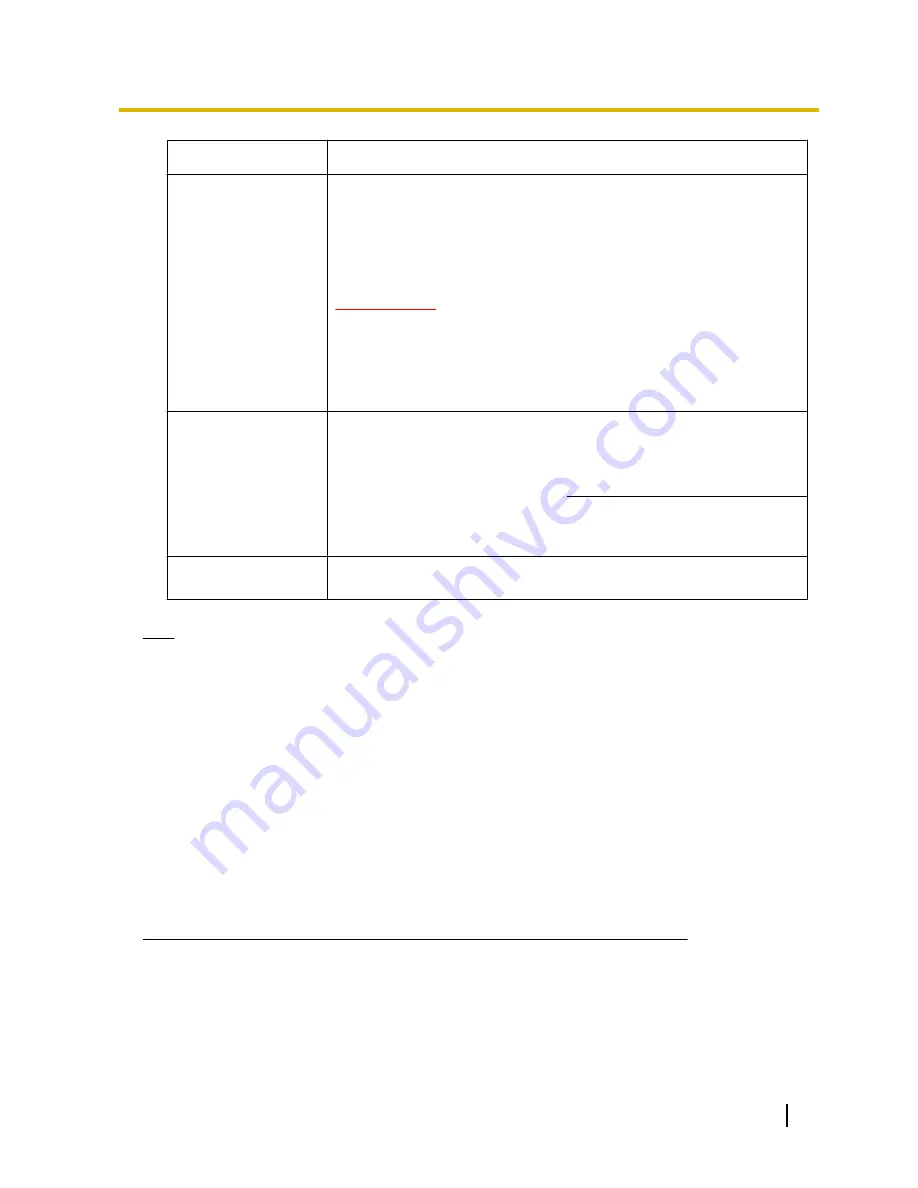
Functions
Outline of functions
A
Refresh control
Press the dial key “5” or the [Manual Refresh] button to refresh the camera
images.
Press the [Auto Refresh] button to refresh the images from the camera in
5-second intervals.
When the dial key “5” or the [Manual Refresh] button is pressed again, the
refresh mode of the camera will return to manual refresh.
IMPORTANT
•
Transmission will be periodically performed when “Auto Refresh” is
selected for the camera image. Confirm the contract plan of the
cellular phone in use before using this function.
•
Depending on the cellular phone in use, “Auto Refresh” may be
unavailable.
B
Resolution control
Changes the image capture size by pressing the dial key “0”.
•
Image in the aspect ratio of “4:3”
Changes the image capture size
between 320x240 (default) and
640x480.
•
Image in the aspect ratio of
“16:9”
Changes the image capture size
between 320x180 (default) and
640x360.
C
Image quality
control
It is possible to change the image quality between “Quality1” and
“Quality2”. (
®
page 76)
Note
•
Some cellular phones cannot change the image capture size even when resolution is changed by
resolution control.
•
When the HTTP port number is changed from “80”, enter “http://IP address: (colon) + port number/
mobile”
*1
in the address box of the browser. When using the DDNS function, access to “http://Host
name registered in the DDNS server: (colon) + port number/mobile”.
•
When “HTTPS” is selected for “HTTPS” - “Connection” on the [Network] tab of the “Network” page,
enter as follows.
“https://IP address: (colon) + port number/mobile” or “https://Host name registered in the DDNS server:
(colon) + port number/mobile”
•
When the authentication window is displayed, enter the user name of an administrator or user and
password. Depending on the cellular phone in use, password entry may be required each time the
screen is switched.
•
It is impossible to transmit/receive audio using a cellular phone.
•
Depending on the cellular phone in use, larger size images may not be displayed. In this case, selecting
“9 Low” for “Image quality setting” of “JPEG” (
®
page 76) may sometimes solve this problem.
•
Depending on the cellular phone in use or its contract plan, it may be impossible to access.
*1
IP address is the global WAN IP address of the router that can be accessed via the Internet.
Operating Instructions
17
2 Monitor images on a cellular phone/mobile terminal






























