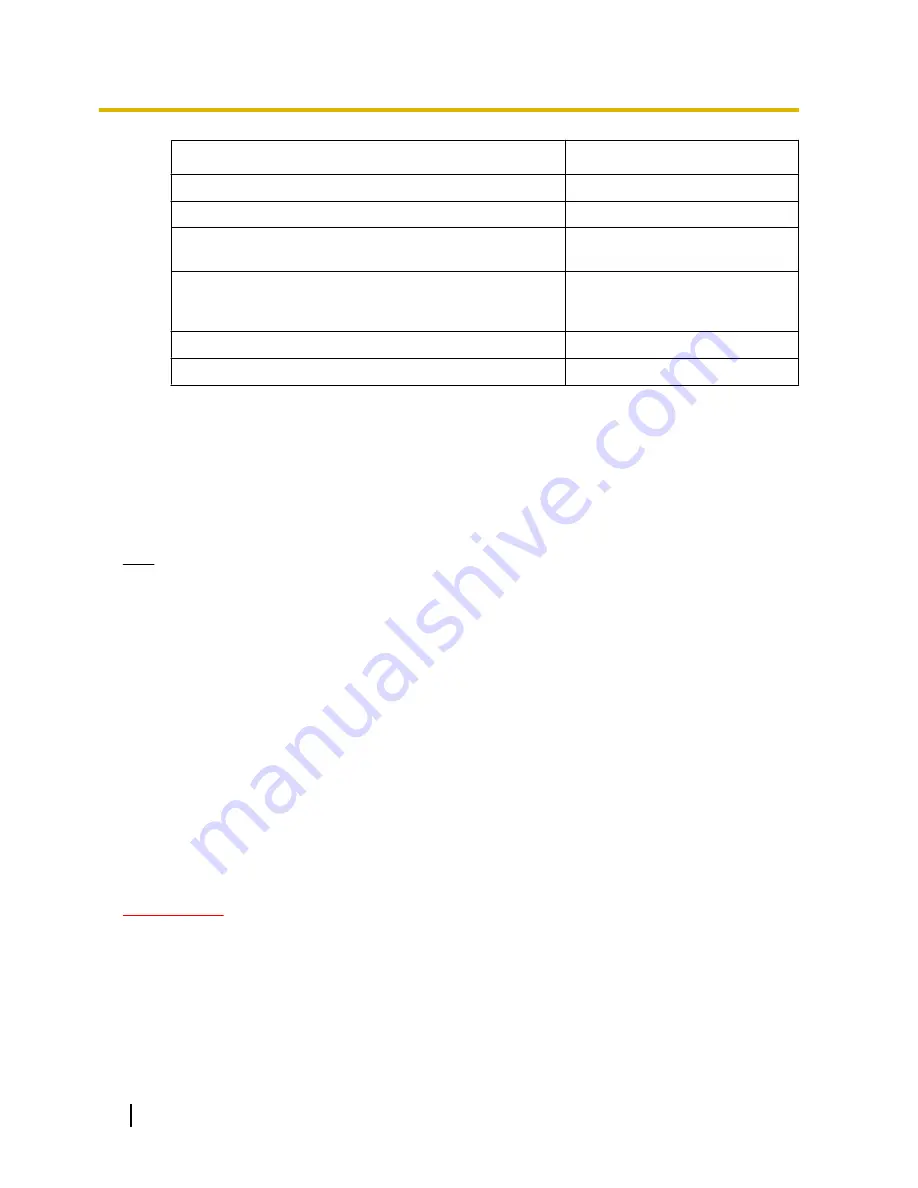
Operation status
Indicator status
During standby or connection (Cable is connected.)
Lights green
During the upgrade process
Blinks orange
During the initialization
Lights orange
®
Lights off
®
Blinks
orange
®
Lights orange
Port forwarding error caused by the UPnP function
Blinks orange (in 2 seconds
intervals (on for 1 second / off for 1
second))
Trouble happening on the camera
Blinks red
Failure in writing data on the SDHC/SD memory card
Lights red
[Alarm status update mode]
Select an interval of the camera status notification from the following.
When the status of the camera changes, the alarm occurrence indication button, the [AUX] button or the SD
saving status indicator will be displayed to notify of the camera status.
•
Polling(30s):
Updates the status each 30 seconds and provide notification of the camera status.
•
Real time:
Provide notification of the camera status when the status has changed.
•
Default:
Real time
Note
•
Depending on the network environment, notification may not be provided in real time.
•
When multiple cameras are using the same “Alarm status reception port”, even if “Real time” is selected
for “Alarm status update mode”, status notification is not provided in real time. In this case, change the
“Alarm status reception port” settings.
[Alarm status reception port]
When selecting “Real time” for “Alarm status update mode”, designate a port number to which the status change
notification is to be sent.
•
Available port number:
1 - 65535
•
Default:
31004
The following port numbers are unavailable since they are already in use.
20, 21, 23, 25, 42, 53, 67, 68, 69, 80, 110, 123, 161, 162, 443, 995, 10669, 10670
[Automatic installation of viewer software]
Determine whether or not to install the viewer software from this camera.
•
On:
Installs the viewer software from the camera automatically.
•
Off:
The viewer software cannot be installed from the camera.
•
Default:
On
IMPORTANT
•
It is impossible to display images and to receive/transmit audio between the camera and the PC when
the viewer software “Network Camera View 4S” is not installed on the PC.
•
The number of the viewer software installations can be checked on the [Upgrade] tab of the
“Maintenance” page. (
®
page 197)
[Language]
Select the language to initially display when the camera is accessed from the following.
Auto/English/Japanese/Italian/French/German/Spanish/Chinese/Russian
56
Operating Instructions
10 Configure the basic settings of the camera [Basic]
Содержание WV-SC588
Страница 60: ...60 Operating Instructions 10 Configure the basic settings of the camera Basic ...
Страница 182: ...8 Click Next 9 Click Finish 182 Operating Instructions 17 Configuring the network settings Network ...
Страница 208: ... When using a firewall including software allow access to all UDP ports 208 Operating Instructions 21 Using the CD ROM ...
Страница 226: ...226 Operating Instructions Notes ...
Страница 227: ...Operating Instructions 227 Notes ...
















































