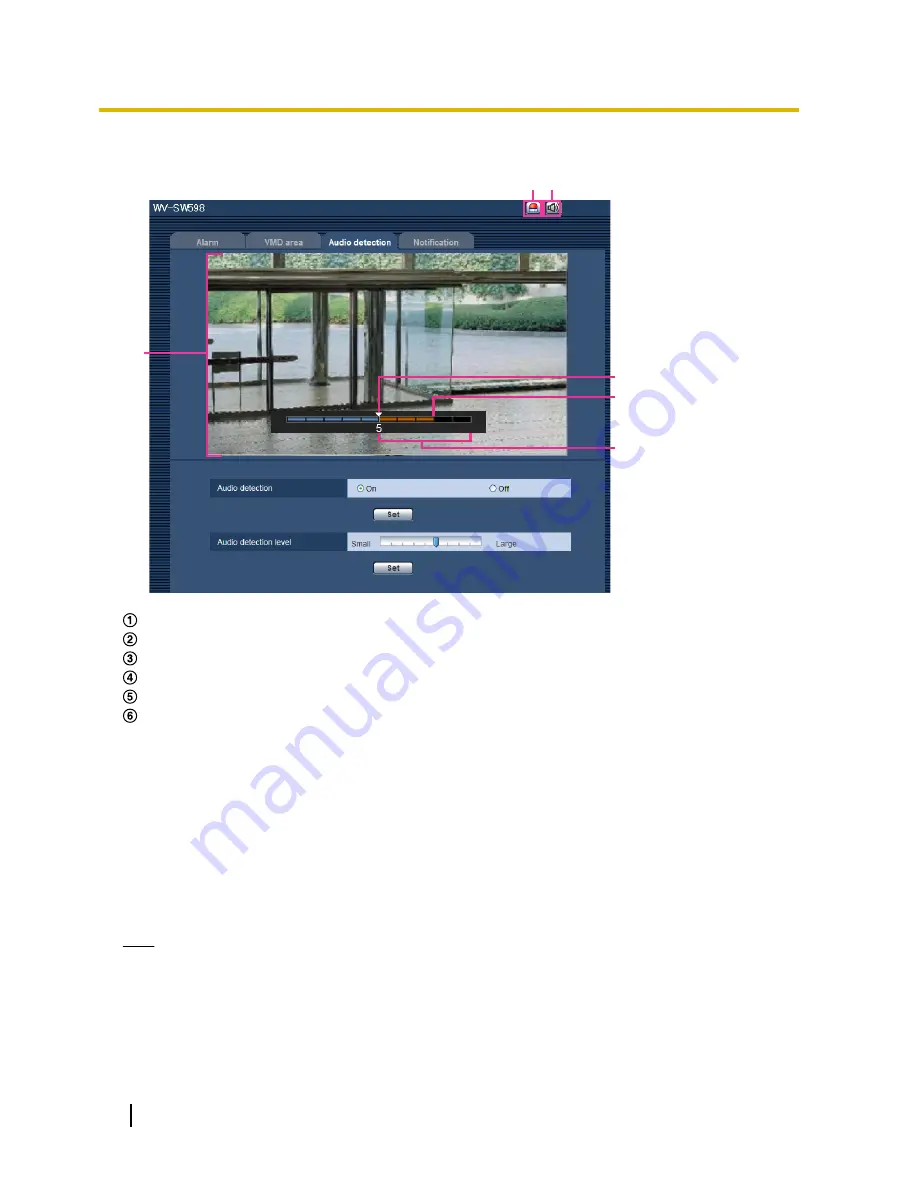
Configure the audio detection level
A B
C
D
E
F
Alarm occurrence indication button
Mic input button
Preview screen
Audio detection level
The current volume level
Range of volumes to be detected
1.
Check the audio detection level and current volume level in the preview screen.
→
The volume level configured in “Mic input volume (Camera to PC)” on the [Audio] tab of the “Image/
Audio” page is displayed in the preview.
2.
Adjust the “Audio detection level” with the slider bar so that it is lower than the volume level that you want
to detect.
3.
Adjust the “Mic input volume (Camera to PC)” on the [Audio] tab of the “Image/Audio” page as necessary.
(
®
page 125)
→
The settings and the actual audio detection status are displayed on the bottom of the preview screen.
If the volume level goes above the audio detection level, a red bar, which indicates that sound has
been detected, is displayed.
If further adjustments are required, repeat from step 2.
Note
•
“Audio detection” can only be used when “Mic input” or “Interactive(Full-duplex)” is selected for “Audio
transmission/reception” on the [Audio] tab of the “Image/Audio” page. (
®
page 125)
•
Noise or other unwanted sound from the surrounding area may be mistakenly detected.
•
Only the volume of the sound determines whether sound is detected or not, the type of sound does
not matter.
144
Operating Instructions
13 Configure the alarm settings [Alarm]
Содержание WV-SC588
Страница 60: ...60 Operating Instructions 10 Configure the basic settings of the camera Basic ...
Страница 182: ...8 Click Next 9 Click Finish 182 Operating Instructions 17 Configuring the network settings Network ...
Страница 208: ... When using a firewall including software allow access to all UDP ports 208 Operating Instructions 21 Using the CD ROM ...
Страница 226: ...226 Operating Instructions Notes ...
Страница 227: ...Operating Instructions 227 Notes ...
















































