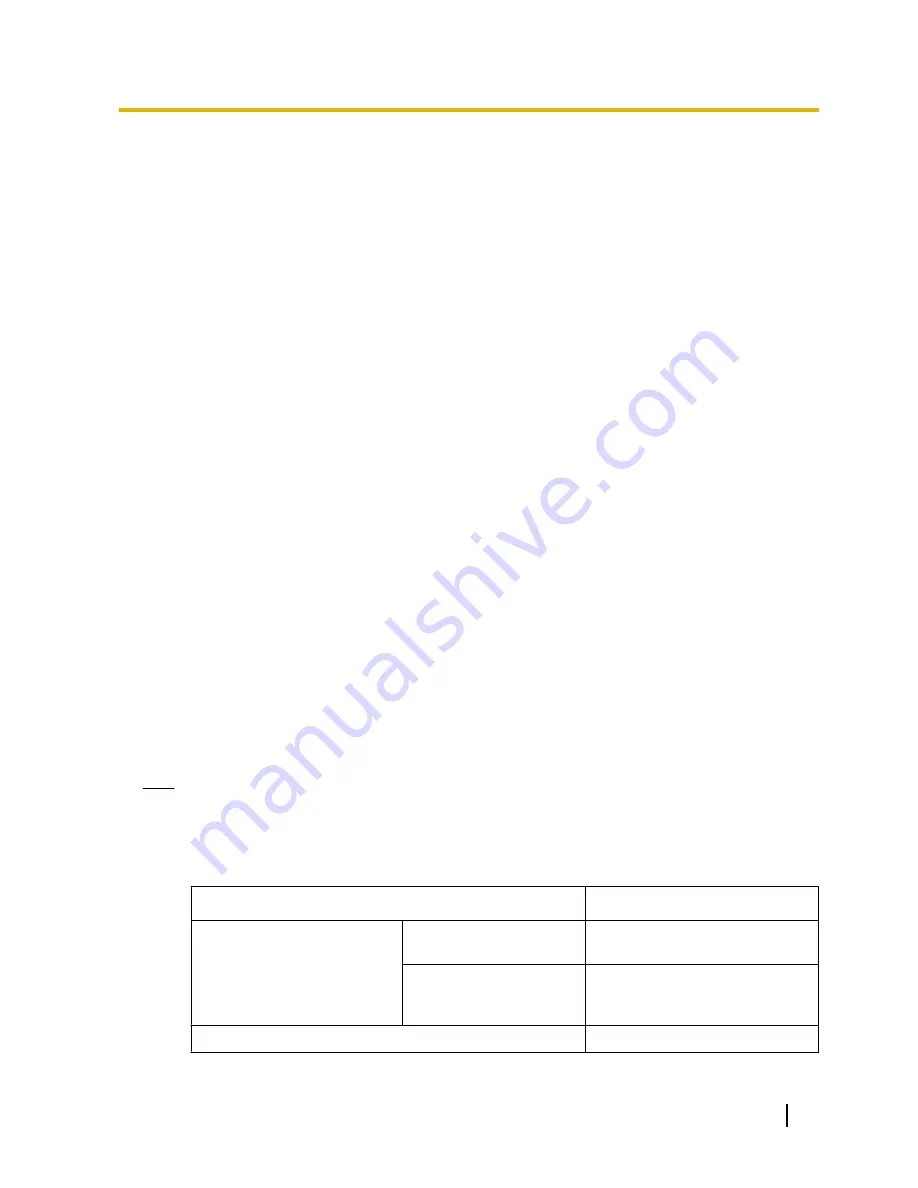
•
Available characters:
0-9, A-Z and the following marks.
! " # $ % & ' ( ) * + , - . / : ; = ?
•
Default:
None (blank)
[OSD] - [Position]
Select the position where the time and date and a character string to be displayed on the image of the “Live”
page.
•
Upper left:
The information will be displayed at the upper left corner of the main area on the “Live” page.
•
Lower left:
The information will be displayed at the lower left corner of the main area on the “Live” page.
•
Upper right:
The information will be displayed at the upper right corner of the main area on the “Live” page.
•
Lower right:
The information will be displayed at the lower right corner of the main area on the “Live” page.
•
Default:
Upper left
[OSD] - [Character size]
Select the size of the entered character string to be displayed at the selected OSD position in the screen of
the “Live” page.
•
Large:
The character size will become large size.
•
Middle:
The character size will become standard size.
•
Small:
The character size will become small size.
•
Default:
Middle
[Brightness status display]
Select “On” or “Off” to determine whether or not to display the status of brightness on images displayed on the
“Live” page when adjusting brightness.
•
Default:
On
[Indicator]
Determine whether or not to use the following indicators.
–
Link indicator
–
Access indicator
–
Live indicator
•
On:
All the indicators will light in accordance with the status.
•
On(Access):
Only the live indicator will light when images are viewed.
•
Off:
All the indicators will light off.
•
Default:
On
Note
•
Link indicator (orange):
This indicator will light when communication with the connected device is
available.
•
Access indicator (green):
This indicator will light when accessing a network.
•
Live indicator (Red/Orange/Green):
The live indicator will light or blink as follows depending on the
camera status.
Operation status
Indicator status
When the power is turned on
Before the network
connection is established
Lights orange
®
Lights off
®
Blinks
orange
®
Lights orange
When the network
connection is established
Lights orange
®
Lights off
®
Blinks
orange
®
Blinks green
®
Lights
green
During standby or connection (Cable is not connected.)
Lights orange
Operating Instructions
55
10 Configure the basic settings of the camera [Basic]
Содержание WV-SC588
Страница 60: ...60 Operating Instructions 10 Configure the basic settings of the camera Basic ...
Страница 182: ...8 Click Next 9 Click Finish 182 Operating Instructions 17 Configuring the network settings Network ...
Страница 208: ... When using a firewall including software allow access to all UDP ports 208 Operating Instructions 21 Using the CD ROM ...
Страница 226: ...226 Operating Instructions Notes ...
Страница 227: ...Operating Instructions 227 Notes ...
















































