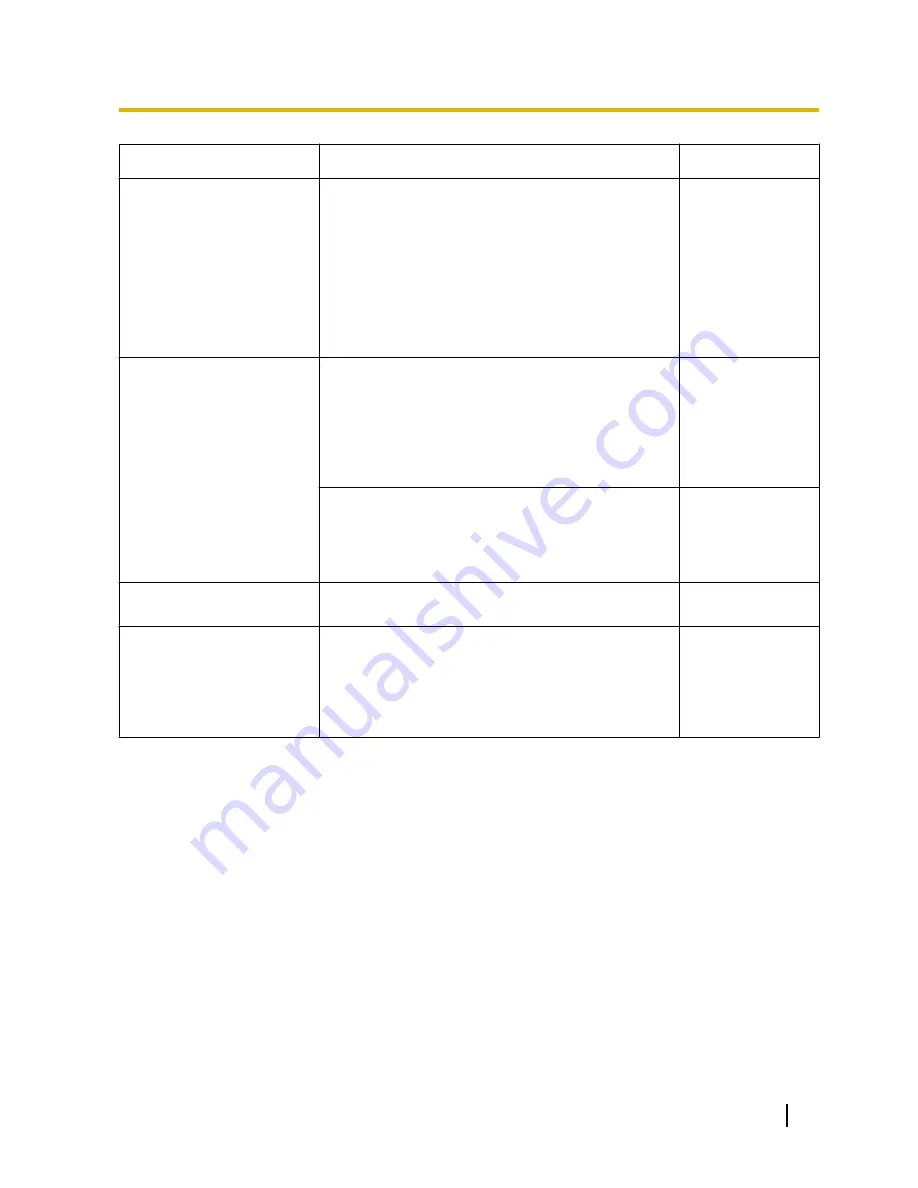
Symptom
Cause/solution
Reference pages
Cannot download the log list.
•
Download of files using Internet Explorer may be
disabled.
Click “Internet Options...” on the [Tools] menu of
Internet Explorer, and [Security] tab. Then, click the
[Custom Level...] button to open the “Security
Setting” window. Under “Downloads”, select
“Enable” for “Automatic prompting for file
downloads” (except Internet Explorer 9.0). Click the
[OK] button. The warning window will be displayed.
Click the [Yes] button.
-
Images are not displayed or
not refreshed smoothly.
•
Delete temporary internet files as follows.
1.
Select “Internet Options...” under “Tools” on the
menu bar of Internet Explorer. The “Internet
Options” window will be displayed.
2.
Click the [Delete Files...] button in the
“Temporary Internet Files” section on the
[General] tab.
-
•
The firewall function of the anti-virus software may
be filtering the port of the camera.
Exclude the port number of the camera from the list
of the port numbers to be filtered by the anti-virus
software.
-
No indicator lights.
•
Is “Off” selected for “Indicator” on the “Basic” page?
Select “On” for “Indicator”.
53
H.264 images are not
displayed.
•
When “Network Camera View 4S” is deleted from a
PC on which both the viewer software “Network
Camera View 3” and “Network Camera View 4” are
installed, H.264 images will not be displayed.
In this case, delete “Network Camera View 3” from
the PC and then install “Network Camera View 4S”.
3
Operating Instructions
221
23 Troubleshooting
Содержание WV-SC588
Страница 60: ...60 Operating Instructions 10 Configure the basic settings of the camera Basic ...
Страница 182: ...8 Click Next 9 Click Finish 182 Operating Instructions 17 Configuring the network settings Network ...
Страница 208: ... When using a firewall including software allow access to all UDP ports 208 Operating Instructions 21 Using the CD ROM ...
Страница 226: ...226 Operating Instructions Notes ...
Страница 227: ...Operating Instructions 227 Notes ...






















