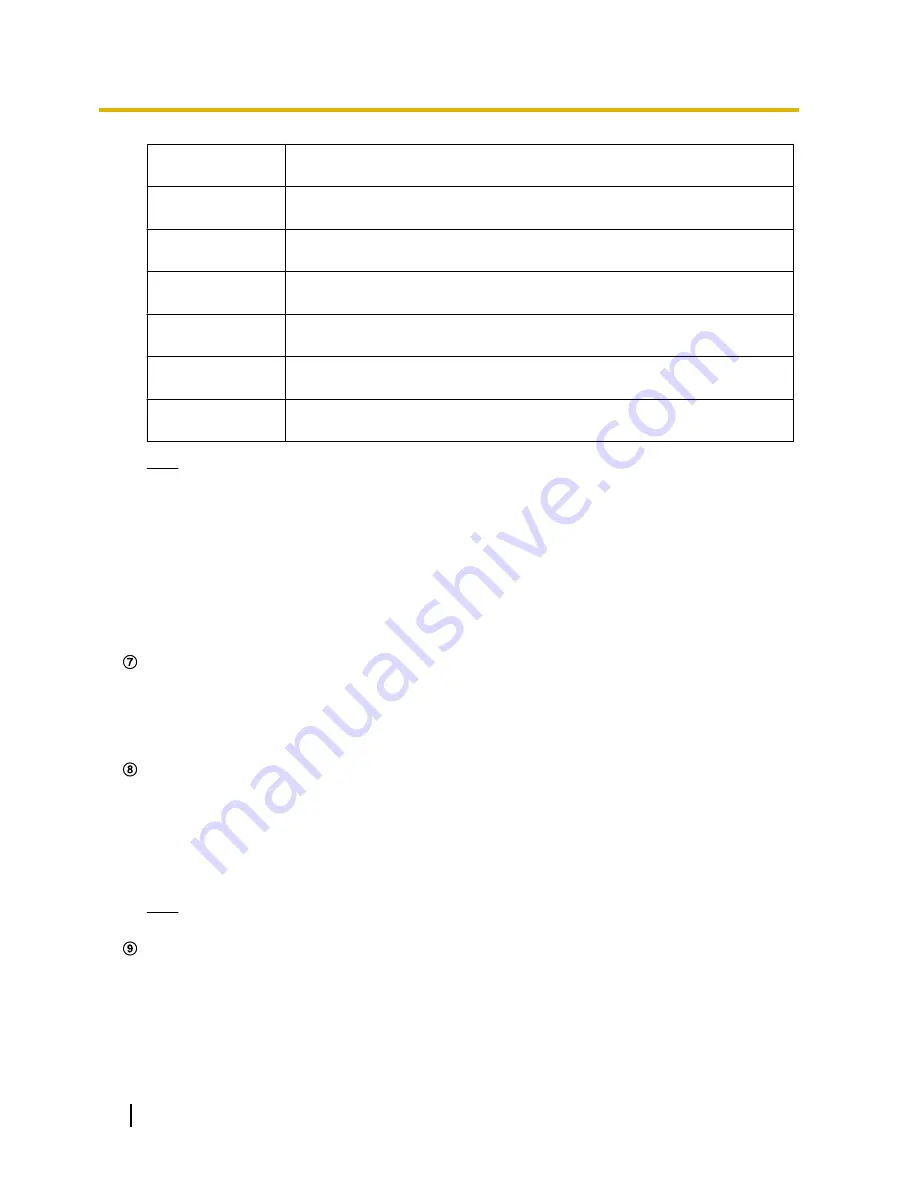
[VGA]
The characters “VGA” will turn green and images in the main area will be
displayed in VGA size.
[QVGA]
The characters “QVGA” will turn green and images in the main area will be
displayed in QVGA size.
[1280x960]
The characters “1280x960” will turn green and images in the main area will be
displayed in 1280 x 960 (pixels).
[640x360]
The characters “640x360” will turn green and images in the main area will be
displayed in 640 x 360 (pixels).
[320x180]
The characters “320x180” will turn green and images in the main area will be
displayed in 320 x 180 (pixels).
[1280x720]
The characters “1280x720” will turn green and images in the main area will be
displayed in 1280 x 720 (pixels).
[1920x1080]
The characters “1920x1080” will turn green and images in the main area will be
displayed in 1920 x 1080 (pixels).
Note
•
The buttons [VGA], [QVGA], and [1280x960] are displayed only when “1.3 mega pixel [4:3]” is
selected for “Image capture mode”.
•
The buttons [640x360] and [320x180] are displayed only when “2 mega pixel [16:9]” or “1.3 mega
pixel [16:9]” is selected for “Image capture mode”.
•
The button [1280x720] is displayed only when “1.3 mega pixel [16:9]” is selected for “Image capture
mode”.
•
The button [1920x1080] is displayed only when “2 mega pixel [16:9]” is selected for “Image capture
mode”.
•
When “1920x1080”, “1280x960”, or “1280x720” is selected for the image capture size, it may
become smaller than the actual size depending on the window size of the web browser.
[Image quality] buttons
These buttons will be displayed only when a JPEG image is displayed.
•
[1] button:
Images in the main area will be displayed in accordance with the setting for “Quality1” of
“Image quality setting”. (
®
page 83)
•
[2] button:
Images in the main area will be displayed in accordance with the setting for “Quality2” of
“Image quality setting”. (
®
page 83)
[AUX] buttons
*2
These buttons will be displayed only when “Terminal 3” of “Alarm” is set to “AUX output” on the setup menu.
(
®
page 130)
•
[Open] button:
The characters “Open” on the button will turn green and the status of the AUX
connector will be open.
•
[Close] button:
The characters “Close” on the button will turn green and the status of the AUX
connector will be closed.
Note
•
The names of “AUX”, “Open” and “Close” can be changed. (
®
page 138)
[Rec. on SD] button
*2
This button will be displayed only when “Manual” is selected for “Save trigger” on the setup menu.
(
®
page 62)
Click this button to manually record images on the SD memory card. Refer to page 28 for descriptions
of how to manually record images on the SD memory card.
10
Operating Instructions
1 Monitor images on a PC
Содержание WV-SC588
Страница 60: ...60 Operating Instructions 10 Configure the basic settings of the camera Basic ...
Страница 182: ...8 Click Next 9 Click Finish 182 Operating Instructions 17 Configuring the network settings Network ...
Страница 208: ... When using a firewall including software allow access to all UDP ports 208 Operating Instructions 21 Using the CD ROM ...
Страница 226: ...226 Operating Instructions Notes ...
Страница 227: ...Operating Instructions 227 Notes ...











































