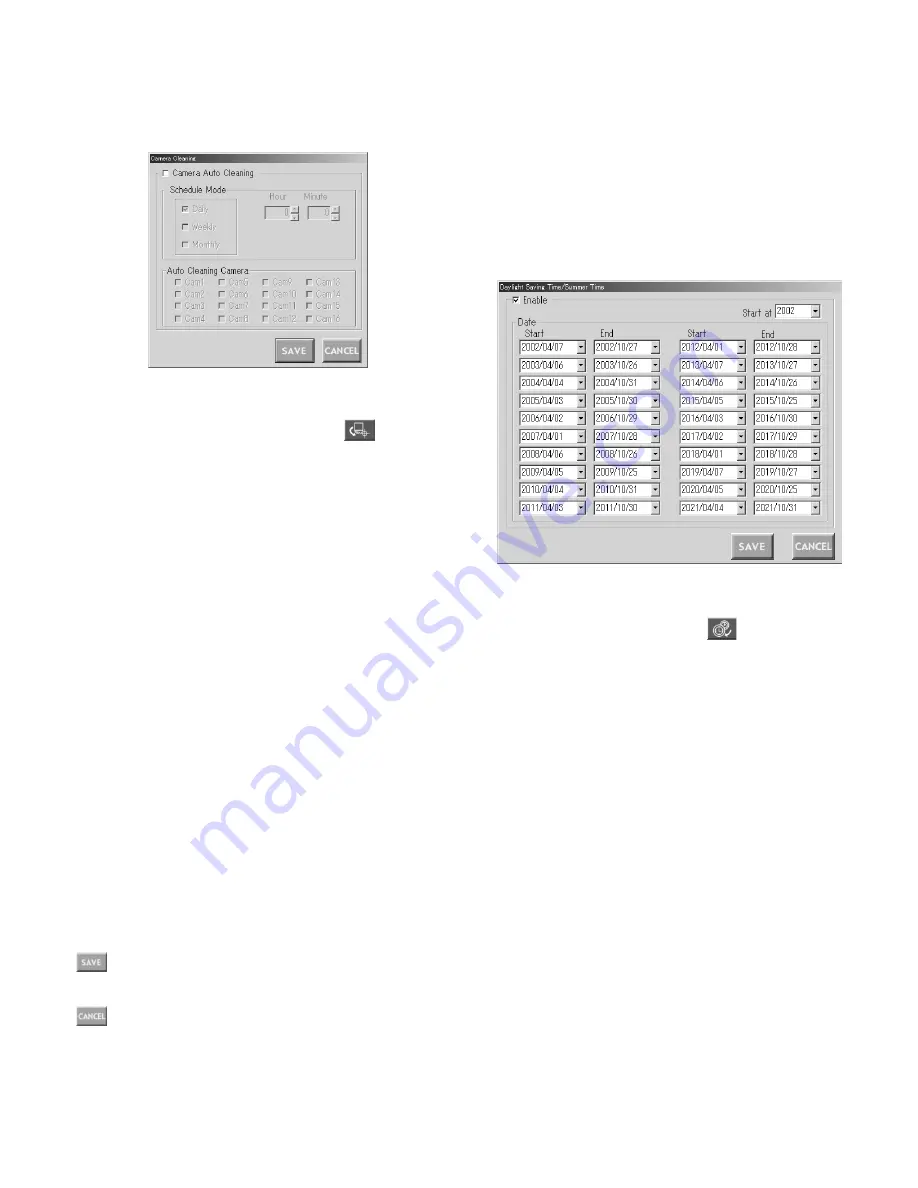
71
Notes:
• When the camera cleaning is active, cleaning will begin
from CAM 1 in numerical order.
• Surveillance is impossible during the cleaning.
• The cleaning cannot be stopped after it is started.
■
Daylight Saving Time/Summer Time
This window configures the parameters of daylight saving
time (summer time).
●
How to Display
To display this window, click on the
(Daylight Saving
Time) button in the main window (p. 65).
●
Parameters
• Enable
Checking on the box will enable the configuration.
• Date Group
1. Select the start date of the daylight saving time in the
Start drop-down menu.
2. Select the end date of the daylight saving time in the
End drop-down menu. Select a later date than the Start
date. When selecting an earlier date, a message will
appear.
Note:
When clicking on the
C
button beside a drop-down
menu, a calendar will pop up. To determine the start
and end dates, click on the desired date on the calen-
dar. To go to the next or previous month, click on the
[
A
] or [
B
] button and select the dates when the day-
light saving time starts and ends.
■
Camera Cleaning
This window configures the parameters of camera cleaning
function: the schedule (daily, weekly or monthly) and cam-
eras to be cleaned.
●
How to Display
To display this window, click on the
(Camera
Cleaning) button in the main window (p. 65).
●
Parameters
• Camera Auto Cleaning
Checking on the box will enable the configuration.
• Schedule Mode Group
Check on the desired box for the auto cleaning configura-
tion.
Daily:
To execute the cleaning at a desired time every
day, check on this box.
To determine the time, click on the Hour and Minute
boxes.
Weekly:
To execute the cleaning at a desired time and
day(s) of the week, check on this box.
To determine the time, click on the Hour and Minute
boxes.
Multiple selection is available for days of the week.
Monthly:
To execute the cleaning at a desired time and
day of the month, check on this box.
To determine the time, click on the Hour and Minute
boxes.
• Auto Cleaning Camera
Check on the desired camera to execute the cleaning.
(Save Exit) button
Saves the configuration and closes the Camera Cleaning
window.
(Cancel Exit) button
Cancels the configuration and closes the Camera Cleaning
window.
Содержание WJSX150 - SWITCHER - ADDENDUM
Страница 8: ...9 FEATURES OF THE MATRIX SWITCHER SYSTEM ...
Страница 22: ...23 DETAILED PRODUCT DESCRIPTION ...
Страница 32: ...33 INSTALLATIONS AND SYSTEM CONNECTIONS ...
Страница 47: ...49 WJ SX150 SETUP PROCEDURES ...
Страница 85: ...87 OPERATING PROCEDURES TERMINAL MODE ...
Страница 104: ...107 OPERATING PROCEDURES PS DATA ...
Страница 111: ...115 EXPANDED FUNCTION ...
Страница 127: ...131 APPENDIX ...






























