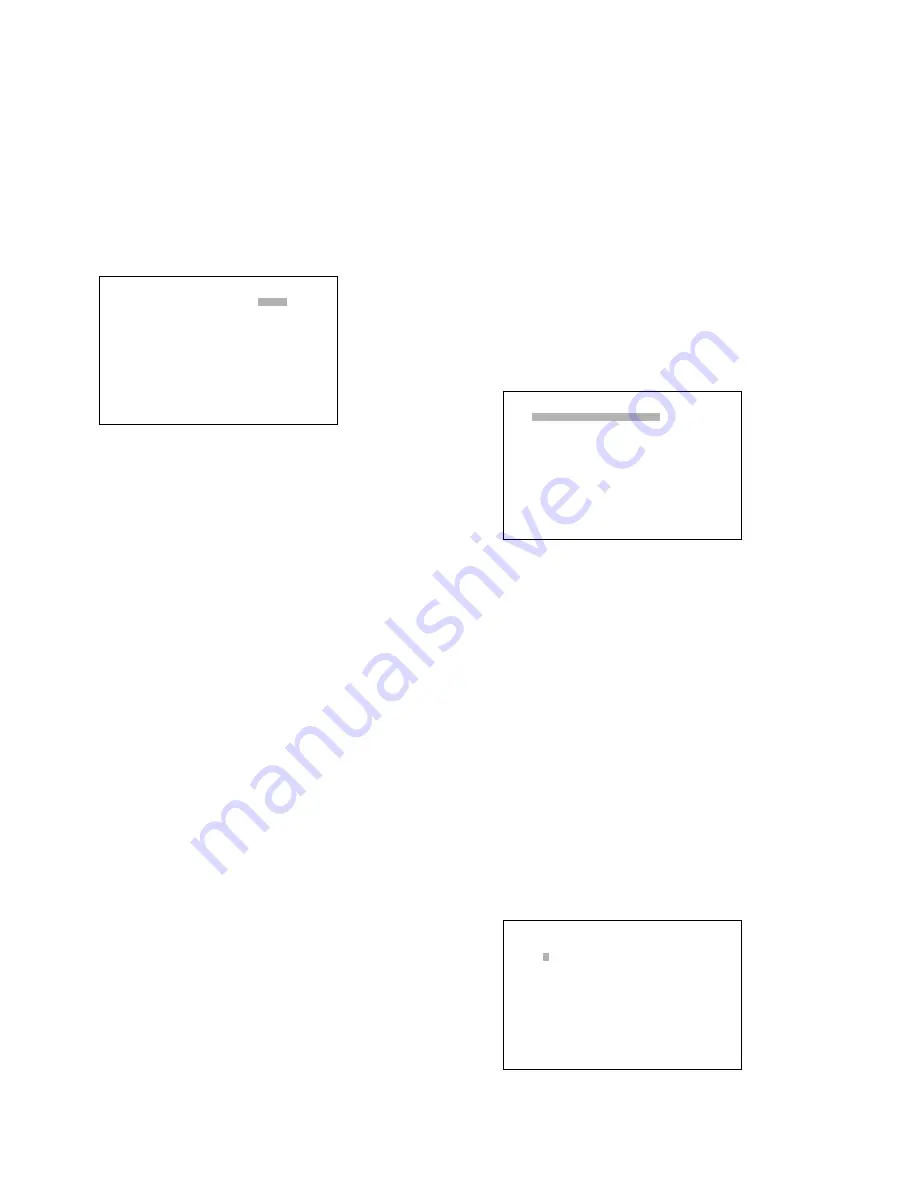
60
• When moving the joystick to
▲
at the top of CAMERA
TITLE 2 of 2, the monitor will display 1 of 2 (the previous
page).
• Original characters are configurable through WJ-
SX150 Administrator Console, but they are not dis-
played correctly in SETUP MENU. They are displayed
as
■
. (Refer to p. 80 Edit Font window.)
■
RECORDER
●
How to Display
To display this menu on the monitor, move the cursor to 600
RECORDER in SETUP MENU by moving the joystick to
D
or
C
. Then, press the CAM (SET) button. The submenu will
appear on the monitor.
●
Parameters
Move the joystick to move the cursor.
Press the NEXT or PREV button to select the desired para-
meters.
Press the numeric button(s) to enter a number.
• RECORDER CONTROL
This stands for the recorder type. The selectable para-
meters differ depending on the existing of the
Multiplexer board installation.
Without the Multiplxer board
HD500:
Select this when a WJ-HD500 Series recorder
is connected to the unit.
OFF:
Select this when no recorder is connected to the
unit.
The factory default setting is HD500.
600 RECORDER
610 REDORDER CONTROL HD500
620 RECORDER UNIT ADDRESS 1
With the Multiplexer board
VCR:
Select this when a time-lapse VCR is connected
to the unit.
HD100:
Select this when a WJ-HD100 Series recorder
is connected to the unit.
OFF:
Select this when no recorder is connected to the
unit.
The factory default setting is OFF.
• RECORDER UNIT ADDRESS
This stands for the recorder’s unit address.1 to 99 is
available.
■
SYSTEM SETUP
●
How to Display
To display this menu on the monitor, move the cursor to 600
SYSTEM in SETUP MENU by moving the joystick to
▼
or
▲
.
Then, press the CAM (SET) button. The submenu appears
on the monitor.
●
Parameters
Move the joystick to move the cursor.
Press the NEXT or PREV button to select the desired para-
meters.
• COMPENSATION/VD2/DATA
This menu links to the submenu.
Move the cursor and press the CAM (SET) button to go into
the menu.
710 COMPENSATION/VD2/DATA will appear on the moni-
tor.
710 COMPENSATION/VD2/DATA
CAM COMP VD2 DATA CAM COMP VD2 DATA
1 S ON ON 9 S ON ON
2 S ON ON 10 S ON ON
3 S ON ON 11 S ON ON
4 S ON ON 12 S ON ON
5 S ON ON 13 S ON ON
6 S ON ON 14 S ON ON
7 S ON ON 15 S ON ON
8 S ON ON 16 S ON ON
700 SYSTEM
710 COMPENSATION/VD2/DATA
O
720 RS485 CAMERA
O
730 DATA4/PSD PORT SELECT PSD
740 PSD/HDR PORT SPEED 9600bps
750 SERIAL PORT SPEED 38400bps
760 EXT IN GENLOCK OFF
770 CAMERA CLEANING OFF
Содержание WJSX150 - SWITCHER - ADDENDUM
Страница 8: ...9 FEATURES OF THE MATRIX SWITCHER SYSTEM ...
Страница 22: ...23 DETAILED PRODUCT DESCRIPTION ...
Страница 32: ...33 INSTALLATIONS AND SYSTEM CONNECTIONS ...
Страница 47: ...49 WJ SX150 SETUP PROCEDURES ...
Страница 85: ...87 OPERATING PROCEDURES TERMINAL MODE ...
Страница 104: ...107 OPERATING PROCEDURES PS DATA ...
Страница 111: ...115 EXPANDED FUNCTION ...
Страница 127: ...131 APPENDIX ...
















































