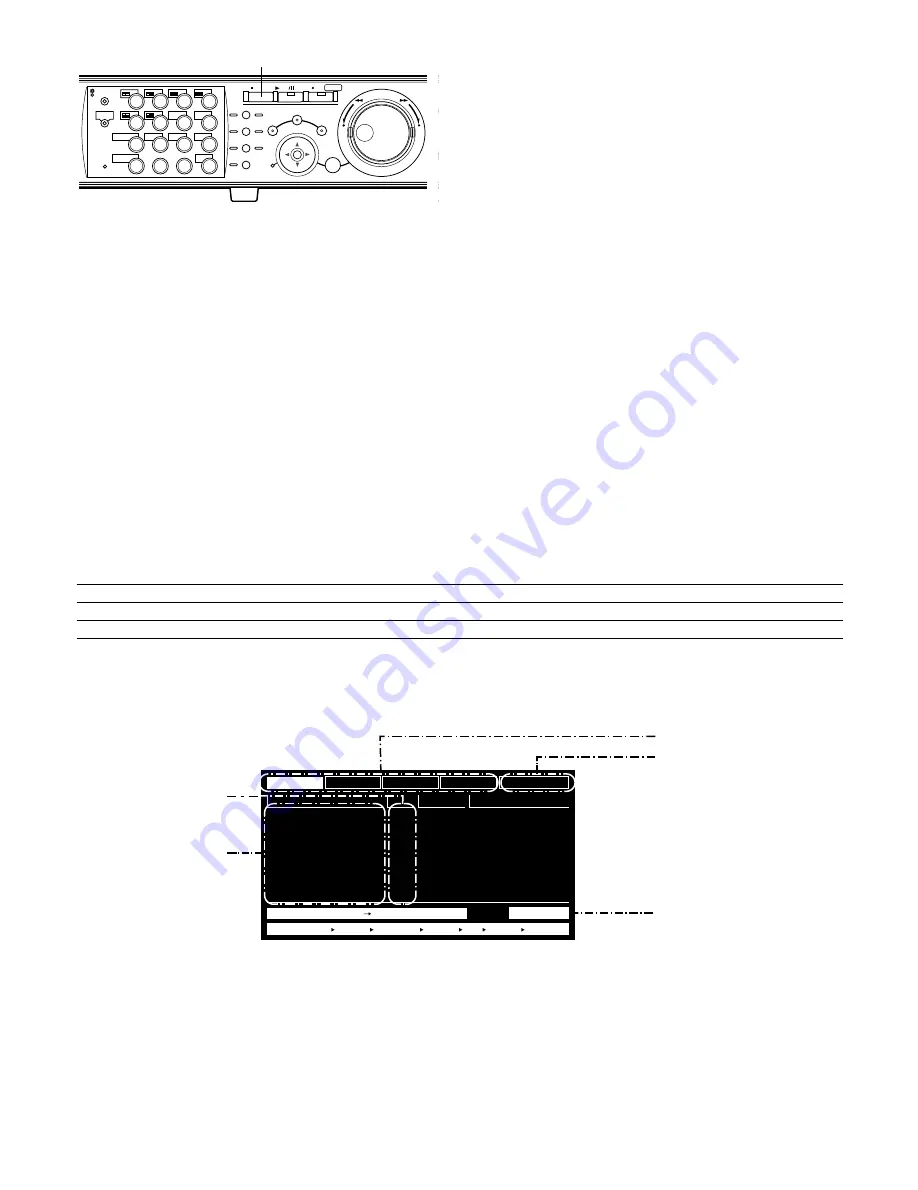
32
n
To stop playback, press the STOP button.
The indicator on the PLAY/PAUSE button will go off and
playback will be stopped.
Live images will be displayed on monitor 2 and the VGA
monitor.
R
2
R
LOGOUT
MONITOR1
MONITOR2
5
9
2
6
10/0
14
13
3
7
11
SHIFT
SEQ
COPY
DISK SELECT
EL-ZOOM
TEXT
LOGOUT
4
8
12
OSD
MARK
1
15
16
BUSY
316
REV
FWD
STOP
PLAY
PAUSE
REC - REC STOP
SEARCH
SETUP
/ESC
PAN/TILT
SLOW
A-B
REPEAT
GOTO
LAST
LISTED
ZOOM/
FOCUS
IRIS
PRESET
/AUTO
SET
–
+
n
PAN/
TILT
■
Search for Copied Recorded Images and Play it back (Copy Data
Search)
Note:
This feature is available only when "COPY 1" or "COPY 2" is selected with the DISK SELECT window. When "HDD NOR-
MAL/EVENT AREA" or "HDD COPY AREA" is selected, this feature is not available. Refer to page 25 for further information
about the DISK SELECT window.
Display a list or a thumbnail of copied recorded images (Copy Data), and select the desired copy data file from them to play it.
It is possible to search using the following filters:
Search Filters
TIME & DATE
Search for only images recorded in the entered time range.
CAMERA
Search for only recorded images from the selected camera channel.
●
Copy Data List Window
Important:
In the recording event list, the start time of recording
will be displayed.
When events occurred successively, the contents of the
event log and the recording event list will not always
match since the unit continues to record the first occur-
ring event.
TIME&DATE
01ch
01ch
01ch
01ch
01ch
01ch
01ch
01ch
MANUAL
MANUAL
MANUAL
MANUAL
MANUAL
MANUAL
MANUAL
MANUAL
CAM
REC EVT
ABCDEFGHIJ
ABCDEFGHIJ
ABCDEFGHIJ
ABCDEFGHIJ
ABCDEFGHIJ
ABCDEFGHIJ
ABCDEFGHIJ
ABCDEFGHIJ
TEXT
AUG.20.04 3:04:23 PM
AUG.20.04 3:01:24 PM
AUG.20.04 3:00:40 PM
AUG.20.04 3:00:00 PM
AUG.20.04 2:59:11 PM
AUG.20.04 2:45:45 PM
AUG.20.04 2:44:09 PM
AUG.20.04 2:33:16 PM
TIME&DATE SEARCH REC EVENT SEARCH VMD SEARCH MARK
TIME&DATE
CAMERA
REC EVENT
TEXT
UNLOCK FILTER
TOTAL
AUG.20.04 3:22:10 AM
AUG.20.04 2:31:18 AM
--
Search filter buttons
Filter cancel button
Camera channel
Time and date
Number of the listed data
(Always "--" is displayed.)
Search filter buttons:
Selects the search filter
Filter cancel button:
Cancels the selected search filter and lists all copy data file
Time and date:
The time when recording of the source of the copied recorded images had started will
be displayed.
Camera channel:
The camera channel of the copy data file will be displayed. The recorded image of the
displayed camera channel will be played on a single screen.
Содержание WJHD309A - DIGITAL DISK RECORDER
Страница 182: ...P NM0805 0 3TU001442AAA Printed in Japan ...
















































