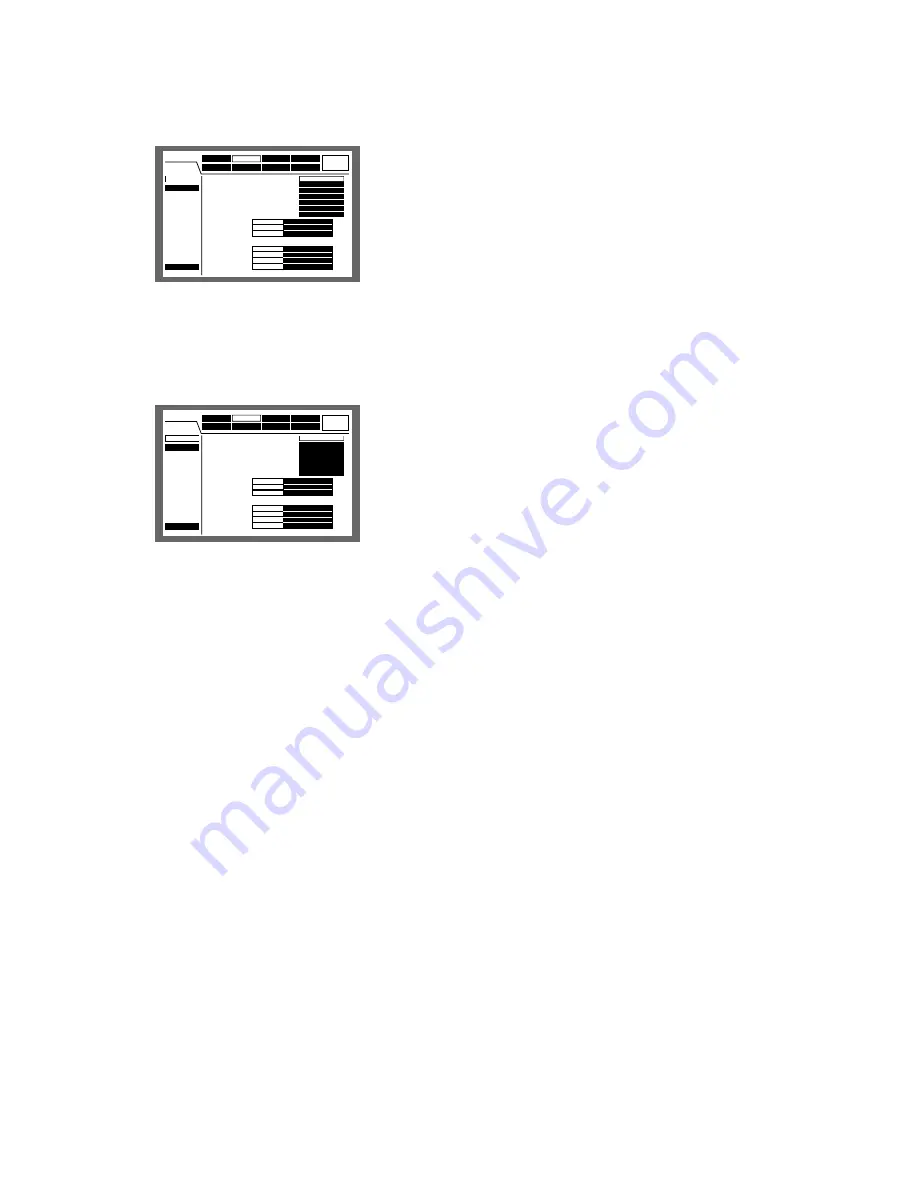
111
Perform the settings for the basic recording (REC Setup)
and the emergency recording.
●
[REC Setup] Perform the settings for the
basic recording
Perform the following settings for the basic recording.
Select "QUICK" or "ADVANCED" for validation of the record-
ing settings.
QUICK:
The recording settings set on the SETUP MENU
(Quick) will be validated when recording.
ADVANCED:
The recording settings set on the SETUP
MENU (Advanced) will be validated when recording.
8
Recording
Select ON or OFF to record or not record.
ON:
Recording will be performed.
OFF:
No recording will be performed.
Important:
When OFF is selected for this setting, no recording will
be performed. Select ON for normal use except when it
is necessary to stop recording forcibly such as when a
problem has occurred with the unit.
8
Power ON Manual REC
Select ON or OFF to determine whether or not to start
recording when the power is turned on by the connected
external timer (or the switch).
ON:
Manual recording will start automatically after complet-
ing the system check.
OFF:
Manual recording will not start automatically after
completing the system check.
Important:
When ON is selected, manual recording will start auto-
matically after completing the system check.
8
Manual Recording Channel
Select a camera channel for manual recording from the fol-
lowing. Refer to page 20 for manual recording.
MON2:
Images from the camera channel currently dis-
played on monitor 2 will be recorded.
ALL:
Images from all the camera channels will be record-
ed.
Important:
When operating on monitor 1 when "MON2" is selected
for "Manual Recording Channel" on the "REC Setup"
menu, all camera channels will be recorded by manual
recording instead of recording the camera channel dis-
played on monitor 2.
When "MON2" is selected, images from a camera chan-
nel for another manual recording that has started later
will be recorded regardless of the operation using the
buttons on the front panel or via a network.
8
Color Mode
Select the color mode for recording from the following.
COLOR FINE:
Record images in a high resolution color
COLOR STD:
Record images in a standard resolution color
B/W:
Record images in black and white
Important:
When "B/W" is selected for the color mode, do not
select "SFA", "FQA", "NQA" or "EXA" for the image quali-
ty. Otherwise, it may cause deterioration of the image
quality.
8
Embedded REC (Title)
Select ON or OFF to determine whether or not to record a
displayed camera title together as a part of the recorded
image.
ON:
Record camera titles together as a part of the record-
ed image.
OFF:
Does not record camera titles.
Note:
In case that "ON" is selected for "Embedded REC
(Title)" and also "R-UPPER" or "R-LOWER" is selected for
the camera title position, when playing images record-
ed with the resolution setting of "SIF", a part of the
embedded camera title may not be displayed.
8
Embedded REC (Time & Date)
Select ON or OFF to determine whether or not to record the
displayed time and date together.
ON:
Record the time and date together as a part of the
recorded image.
OFF:
Does not record the time and date.
■
[Recording]
Event
Schedule
Maintenance
Display
Comm
Switcher
SETUP MENU
LIVE
System
Recording
REC Setup
Emergency REC
Quick Menu
1
3
Event REC
Schedule REC
Manual REC
2
Audio1
Audio3
Audio4
Audio2
QUICK
ON
OFF
All
COLOR STD
ON
CAM1
CAM2
CAM3
CAM4
■
REC Type
■
Recording
■
Power ON Manual REC
■
Manual Recording Channel
■
Color Mode
■
Embedded REC(Title)
■
Embedded REC(Time&Date)
■
REC Priority
■
Audio Allocation
Advanced
ON
Event
Schedule
Maintenance
Display
Comm
Switcher
SETUP MENU
LIVE
System
Recording
REC Setup
Emergency REC
Quick Menu
1
3
Event REC
Schedule REC
Manual REC
2
Audio1
Audio3
Audio4
Audio2
QUICK
ON
OFF
All
COLOR STD
ON
CAM1
CAM2
CAM3
CAM4
■
REC Type
■
Recording
■
Power ON Manual REC
■
Manual Recording Channel
■
Color Mode
■
Embedded REC(Title)
■
Embedded REC(Time&Date)
■
REC Priority
■
Audio Allocation
Advanced
ON
Содержание WJHD309A - DIGITAL DISK RECORDER
Страница 182: ...P NM0805 0 3TU001442AAA Printed in Japan ...






























