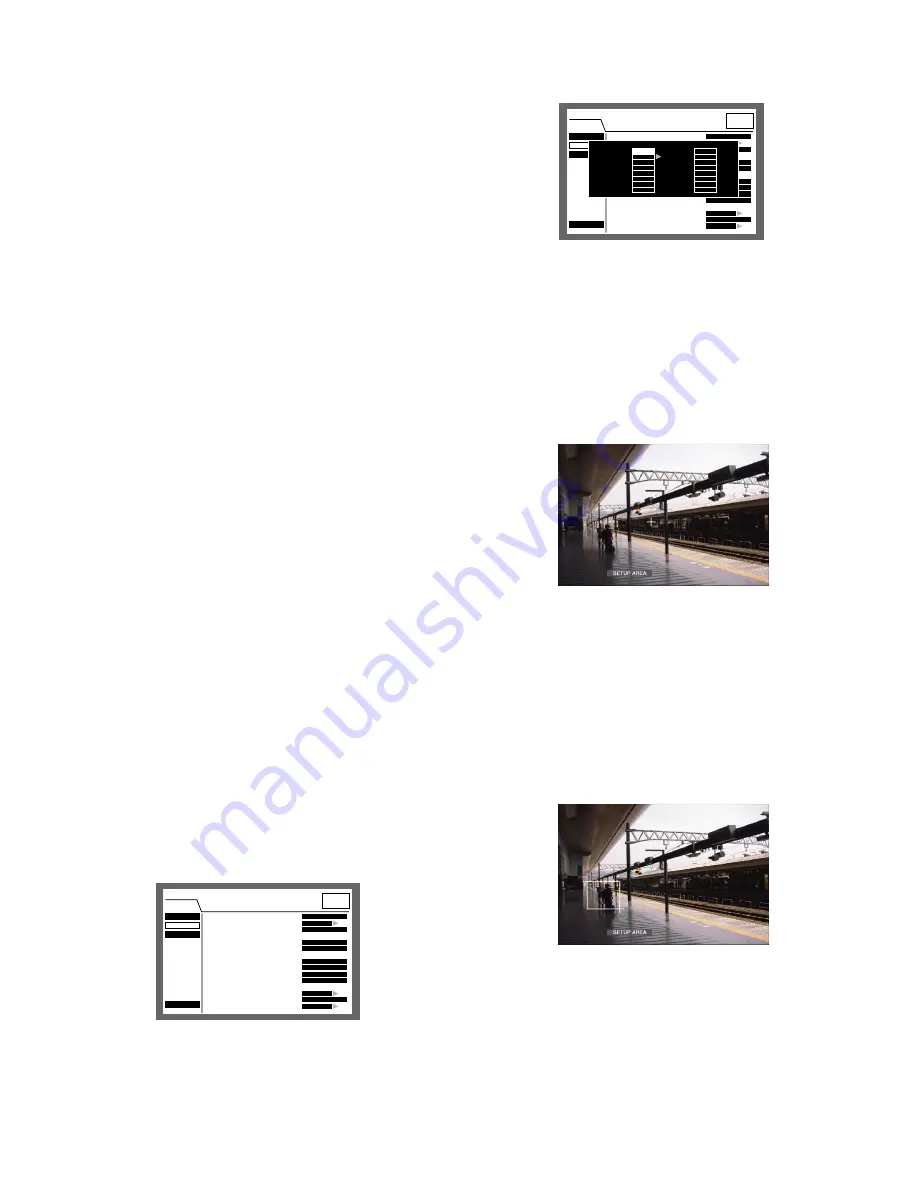
99
1 s - 30 s (in 1 second intervals)/40 s/50 s/1 min/
2 min/3 min/4 min/5 min
EXT:
Alarm output will continue until the ALARM RESET
button is pressed.
The following are available for "Buzzer" (buzzer sound
duration).
When OFF is selected, a buzzer will not sound.
(s: second, min: minute)
1 s - 30 s (in 1 second intervals)/40 s/50 s/1 min/
2 min/3 min/4 min/5 min
EXT:
The buzzer will continue until the ALARM RESET
button is pressed.
OFF:
The buzzer will not sound.
c
Press the SETUP/ESC button.
→
The settings for "Alarm Output" and "Buzzer" will be
applied and the "Event Setup" pop-up menu will be
closed.
8
Power ON Manual REC
Select ON or OFF to determine whether or not to start
recording when the power is turned on by the connected
external timer (or the switch).
ON:
Manual recording will start automatically after complet-
ing the system check.
OFF:
Manual recording will not start automatically after
completing the system check.
Important:
When ON is selected, manual recording will start auto-
matically after completing the system check.
8
VMD Setup
Select ON or OFF to determine whether to enable or dis-
able the motion detection function for each camera chan-
nel.
When ON is selected, perform the settings for the motion
detection area for each camera channel. Up to 4 areas can
be set for a camera channel for the detection area. Refer to
page 114 for further information about the motion detection
function.
[Screenshot 1]
Start operation from the "REC & Event" menu.
z
Move the cursor to "VMD Setup" using the arrows button
(
C D
) and press the SET button.
[Screenshot 2]
The "VMD Setup" pop-up menu will be displayed.
x
Select the camera channel to be set by using the
arrows button (
C D
).
c
Rotate the jog dial to select ON for a desired camera
channel for which the motion detection function is to be
applied, and press the SET button.
[Screenshot 3]
The "VMD Area Setup" window will be displayed.
v
Move the cross cursor to a desired point to be set as
the start point of the motion detection area using the
arrows button, and press the SET button.
Note:
To set all areas on the monitor as the motion
detection area, select "ALL AREAS" and press the
SET button.
[Screenshot 4]
The start point of the motion detection area is assigned.
b
Move the cross cursor to a desired point to be set as
the end point of the motion detection area using the
arrows button (
C D A B
), and press the SET button.
SETUP MENU
LIVE
Quick
Display
REC & Event
Network
Advanced Menu
■
REC Type
■
REC Camera
■
Resolution
■
Manual REC
REC Rate
Quality
■
Event REC
REC Rate
Quality
Time
Operation Mode
■
Event Setup
■
Power ON Manual REC
■
VMD Setup
QUICK
SETUP
FIELD
30ips / 16CH
FQB
30ips / 16CH
FQB
30s
ALARM
SETUP
OFF
SETUP
SETUP MENU
LIVE
Quick
Display
REC & Event
Network
Advanced Menu
■
REC Type
■
REC Camera
■
Resolution
■
Manual REC
REC Rate
Quality
■
Event REC
REC Rate
Quality
Time
Operation Mode
■
Event Setup
■
Power ON Manual REC
■
VMD Setup
QUICK
SETUP
FIELD
30ips / 16CH
FQB
30ips / 16CH
FQB
30s
ALARM
SETUP
OFF
SETUP
VMD Setup
CAM1
CAM2
CAM3
CAM4
CAM5
CAM6
CAM7
CAM8
OFF
ON
OFF
OFF
OFF
OFF
OFF
OFF
CAM9
CAM10
CAM11
CAM12
CAM13
CAM14
CAM15
CAM16
OFF
OFF
OFF
OFF
OFF
OFF
OFF
OFF
Содержание WJHD309A - DIGITAL DISK RECORDER
Страница 182: ...P NM0805 0 3TU001442AAA Printed in Japan ...






























