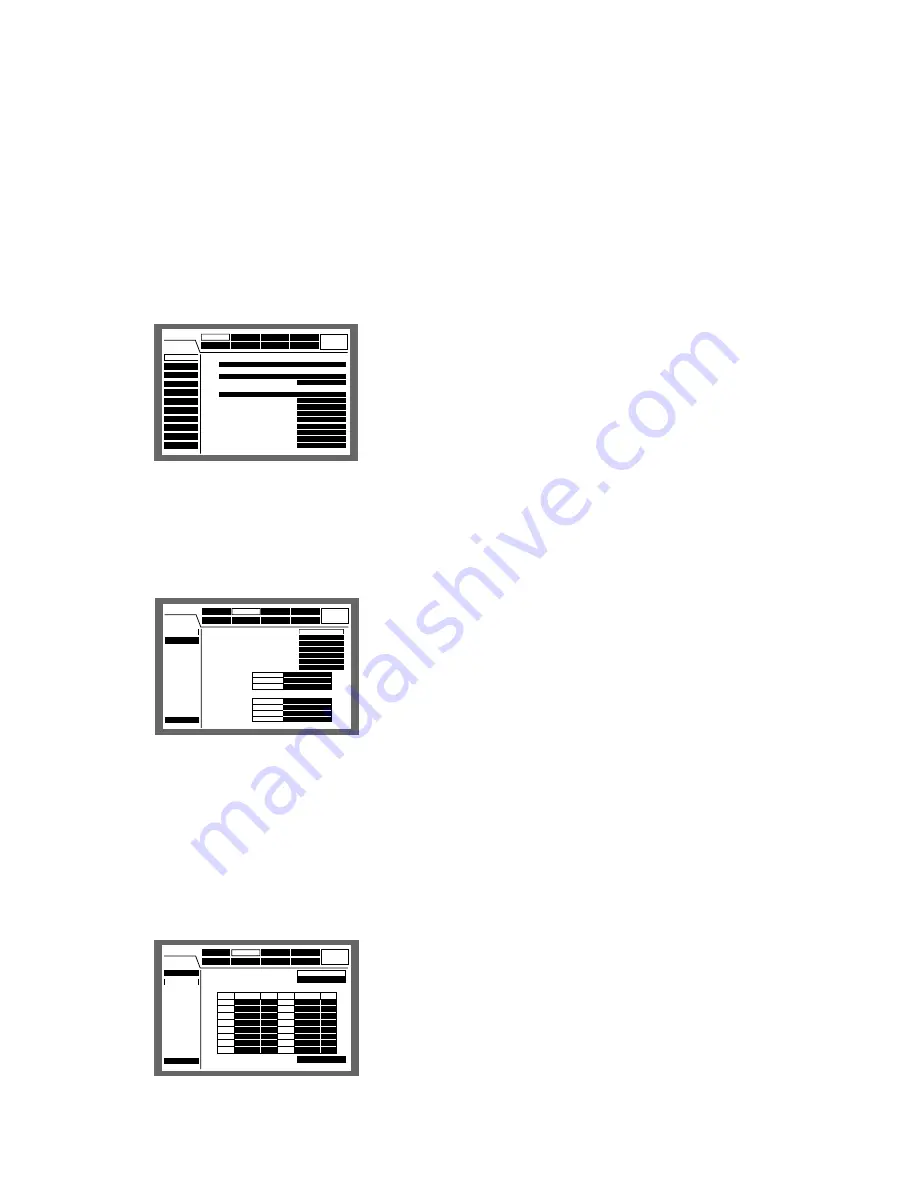
104
z
Press the SETUP/ESC button for 2 seconds or more
when displaying live images.
When "QUICK" is selected for "REC Type" of "REC &
Event" (pages 97 and 111), the SETUP MENU (Quick)
will be displayed. In this case, it is possible to display
the SETUP MENU (Advanced) by pressing the SET but-
ton after selecting "Advanced Menu" on the SETUP
MENU (Quick) using the arrows button (
C D
).
[Screenshot 1]
The top page of the SETUP MENU (Advanced) will be dis-
played.
x
Select a main menu using the arrows button (
C D A
B
) and press the SET button.
[Screenshot 2]
The submenu of the selected main menu will be displayed.
c
Select the submenu using the arrows button (
C D
) and
press the SET button.
When selecting the submenu by the cursor is enabled,
press the SETUP/ESC button. The main menu can be
selected.
[Screenshot 3]
The setting items will be displayed in the main area and the
cursor will move to a setting item.
v
Perform the settings for each item.
Item selection:
Move the cursor using the arrows but-
ton (
C D A B
).
Change the setting:
Rotate the jog dial.
Pop-up display of the setting item:
Press the SET but-
ton when the setting item has the "SETUP" button
next to the item name.
Turning pages of the settings menu:
When "PREV/
NEXT PAGE" is displayed on the bottom of the set-
tings menu, move the cursor to the "PREV/NEXT
PAGE" using the arrows button, and then use the
arrows button (
A B
) to turn the pages.
Selecting a submenu again:
Press the SET button.
The cursor will be able to select a submenu again.
Displaying the SETUP MENU (Quick):
Move the cur-
sor to "Quick Menu" using the arrows button (
C D
A B
), and press the SET button.
b
After completing the settings, press the SETUP/ESC
button for 2 seconds or more to apply the settings. The
SETUP MENU (Advanced) will be closed.
→
Live images will be displayed again.
Important:
If the settings are changed, all login users will be
forcibly logged out.
Event
Schedule
Maintenance
Display
Comm
Switcher
SETUP MENU
LIVE
System
Recording
REC Setup
Emergency REC
Quick Menu
1
3
Event REC
Schedule REC
Manual REC
2
Audio1
Audio3
Audio4
Audio2
QUICK
ON
OFF
All
COLOR STD
ON
CAM1
CAM2
CAM3
CAM4
■
REC Type
■
Recording
■
Power ON Manual REC
■
Manual Recording Channel
■
Color Mode
■
Embedded REC(Title)
■
Embedded REC(Time&Date)
■
REC Priority
■
Audio Allocation
Advanced
ON
Recording
Event
Schedule
Maintenance
Display
Comm
Switcher
SETUP MENU
LIVE
System
REC Setup
Emergency REC
Quick Menu
■
Resolution
■
Recording Time
■
Recording Rate and Quality
■
Auto Copy
10s
FIELD
CAM1
RATE
Quality
RATE
Quality
CAM2
CAM3
CAM4
CAM5
CAM6
CAM7
CAM8
CAM9
CAM10
CAM11
CAM12
CAM13
CAM14
CAM15
CAM16
3ips
3ips
3ips
3ips
3ips
3ips
3ips
3ips
3ips
3ips
3ips
3ips
3ips
3ips
3ips
3ips
SFA
SFA
SFA
SFA
SFA
SFA
SFA
SFA
SFA
SFA
SFA
SFA
SFA
SFA
SFA
SFA
OFF
Advanced
■
Basic Operation with the SETUP MENU (Advanced)
Schedule
Comm
Switcher
SETUP MENU
LIVE
Recording
Event
Display
System
Maintenance
■
ADMIN Password
■
PSD User
■
Auto Login
Auto Login User
■
Auto Logout
■
Priority
■
"GO TO LAST" before
■
Language
■
Beep(Operation)
■
Buzzer(Error)
■
Shutdown Time
■
Auto Copy
*****
OFF
ON
ADMIN
ADMIN
Follow the priority.
5s
ENGLISH
ON
2s
10s
OFF
Advanced
Basic Setup
Time & Date
User Regist.
User Edit
User Delete
Host Regist.
Host Edit
Host Delete
User Level
Save/Load
Quick Menu
Содержание WJHD309A - DIGITAL DISK RECORDER
Страница 182: ...P NM0805 0 3TU001442AAA Printed in Japan ...






























