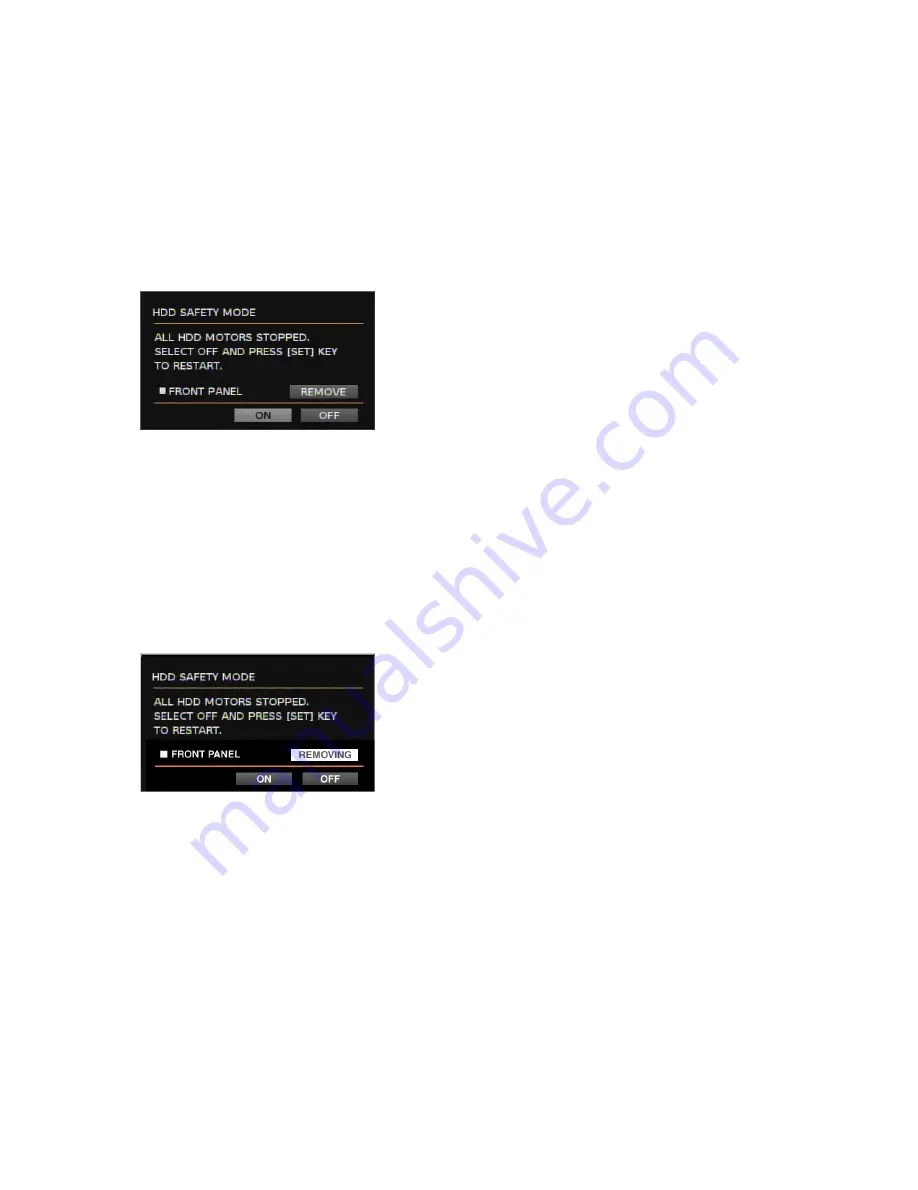
142
c
After replacing the hard disk drive, insert the power
plug into the outlet and turn on the power of the unit.
→
The "HDD DISK MENU" will be displayed automati-
cally after the restart.
When replacing the hard disk drive without
turning off the power of the unit.
z
Close the SETUP MENU after selecting "ON" for "HDD
Safety Mode" of "Disk Info" on the "Maintenance" menu.
→
The HDD SAFETY MODE window will be displayed.
x
The procedures are different between the replacement
of the hard disk of the unit and the replacement of the
hard disk of the optional extension unit.
When replacing the built-in hard disk of the unit
Move the cursor to "REMOVE" using the arrows button and
press the SET button.
The OPERATE indicator on the front panel will go off.
The power supply to the front panel will be cut and the unit
cannot be operated with the front panel.
Detach the cable from the front panel and start replacing
the built-in hard disk.
Start from step 2 on page 140 to replace the built-in hard
disk.
Important:
Detach the cable from the front panel after confirming
that the OPERATE indicator on the front panel is not lit.
Otherwise, it may cause malfunction.
The OPERATE indicator on the front panel will light by
attaching the cable to the front panel. The power will be
supplied to the front panel and the unit can be operated
with the front panel.
●
When replacing the built-in hard disk of the
extension unit
With displaying the HDD SAFETY MODE window, start
replacing the built-in hard disk of the optional extension
unit.
Refer to the operating instructions of the optional extension
unit for the descriptions of how to replace the hard disk.
c
After completing the replacement of the hard disk,
move the cursor to "OFF" using the arrows button and
press the SET button.
→
The unit will restart and the HDD DISK MENU will be
displayed automatically.
v
Perform the settings for the disk according to your
needs. Refer to page 147 for further information.
Содержание WJHD309A - DIGITAL DISK RECORDER
Страница 182: ...P NM0805 0 3TU001442AAA Printed in Japan ...






























