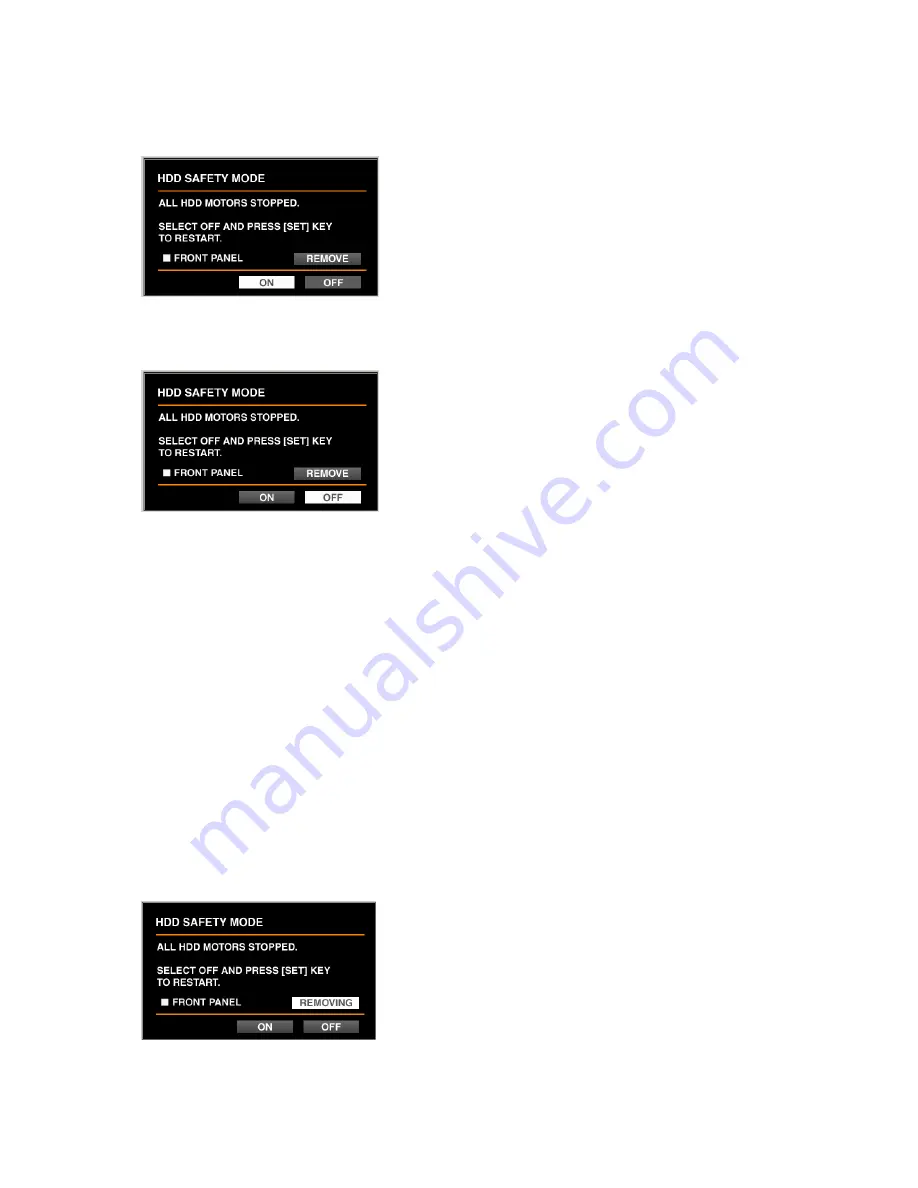
69
When the system check has been completed, the HDD
SAFETY MODE window (as shown below) will be displayed.
The camera selection buttons on the front panel (1 - 16 for
the WJ-HD316, 1 - 9, 0 for the WJ-HD309) will light green
and orange (for 2 seconds each) alternately.
Move the cursor to OFF using the arrows button and press
the SET button.
The unit will restart automatically and the system check
complete window will be displayed.
When the system check complete window is displayed,
carry out the procedures described on page 67 (start from
z
).
Important:
Detach the cable from the front panel after confirming
that "REMOVING" is displayed. Otherwise, it may cause
malfunction.
●
When replacing the built-in hard disk of the
unit
Move the cursor to "REMOVE" using the arrows button and
press the SET button.
The "REMOVE" indication will change to "REMOVING".
The power supply to the front panel will be cut and the unit
will be unable to operate with the front panel.
Detach the cable from the front panel and start replacing
the built-in hard disk.
Start from step 2 on page 128 to replace the built-in hard
disk.
The "REMOVING" indication will return to "REMOVE" by
attaching the cable to the front panel. The power will be
supplied to the front panel and the unit will be enabled to
operate with the front panel.
●
When replacing the built-in hard disk of the
extension unit
Once displaying the HDD SAFETY MODE window in step 5,
start replacing the built-in hard disk of the optional exten-
sion unit.
Refer to the operating instructions of the extension unit for
the descriptions of how to replace the hard disk.
●
When installing/uninstalling the unit
into/from the rack (rack mounting/unmount-
ing)
Once displaying the HDD SAFETY MODE window in step 5,
start installing/uninstalling the unit.






























