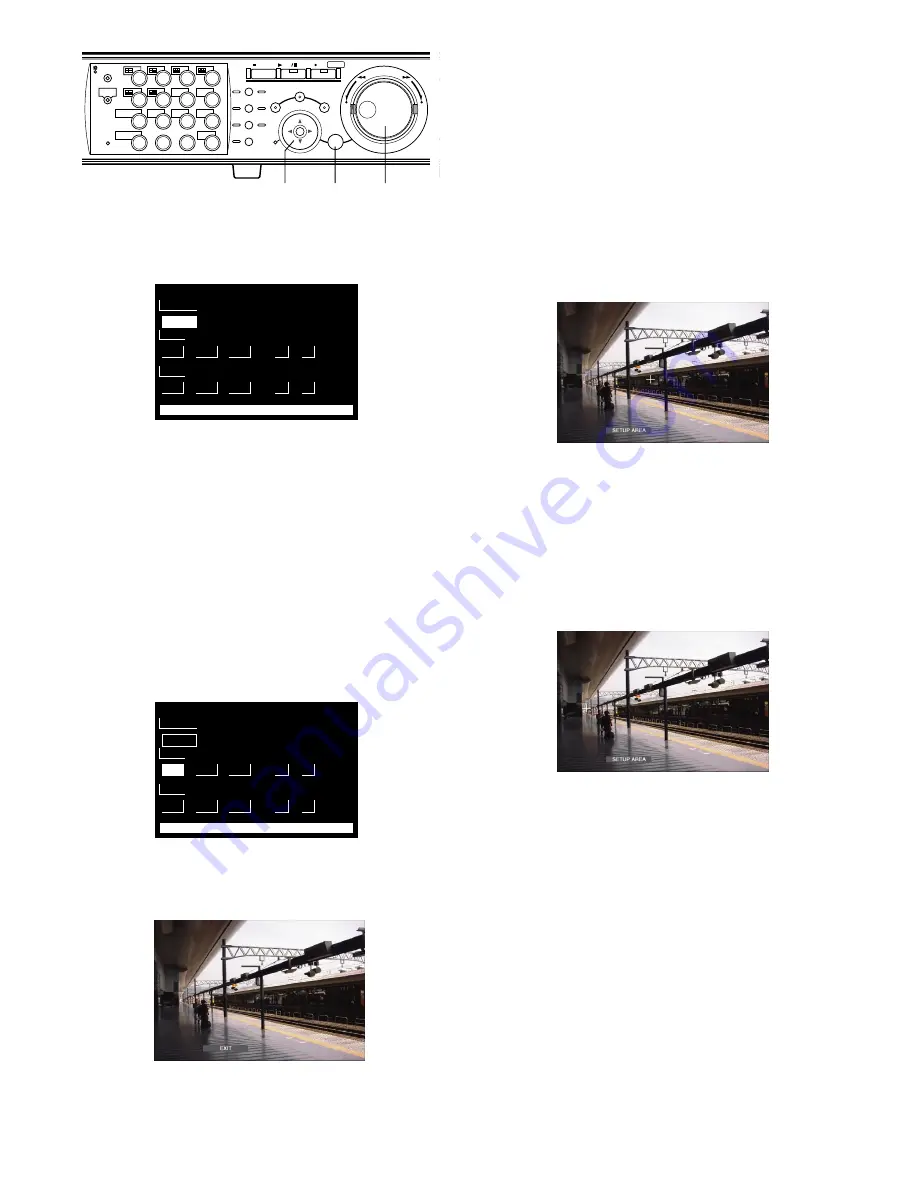
33
x
Press the SET button.
The VMD search window will be displayed.
Enter a camera channel number and time range on the
VMD search window for the VMD search.
To search using the same conditions as the previous
search, press the PLAY/PAUSE button.
Go to step 12 when the VMD search is performed and a list
of the results is displayed after the PLAY/PAUSE button is
pressed.
c
Move the cursor using the arrows button and
rotate the jog dial to enter the camera channel
number and time range for the VMD search.
v
Press the SET button.
The motion detection area setup window will be displayed.
To search using the same conditions as the previous
search, press the PLAY/PAUSE button.
Go to step 12 when the VMD search is performed and a list
of the results is displayed after the PLAY/PAUSE button is
pressed.
Note:
If no image was recorded in the time range set in
step 3, the motion detection area setup window will not
be displayed when the SET button is pressed.
b
Rotate the jog dial to select "SETUP AREA" on
the status bar.
Note:
It is possible to set all displayed areas as motion
detection areas by pressing the SET button after select-
ing "ALL AREAS".
n
Move the cross cursor using the arrows button
to a point to be determined as the start point of
the motion detection area.
Press the SET button to determine the selected point as the
start point of the motion detection area.
START
CAMERA
1
CAM1
JAN
03
SET : [SET] SEARCH : [PLAY] CANCEL : [ESC]
12
00
■
SELECT CAMERA & DATE
.
.
:
AM
END
1
JAN
03
12
00
.
.
:
AM
R
2
R
1
LOGOUT
MONITOR1
MONITOR2
5
9
2
6
10/0
14
13
3
7
11
SHIFT
SEQ
COPY
DISK SELECT
EL-ZOOM
TEXT
LOGOUT
4
8
12
OSD
MARK
1
15
16
BUSY
316
REV
FWD
STOP
PLAY
PAUSE
REC - REC STOP
SEARCH
SETUP
/ESC
PAN/TILT
SLOW
A-B
REPEAT
GOTO
LAST
LISTED
ZOOM/
FOCUS
IRIS
PRESET
/AUTO
SET
–
+
PAN/
TILT
cb
cn xvn
START
CAMERA
1
CAM1
JAN
03
SET : [SET] SEARCH : [PLAY] CANCEL : [ESC]
12
00
■
SELECT CAMERA & DATE
.
.
:
AM
END
1
JAN
03
12
00
.
.
:
AM






























