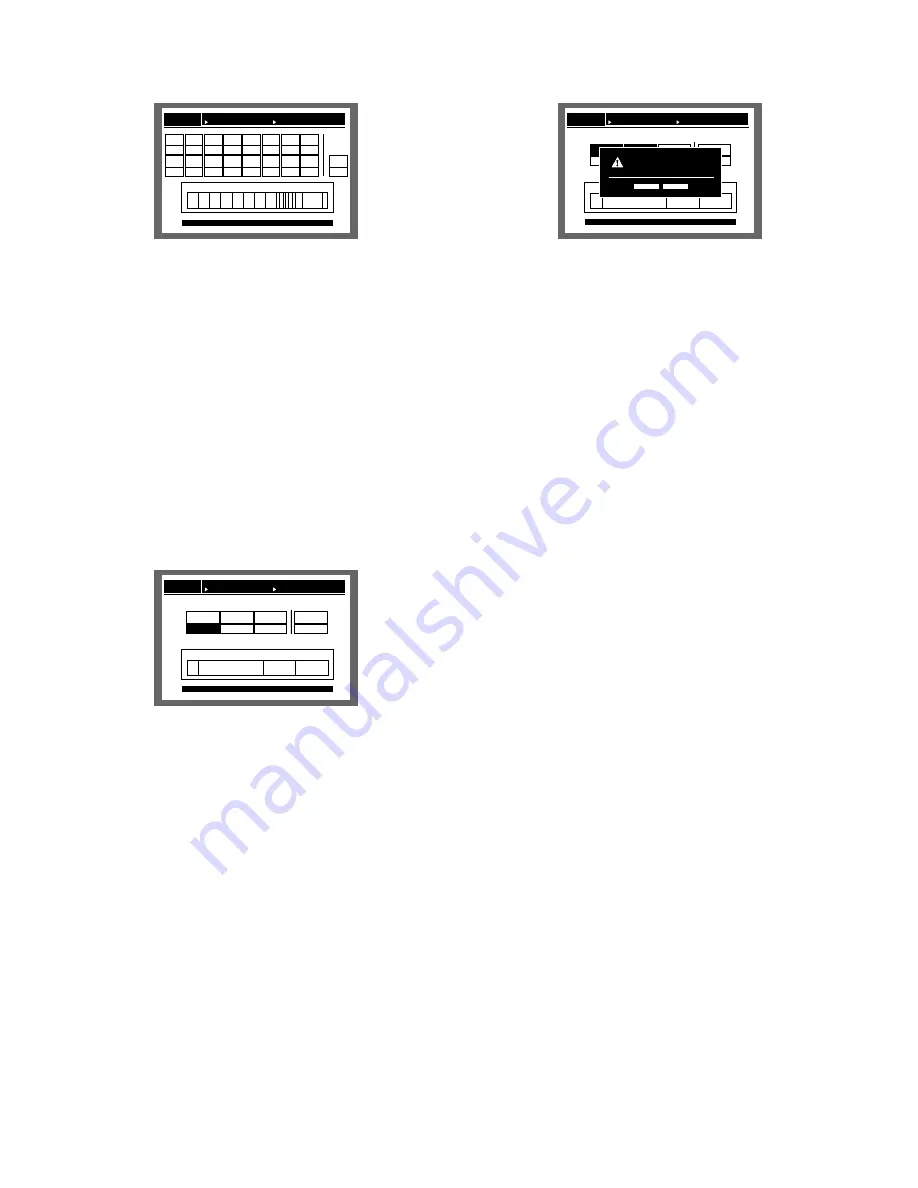
136
[Screenshot 7]
The "PRE RECORDING AREAS" menu will be displayed.
⁄0
Select the camera channel for pre-event recording
using the arrows button and assign the disk space to
the selected pre-recording area by rotating the jog dial.
Repeat this operation to assign disk space to two or
more camera channels.
Press the SET button after setting.
→
The confirmation dialog window will be displayed.
(
→
step 13)
Important:
It is impossible to select the camera channel to which
the pre-recording area on another hard disk (extension
unit) is already assigned.
[Screenshot 8]
The "DETAILED SETUP" menu will be displayed.
⁄1
Select the recording area using the arrows button and
assign the disk space to the selected recording area by
rotating the jog dial.
Repeat this operation to assign disk space to two or
more recording areas.
Press the SET button after setting.
⁄2
Press the SET button after setting.
Digital Disk Recorder
WJ-HD300
HDD DISK MENU
DISK SETTING METHOD PRE RECORDING AREAS
RETURN: [SETUP/ESC] OK : [SET]
HDD Total capacity:160GB
1CH
2CH
3CH
4CH
5CH
6CH
7CH
8CH
0GB
9CH
0GB
0GB
10CH
0GB
0GB
11CH
0GB
0GB
12CH
0GB
0GB
13CH
0GB
0GB
14CH
0GB
0GB
15CH
0GB
0GB
16CH
0GB
FREE
0GB
Digital Disk Recorder
WJ-HD300
HDD DISK MENU
DISK SETTING METHOD DETAILED SETUP
RETURN: [SETUP/ESC] OK : [SET]
110GB
HDD Total capacity:160GB
0GB
Copy area
0GB
Free area
50GB
Normal area
Event area
[Screenshot 9]
The confirmation dialog window will be displayed.
⁄3
Move the cursor to "EXECUTE" using the arrows button
(
A B
) and press the SET button.
→
Formatting will start and the "TOP MENU" of the
"HDD DISK MENU" will be displayed.
Digital Disk Recorder
WJ-HD300
HDD DISK MENU
DISK SETTING METHOD DETAILED SETUP
RETURN: [SETUP/ESC] OK : [SET]
110GB
HDD CAPACITY:160GB
0GB
Copy area
0GB
Free area
30GB
Normal area
Event area
EXECUTE
CANCEL
Starting one (1) disk formatting.
All of contents in the disk is erased.






























