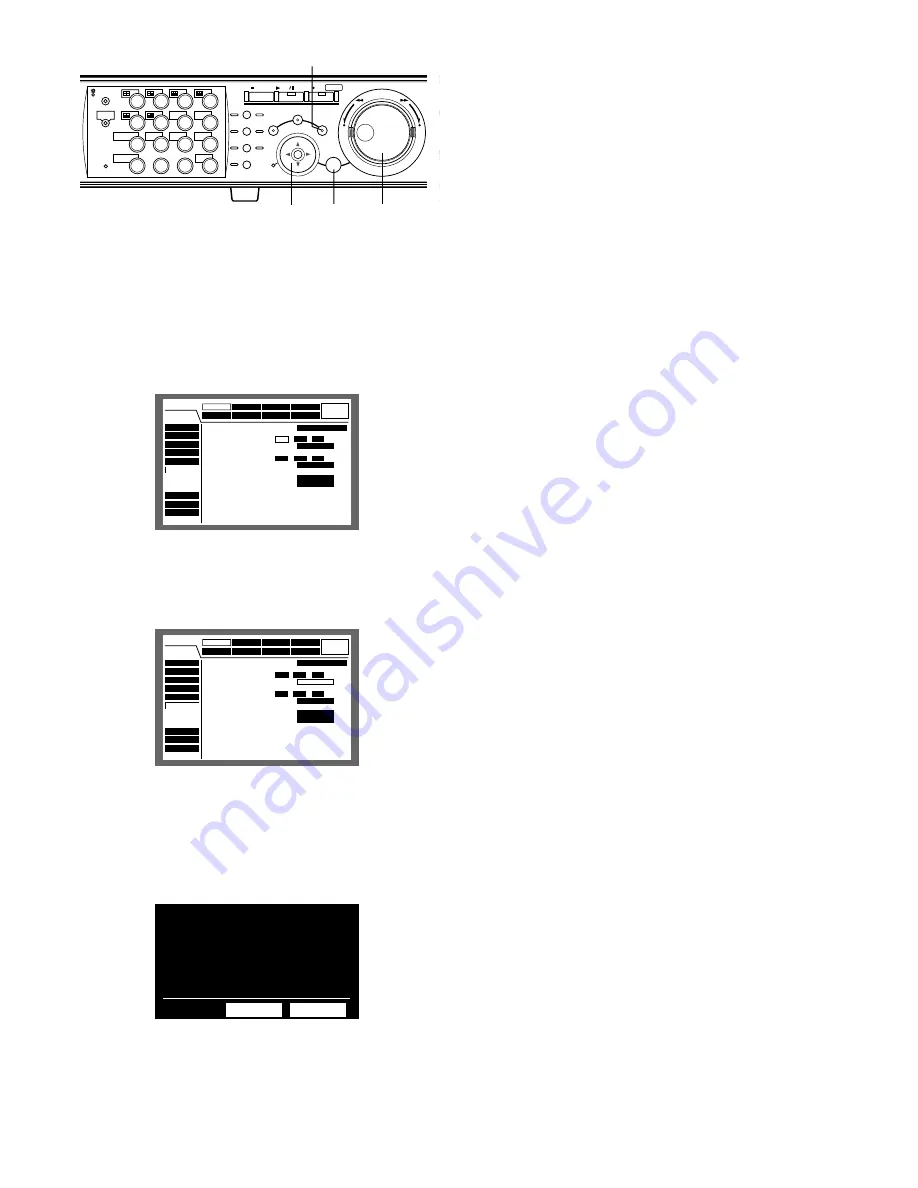
51
b
Move the cursor to "Manual Delete for Normal
Recording Area" or "Manual Delete for Event
Recording Area" using the arrows button, and
set time and date using the jog dial.
The images recorded the day before the set time and date
will be subject to be deleted.
n
Move the cursor to "DELETE" using the arrows
button and press the SET button.
The confirmation dialog window will be displayed.
m
Select "OK" using the arrows button and press
the SETUP/ESC button.
To cancel delete, select "CANCEL".
,
Press the SET button for 2 seconds or more.
The SETUP MENU will be closed and the live images will be
displayed.
Event
Schedule
System
Display
Comm
Switcher
SETUP MENU
LIVE
Maintenance
Recording
REC Rate
Disk Info
Version Info
Disk End Mode
Disk Capacity
Data Delete
Event Log
Error Log
Access Log
■
Auto Delete
■
Manual Delete for Normal Recording Area
Delete before 01
JAN
.
03
■
Manual Delete for Event Recording Area
Delete before
01
.
JAN
.
03
■
Disc Format of DVD
COPY1
COPY2
DELETE
FORMAT
FORMAT
OFF
DELETE
Event
Schedule
System
Display
Comm
Switcher
SETUP MENU
LIVE
Maintenance
Recording
REC Rate
Disk Info
Version Info
Disk End Mode
Disk Capacity
Data Delete
Event Log
Error Log
Access Log
■
Auto Delete
■
Manual Delete for Normal Recording Area
Delete before
01
.
JAN
.
03
■
Manual Delete for Event Recording Area
Delete before
01
.
JAN
.
03
■
Disc Format of DVD
COPY1
COPY2
DELETE
FORMAT
FORMAT
OFF
DELETE
OK
CANCEL
Normal recording area is going
to be erased.
R
2
R
LOGOUT
MONITOR1
MONITOR2
5
9
2
6
10/0
14
13
3
7
11
SHIFT
SEQ
COPY
DISK SELECT
EL-ZOOM
TEXT
LOGOUT
4
8
12
OSD
MARK
1
15
16
BUSY
316
REV
FWD
STOP
PLAY
PAUSE
REC - REC STOP
SEARCH
SETUP
/ESC
PAN/TILT
SLOW
A-B
REPEAT
GOTO
LAST
LISTED
ZOOM/
FOCUS
IRIS
PRESET
/AUTO
SET
–
+
m
n, b
bn
PAN/
TILT






























