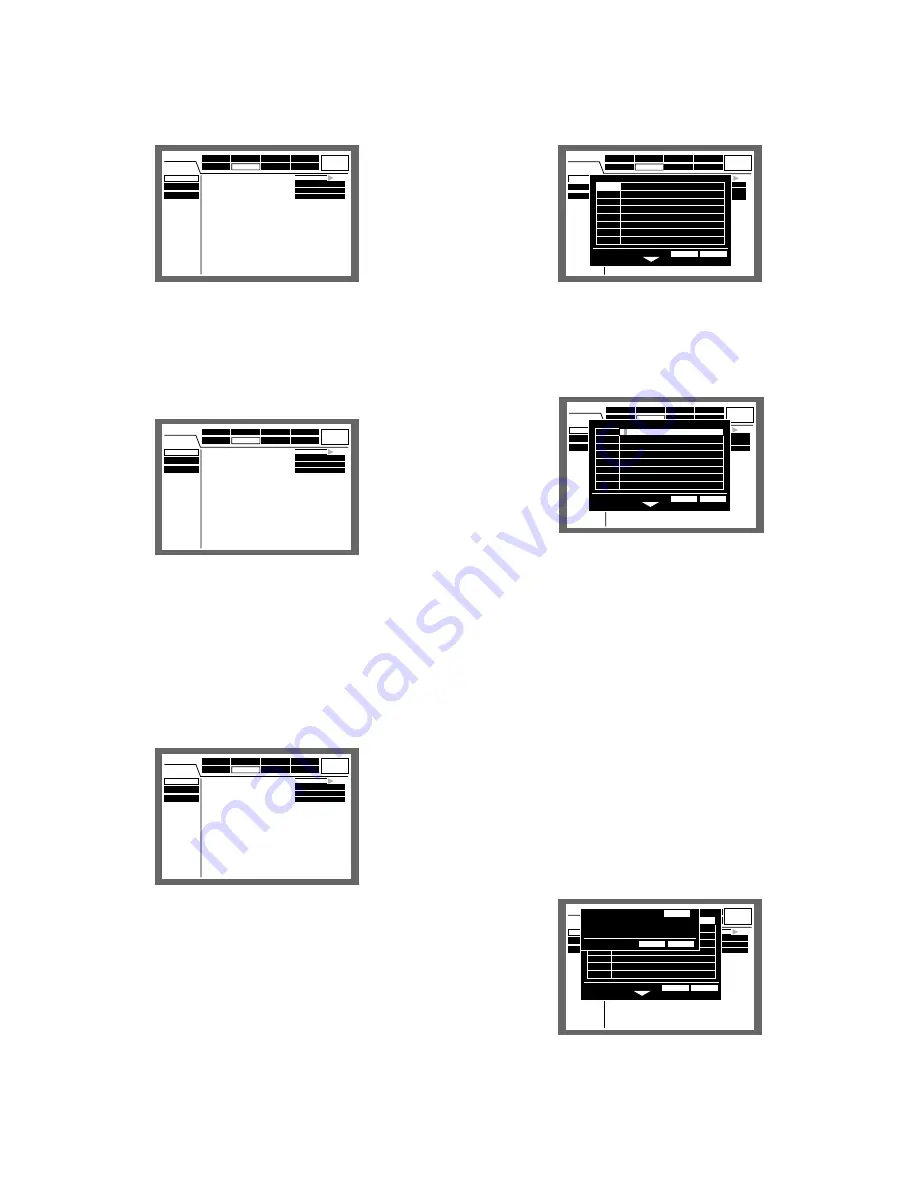
113
Perform the display settings for monitors 1 and 2 connected
to the unit.
●
OSD Setup
Perform the On Screen Display settings for monitor 1 and
monitor 2 such as the settings of camera titles or the set-
tings of the time display position.
8
Camera Title
Perform the settings for the camera title. It is possible to
display a camera title on the monitor 1/monitor 2, and
record it as a part of the recorded image (page 98). Do the
following to set the camera title.
[Screenshot 1]
Start operation from the "OSD Setup" menu.
z
Move the cursor to "Camera Title" using the arrows but-
ton (
C D
) and press the SET button.
[Screenshot 2]
The camera title pop-up window will be displayed.
x
Move the cursor to "CAM1" using the arrows button.
[Screenshot 3]
The cursor moves to " CAM1".
c
Select a character to be entered by rotating the jog dial.
Up to 16 characters can be entered.
v
Move the cursor to the right side of the entered charac-
ter using the arrows button.
Repeat steps 3 and 4 to enter the camera title.
Notes:
• To correct the entered characters, move the cursor
to the character to be corrected and press the
STOP button to delete it. Enter a correct character
after deleting.
• To copy the camera title that has been set for
another camera channel, follow the procedure
below.
1. Move the cursor to "CAM 1" in step 2 on the pre-
vious page and press the SET button. The fol-
lowing screen will be displayed.
2. Select the camera channel for which the cam-
era title is to be copied by rotating the jog dial.
■
[Display]
Schedule
System
Display
Comm
Switcher
SETUP MENU
LIVE
Maintenance
Recording
OSD Setup
Monitor 1
Monitor 2
Event
SETUP
L-UPPER
R-LOWER
WHITE
■
Camera Title
■
Time & Date Display Position
■
Camera Title Display Position
■
Line Color on the Multi Screen
Schedule
System
Display
Comm
Switcher
SETUP MENU
LIVE
Maintenance
Recording
OSD Setup
Monitor 1
Monitor 2
Event
SETUP
L-UPPER
R-LOWER
WHITE
■
Camera Title
■
Time & Date Display Position
■
Camera Title Display Position
■
Line Color on the Multi Screen
OK
CANCEL
CAM8
CAM7
CAM6
CAM5
CAM4
CAM3
CAM2
CAM1
CAM8
CAM7
CAM6
CAM5
CAM4
CAM3
CAM2
CAM1
Schedule
System
Display
Comm
Switcher
SETUP MENU
LIVE
Maintenance
Recording
OSD Setup
Monitor 1
Monitor 2
Event
SETUP
L-UPPER
R-LOWER
WHITE
■
Camera Title
■
Time & Date Display Position
■
Camera Title Display Position
■
Line Color on the Multi Screen
Schedule
System
Display
Comm
Switcher
SETUP MENU
LIVE
Maintenance
Recording
OSD Setup
Monitor 1
Monitor 2
Event
SETUP
L-UPPER
R-LOWER
WHITE
■
Camera Title
■
Time & Date Display Position
■
Camera Title Display Position
■
Line Color on the Multi Screen
OK
CANCEL
CAM8
CAM7
CAM6
CAM5
CAM4
CAM3
CAM2
CAM1
Schedule
System
Display
Comm
Switcher
SETUP MENU
LIVE
Maintenance
Recording
OSD Setup
Monitor 1
Monitor 2
Event
SETUP
L-UPPER
R-LOWER
WHITE
■
Camera Title
■
Time & Date Display Position
■
Camera Title Display Position
■
Line Color on the Multi Screen
Schedule
System
Display
Comm
Switcher
SETUP MENU
LIVE
Maintenance
Recording
Common Setup
Monitor 1
Monitor 2
Event
SETUP
L-UPPER
R-LOWER
WHITE
■
Camera Title
■
Time & Date Display Position
■
Camera Title Display Position
■
Line Color on the Multi Screen
OK
CANCEL
CAM8
CAM7
CAM6
CAM5
CAM4
CAM3
CAM2
CAM1
CAM8
CAM7
CAM6
CAM5
CAM4
CAM3
CAM2
CAM1
■
Copy Another Camera Title
O K
CAM2
CANCEL






























