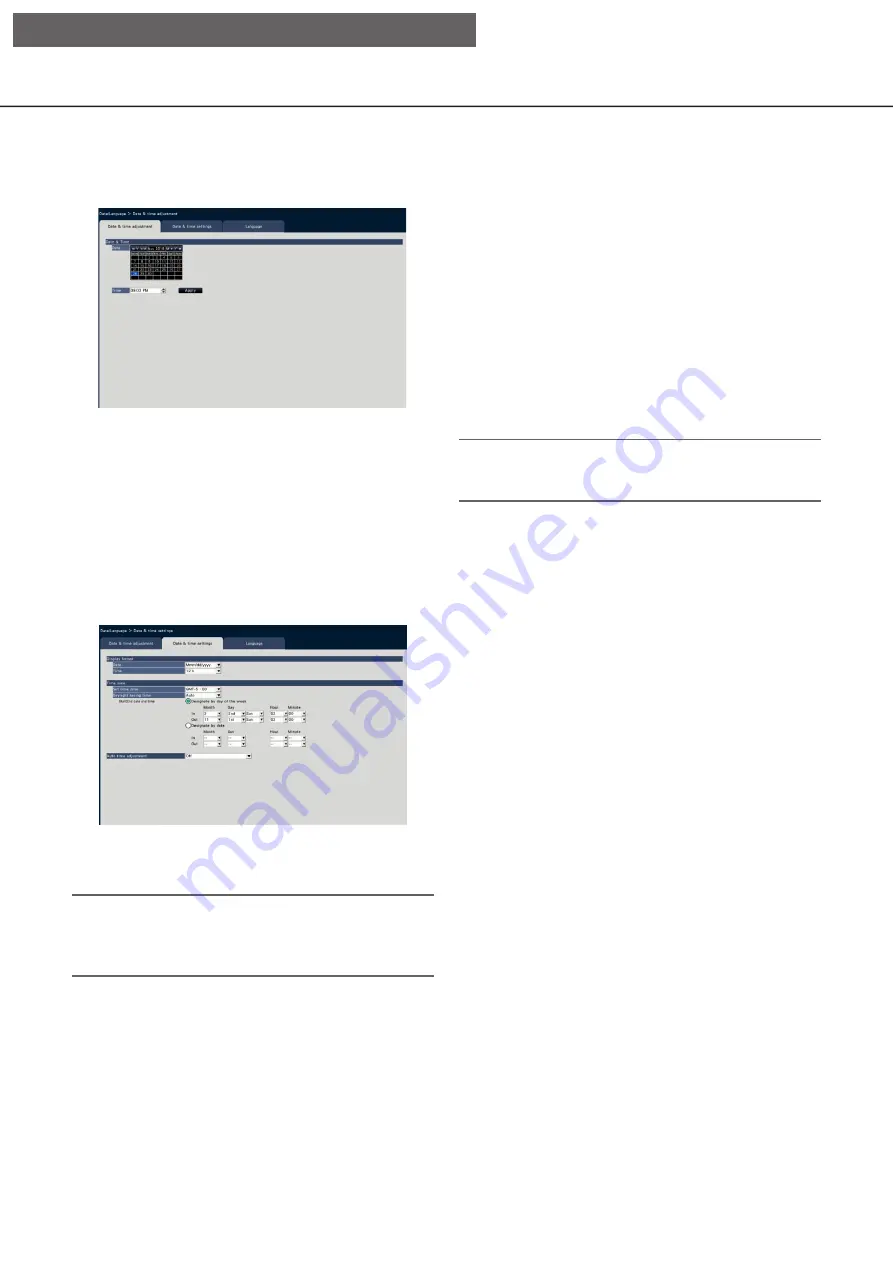
8
9
■
Date & time
[Date]
Set the current date. Select the year, month and day
from the calendar.
[<<Y]/[Y>>] button: Selects the previous or next
year.
[<M]/[M>] button: Selects the previous or next
month.
[Time]
Set the current time.
Important:
• Click the [Apply] button after setting the date &
time.
→
The second will be set to "00".
[Date & time settings] tab
Perform settings such as date & time format, time zone, daylight saving time, and time adjustment method.
■
Display format
Select a display format for the current date & time.
Note:
• "Date & time display" on the [Camera setup] tab
(
☞
Page 16) corresponds to the display format
settings on this tab.
[Date]
Select a date/time display format. (Example: March 1,
2014)
yyyy/mm/dd: 2014/03/01
Mmm/dd/yyyy: Mar/01/2014
dd/Mmm/yyyy: 01/Mar/2014
mm/dd/yyyy: 03/01/2014
dd/mm/yyyy: 01/03/2014
Default:
Mmm/dd/yyyy (WJ-NX400K)
dd/mm/yyyy (WJ-NX400K/G)
[Time]
Select a time display format. (Example: 3 o’clock in
the afternoon)
24 h: 15:00:00
12 h: 03:00:00 PM
Default:
12 h (WJ-NX400K)
24 h (WJ-NX400K/G)
■
Time zone
Select the time zone and shift to/from daylight saving
time.
[Set time zone]
Select your time zone.
GMT-12:00 - GMT+13:00
Default:
GMT-5:00 (WJ-NX400K)
GMT (WJ-NX400K/G)
[Daylight saving time]
Determine how to switch to/from daylight saving time.
The asterisk "*" will be displayed before date & time
during daylight saving time.
Out: Does not apply daylight saving time.
Auto: Automatically applies daylight saving time
based on the pre-set Start/End date and time
of daylight saving time.
Default:
Auto
[Date & time adjustment] tab
Set the current date & time.
[Setup via recorder's main monitor]
























