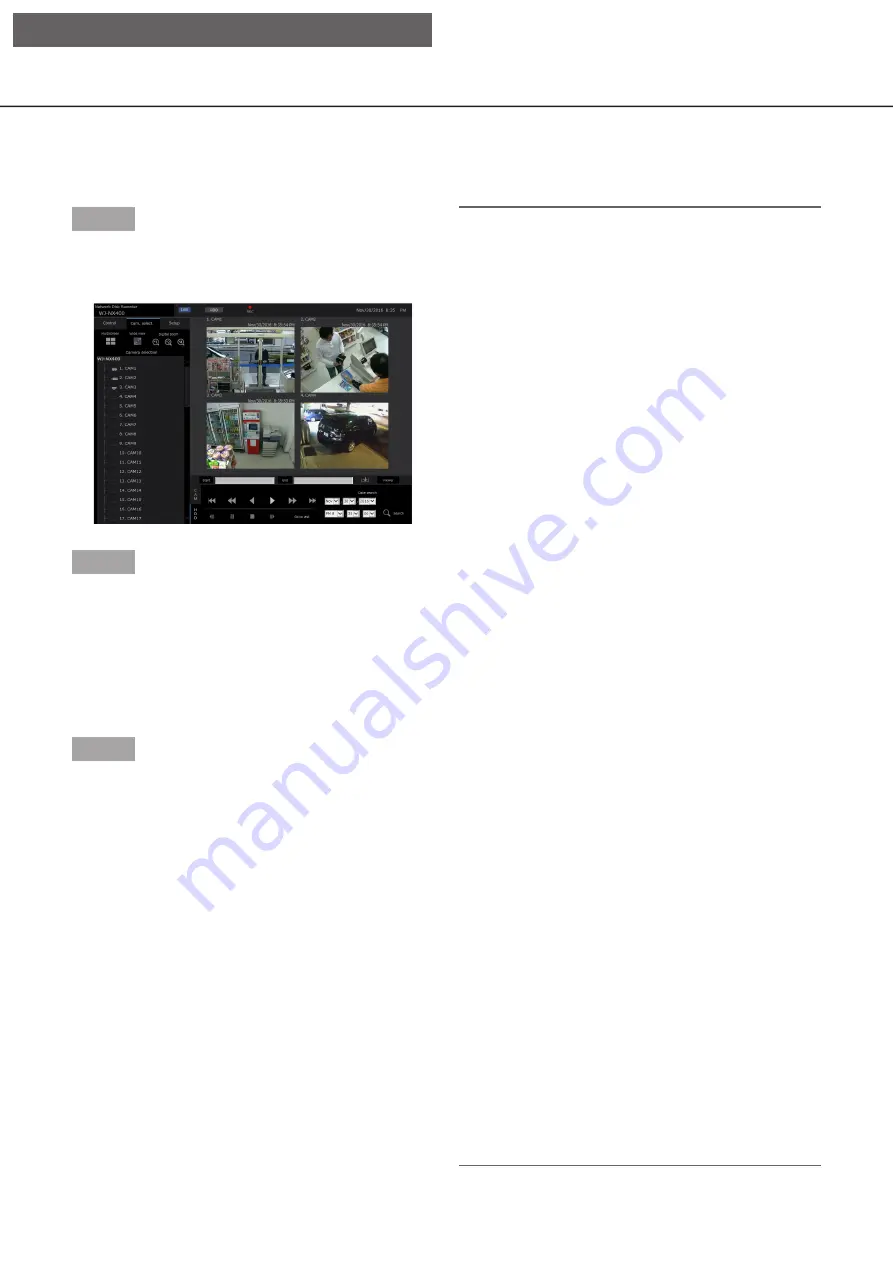
171
170
Play recorded images
Display camera images recorded on the recorder’s hard disk. There are 2 ways to play recorded images as fol-
lows. Play image recorded at a designated date & time. Search and play recorded images. Playback operation
can be made while recording.
Step 1
Click the [HDD] tab on the top page of the operation
window.
→
The [HDD] tab will be displayed.
Step 2
Click the [Play] button.
→
Playback of a recorded image will be performed.
The "Playback" indication and the "Step 1" indi-
cation will be displayed on the status display
area.
Playback will start from the point at which the last
playback was stopped (date & time).
Step 3
Click the [Stop] button on the [HDD] tab.
→
"Playback" and "Step 1" will disappear from the
status display area, and playback will stop. Live
images from the camera will be displayed on the
image display area.
Note:
• When displaying images on a 1-screen, audio
assigned to the camera from which images are
currently being displayed will be heard. When dis-
playing images on a multiscreen, audio assigned
to the camera from which images are displayed
on the upper left corner will be heard.
• When starting playback for the first time after
login, playback will start from a point around 10
seconds before the latest recorded image.
While recording, the playback starts 10 seconds
prior to the current time. Depending on the
recording settings, images may be played back
more than 10 seconds before.
• When both a web browser and the viewer soft-
ware are active, playback of audio may not be
performed correctly. To play audio correctly, use
either the web browser or the viewer software and
close the other.
• When load to be processed is too heavy for the
recorder (such as when many cameras are con-
nected, images (live/playback) are displayed on
many windows (segments)), playback speed may
become slow or playback may stop for a while.
• When displaying images on a multiscreen, play-
back will be performed while skipping the actual
recording.
• When playing images recorded at a higher frame
rate and images recorded at a lower frame rate
together on a multiscreen, there will be a widening
gap between the displayed times.
• Playback images and audio may sometimes not
be synchronized exactly.
• The camera image can be changed by clicking the
[Cam. select] tab and the camera title during play-
back.
• It is possible to switch 1-screen to a multi-screen
during playback by clicking the [Multiscreen] but-
ton.
• When clicking a camera title on the image dis-
played on a multiscreen, images from the camera
whose camera title is clicked will be displayed on
a 1-screen.
• The playback video may temporary stop or the
image may not be displayed if the vicinity of the
current time is continuously being displayed. If the
data is played back in a multi-screen, video may
temporarily stop or the image may not be dis-
played a part of the camera.
[Operation via PC web browser]






























