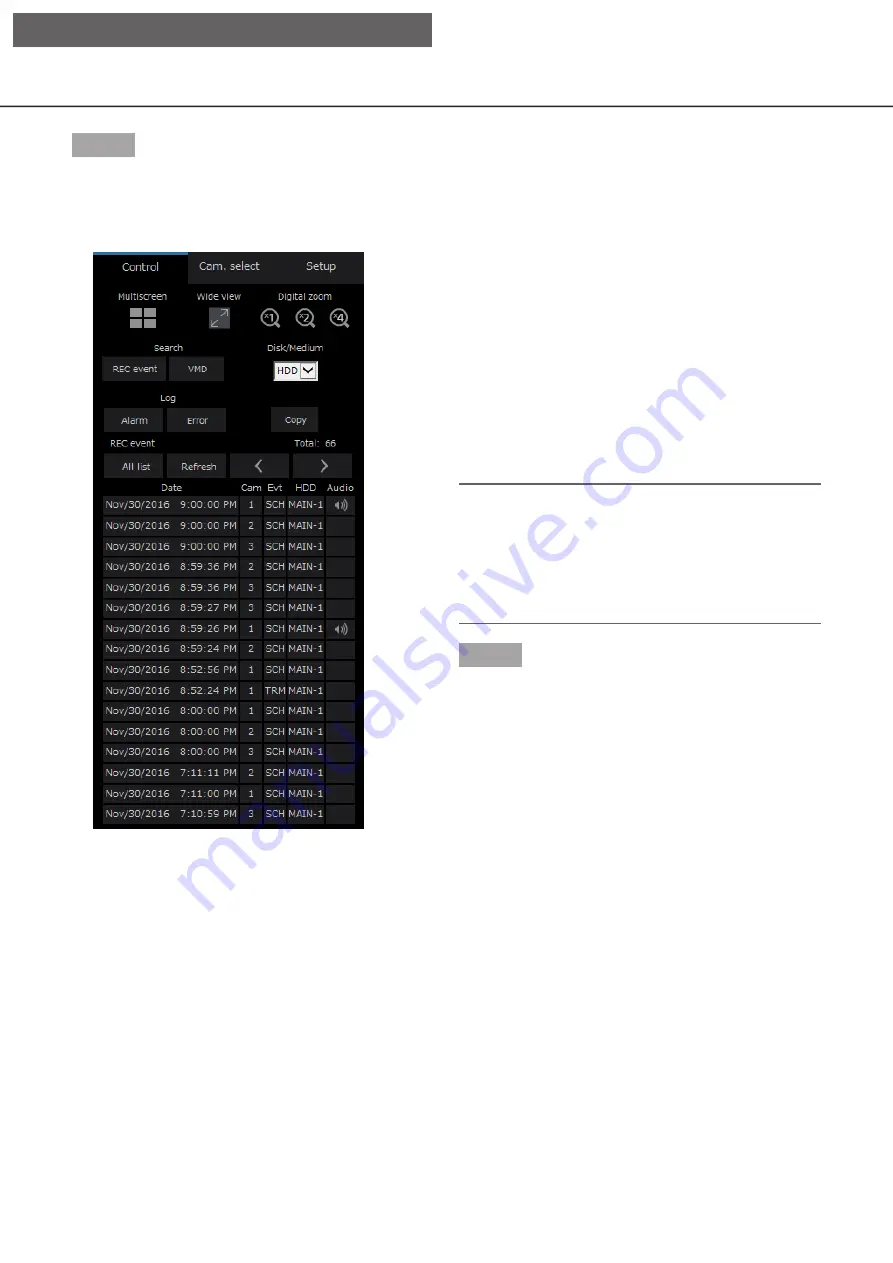
175
174
Step 3
Click the [OK] button.
→
"FILTERING" appears in the status display area,
and the filtered result will be displayed in the list
display area.
[Total]
Displays the total number of searched data. When
more than 10001 data matched, the [> 10000] indica-
tion will be displayed.
[All list] button
Cancels filtering and displays all recording events.
[Refresh] button
Updates the list to the latest one.
[Prev page] button
Displays the previous page of the list.
[Next page] button
Displays the next page of the list.
[Date]
Start time of recording will be displayed.
[Cam]
The camera which recorded the images will be dis-
played.
[Evt]
Event type will be displayed. (
☞
[HDD]
The hard disk drive number in which the correspond-
ing recorded images are stored will be displayed.
[Audio]
When audio is attached to recorded images, the
audio icon will be displayed.
Note:
• The [All list] button will become unavailable during
playback. To use the [All list] button, stop play-
back and click it.
• When many cameras are connected, the record-
ing start time of each camera may sometimes not
be the same.
Step 4
Click the date & time of the desired recording event.
→
Playback of recorded images of the selected
recording event will start. (About playback opera-
tion (
☞
[Operation via PC web browser]
















































