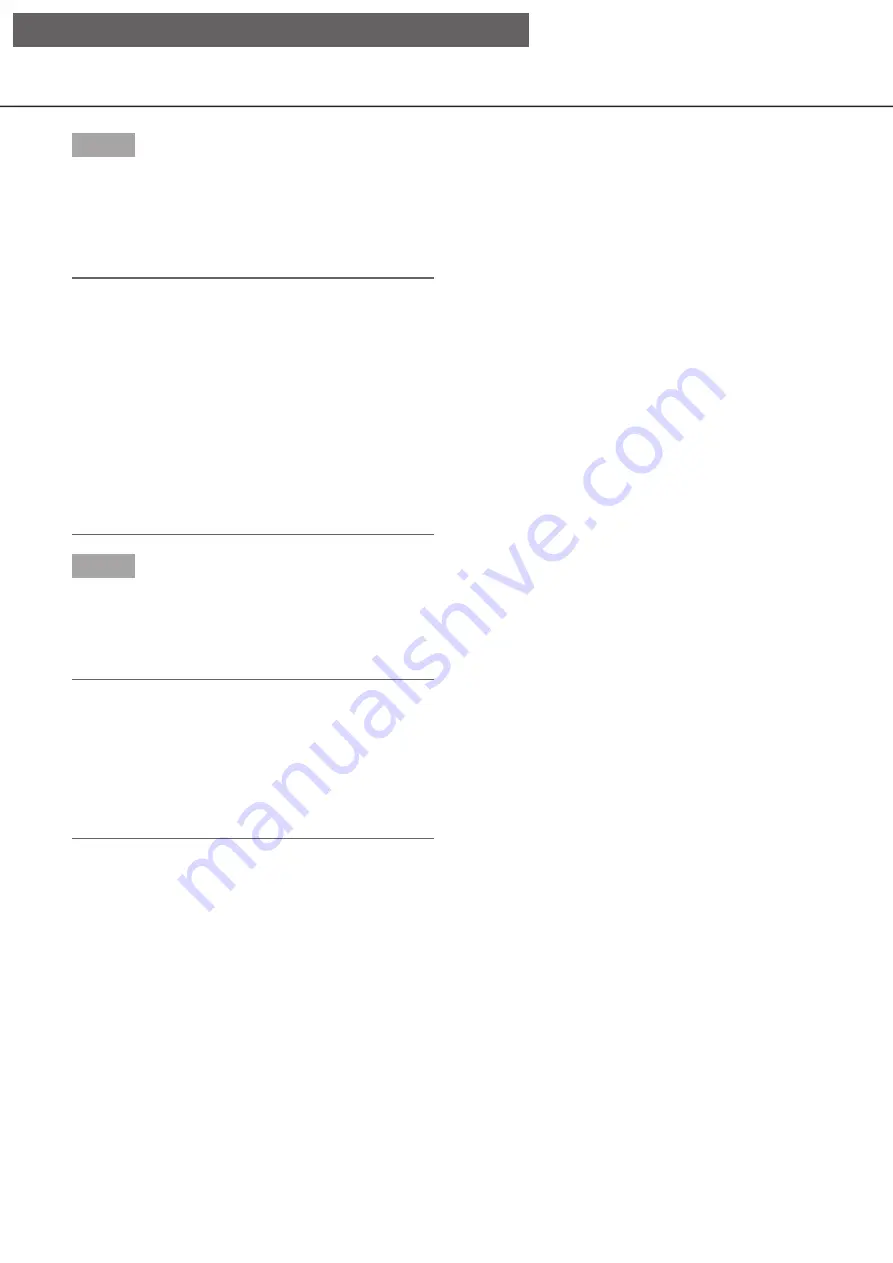
146
147
Step 5
Select the line with the desired date & time, and click
the playback button on the playback operation panel.
→
Playback will start from the date & time selected.
If the multiscreen was displayed, it will change to
the 1-screen.
Note:
• Playback can also be started by double-clicking
the desired date & time line.
• If the selected copied data is password protected,
the password entry screen will be displayed. Enter
the assigned password, and click the [OK] button.
If the wrong password is entered, the copied data
cannot be played back. For character entry, refer
to "About the operation of on-screen keyboard"
(
☞
• Usage time varies depending on the capacity of
the USB medium or the recording content. Retry
again later if you fail in operation.
Step 6
To stop playback and return to live images, click the
stop button on the playback operation panel.
→
Playback will stop, and live images will be dis-
played.
Note:
• Playback can also be stopped and live images
can also be displayed by the following operations:
• Clicking the [×] button on the media playback
panel.
• Clicking the [Live] button on the date & time
operation panel (playback display)
• Changing the playback medium
[Operation via recorder's main monitor]






























