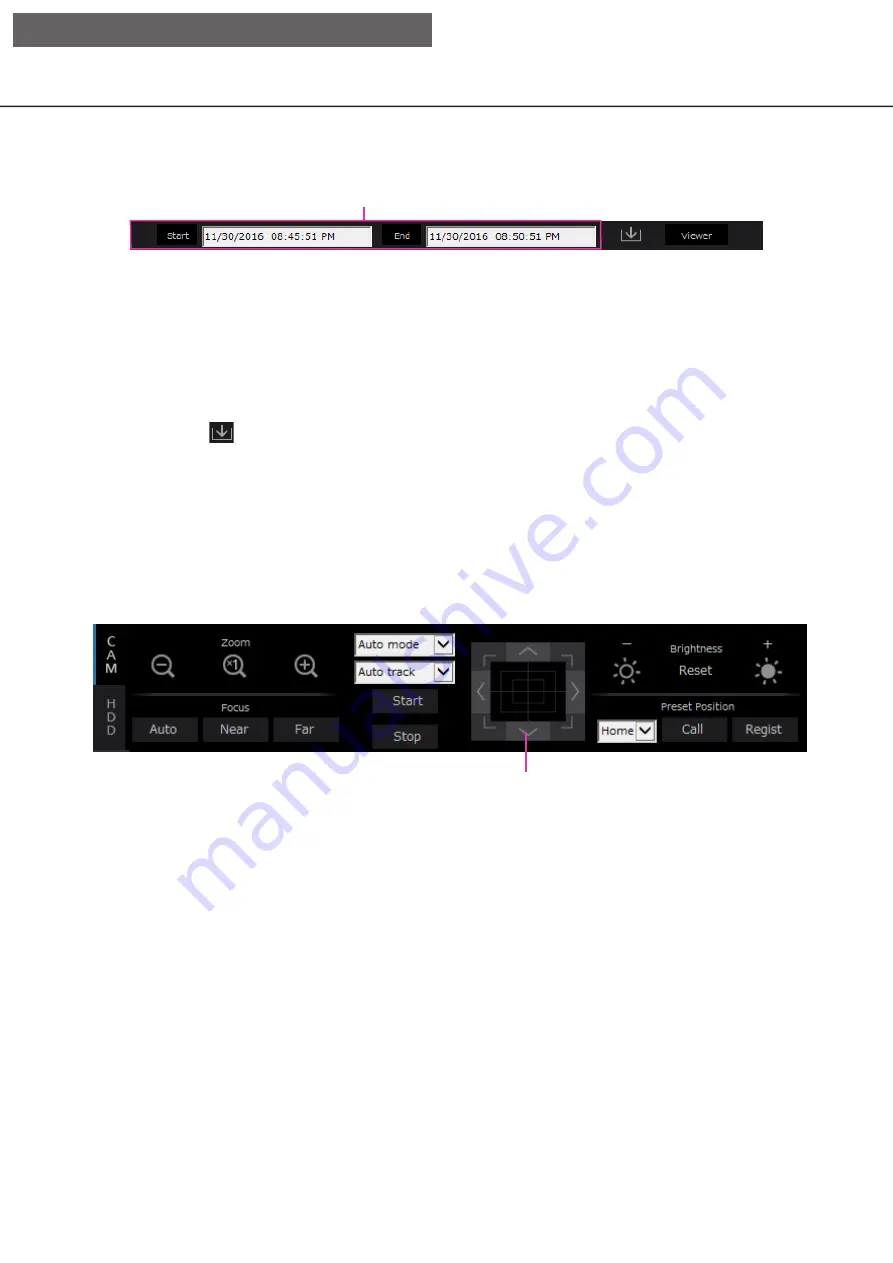
161
160
Download operation area
[Start]/[End] setup
[Start]/[End] setup
Specify the time range for downloading images and
audio by setting a start and end time. This operation
is available only during playback on a 1-screen.
(
☞
[Download] button
Downloads recorded images and audio at the desig-
nated date & time.
[Viewer] button
Download the viewer software for playing the down-
loaded images and audio.
[CAM] tab
When displaying live images from a camera with the panning/tilting function, the following camera controls are
available. Depending on the model of the camera, some operations may not work.
[Zoom] box
Zooming can be adjusted by clicking the [–] button
(wide) or the [+] button (tele). Click the [x1] button to
reset the zoom factor to x1.
[Focus] box
Focusing can be adjusted by clicking the [Near] but-
ton or the [Far] button. The auto focus function can
be performed by clicking the [Auto] button.
[Auto mode/AUX/Wiper] box
Switch the operation mode in the box to use it. Refer
to page 167 for the details.
Control buttons/Control pad
Clicking the buttons around the control pad can move
(pan/tilt) a camera in the clicked direction. Clicking
inside the control pad also can adjust the vertical/hor-
izontal position (pan/tilt) of the displayed images.
Panning/ tilting speed will be faster if a clicked point
gets farther from the center point of the control pad.
[Brightness] box
The brightness (lens iris) can be adjusted by clicking
the [–] (darker) button or the [+] (brighter) button. It is
possible to reset the adjusted brightness by clicking
the [Reset] button.
Control buttons/Control pad
[Operation via PC web browser]






























