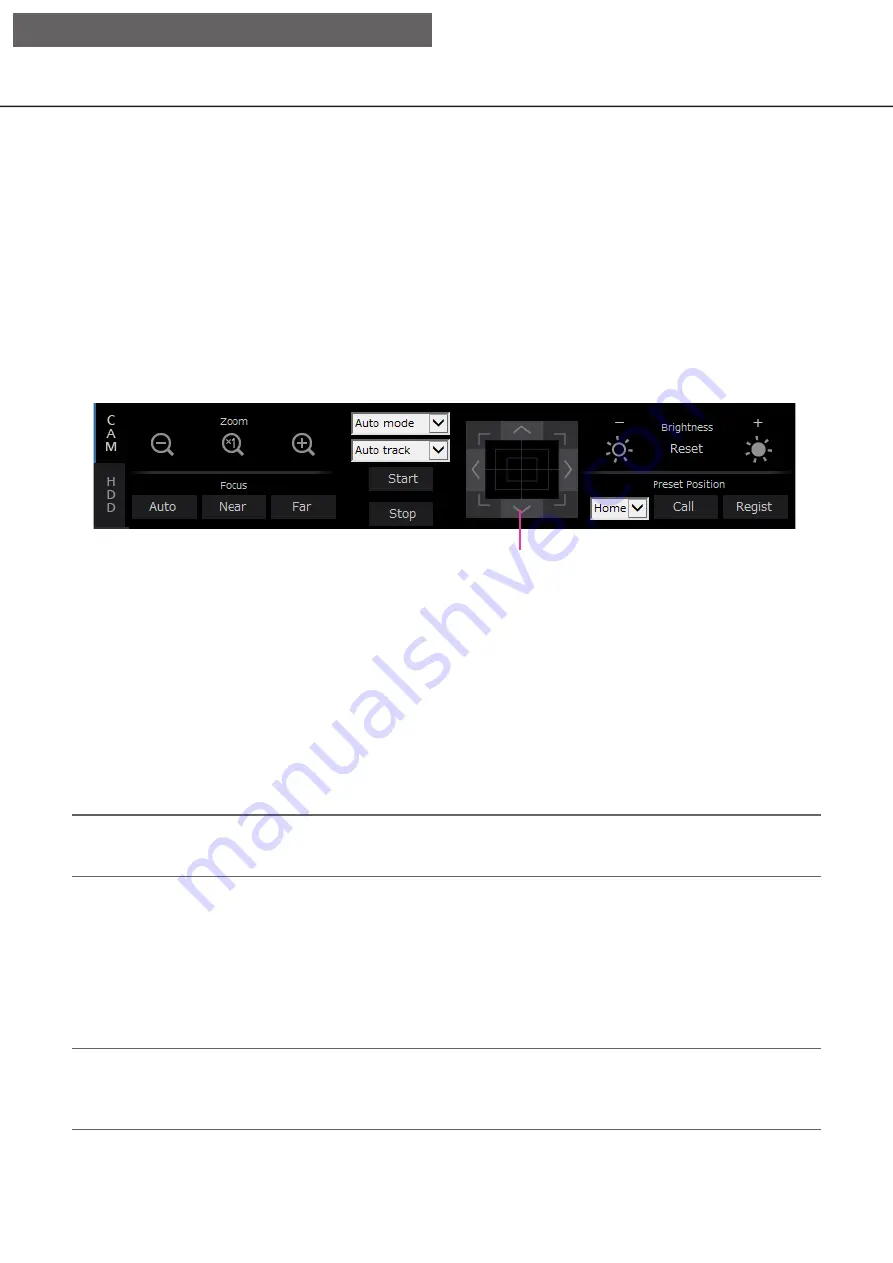
165
164
Operate the camera
When displaying live images from a camera with the panning/tilting function, the following camera controls are
available. It may be impossible to operate the camera or some functions may be inoperable depending on the
model of the camera.
• Panning/Tilting:
Adjusts the horizontal/vertical position of the camera.
• Zoom:
Zoom in/out the displayed image.
• Focus:
Adjust the focal point.
• Brightness:
Adjusts the lens iris of the camera.
• Preset position operation: Move the camera to the preset position (that is determined on the camera’s
setup menu and registered in the recorder).
• Auto mode/AUX/Wiper:
Activates the auto mode function/AUX function/wiper function of the camera.
To operate the camera, display the [CAM] tab of the top page.
Panning/Tilting
When displaying live images on a 1-screen, moves a camera horizontally/vertically in the following ways.
Control buttons
Click to move (pan/tilt) a camera in the clicked direction.
Control pad
Click to move (pan/tilt) a camera in the clicked direction. Panning/ tilting speed will be faster if a clicked point
gets farther from the center point of the control pad.
Note:
• Click the desired point to be located at the center of the angular field of view. The camera will move to
locate the clicked point as the center point in the image display area.
Zooming
Zoom in/out the displayed image. Depending on the models of the connected cameras, the available zooming
factors may be different. Refer to the operating instructions of the camera for further information.
Zooming can be adjusted by clicking the [–] button (wide) or the [+] button (tele). Click the [×1] button to reset
the zoom factor to ×1.
Note:
• It is possible to adjust zooming by turning the mouse wheel.
• When selecting an area in the image display area by dragging the mouse, the selected area will be located
at the center of the image display area and the zoom ratio will be adjusted automatically.
Control buttons/Control pad
[Operation via PC web browser]






























