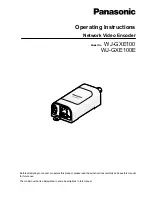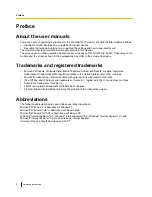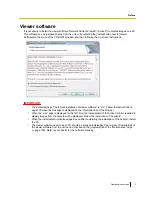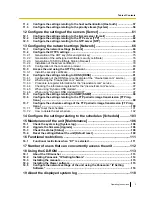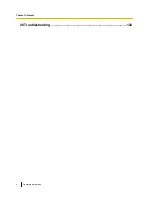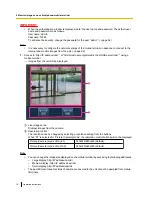Отзывы:
Нет отзывов
Похожие инструкции для WJ-GXE100

R250
Бренд: XS Scuba Страницы: 4

NMT-1100
Бренд: Naxa Страницы: 36

EU22i
Бренд: Honda Страницы: 74

U-match MDUI18024
Бренд: MrCool Страницы: 120

GD200-037G/045P-4
Бренд: INVT Страницы: 266

CDL-165ETHG
Бренд: Cypress Страницы: 24

RTC8
Бренд: RadioLink Страницы: 11

IP4K-500 Series
Бренд: Altimium Страницы: 38

Enjoy MP4 8GB
Бренд: EASYLITE Страницы: 44

vasmon3
Бренд: Velleman Страницы: 11

AUATC
Бренд: Raritan Страницы: 20

DLW400ESA4
Бренд: MULTIQUIP Страницы: 62

PreDAC
Бренд: Caen ELS Страницы: 52

PWRI300012S
Бренд: AIMS Power Страницы: 10

NPort 5610-16
Бренд: Moxa Technologies Страницы: 2

GT-902
Бренд: Planet Страницы: 63

AXIS Q7401
Бренд: Axis Страницы: 114

RGBSplit-2
Бренд: Black Box Страницы: 10