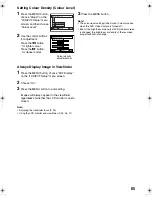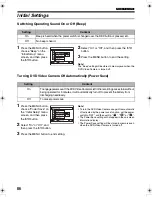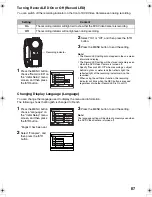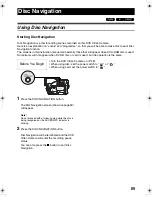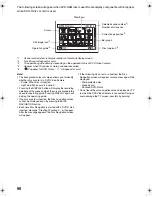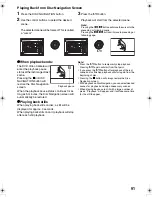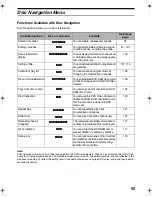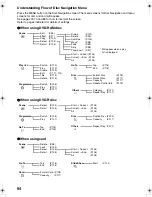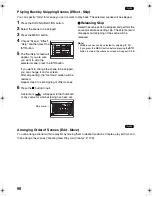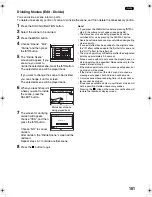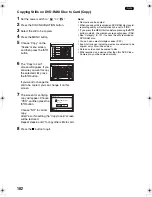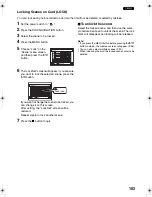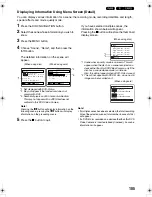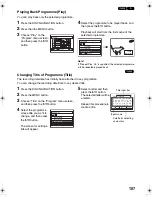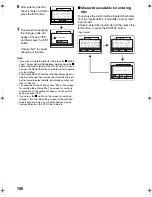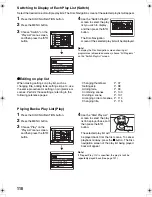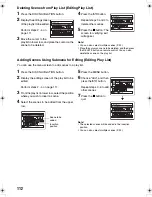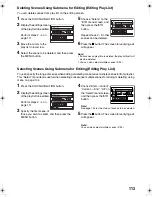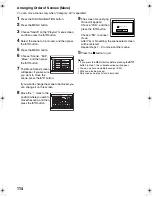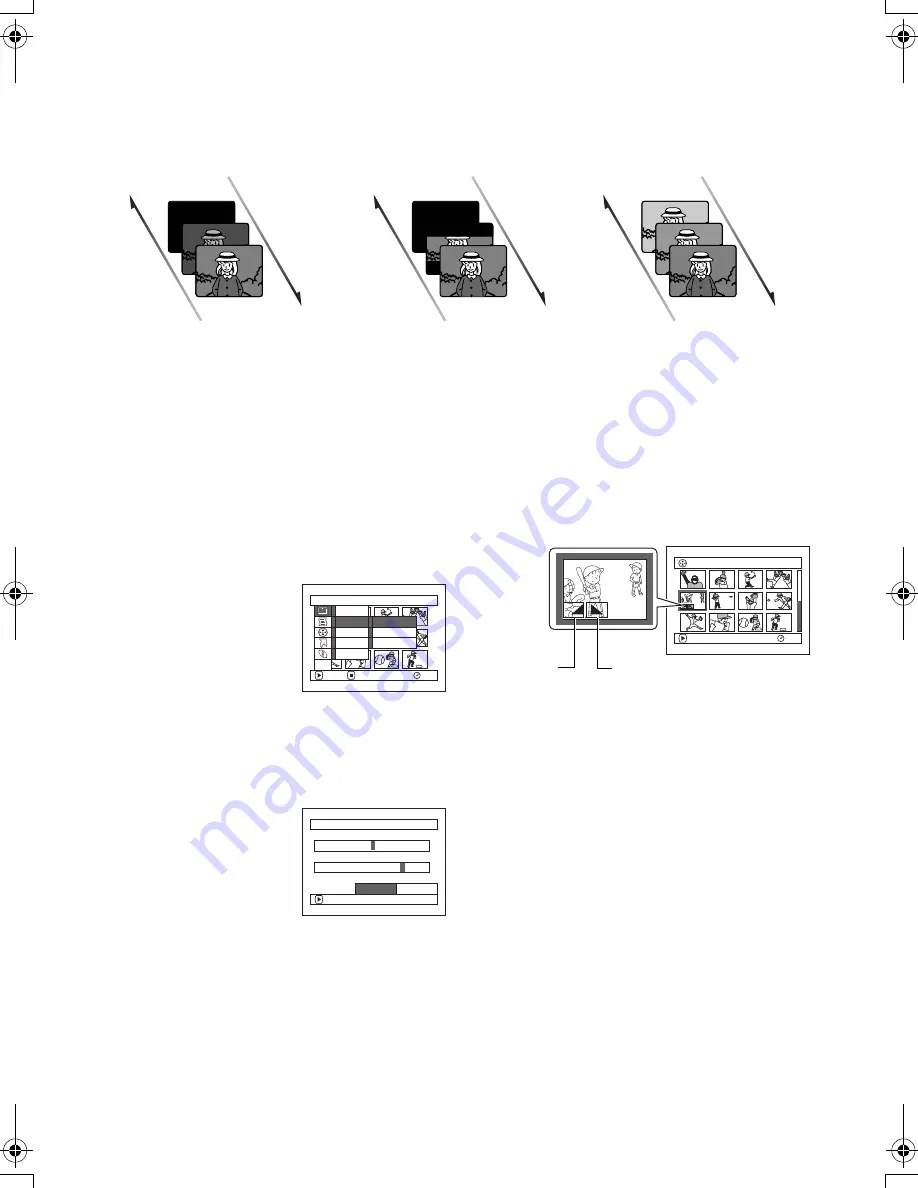
99
1
Adding Special Effects (Effect - Fade)
You can add fading to the beginning and/or end of scene.
There are three types of special effects:
1
Press the DISC NAVIGATION button.
2
Select the scene for adding special effects.
3
Press the MENU button.
4
Choose “Scene”, “Effect”,
“Fade” and then press the
A
button.
5
The “Fade” screen will
appear. If you are sure
you want to add the fade
effect to the scene, press the
A
button.
If you want to change the scene to which fade is
added, you can change it on this screen.
6
Select the special effects
for “IN” and/or “OUT”,
choose “Enter”, and then
press the
A
button.
To cancel setting, choose
“Cancel”.
After setting, the “Fade” screen will be restored.
Repeat steps 5 and 6 to add fade to other
scenes.
7
Press the
C
button to quit.
The “
[
” and/or “
]
” mark(s) will appear in the
scenes for which special effects have been set.
Fade Out
Fade Out
Fade Out
Fade In
Fade In
Fade In
Black:
Fades in from black screen
Fades out to black screen
Wipe:
Fades in from black screen to
vertical direction of screen
Fades out from vertical
direction of screen to black
screen
B/W:
Fades in from Black and White
screen to colour screen
Fades out from colour screen
to Black and White screen
S c e n e
RAM
ENTER
RETURN
E d i t
Effect
Copy
Se l e c t
De t a i l
ETC
T h umbn a i l
F ad e
Sk i p
Fade
IN
OUT
None
Black
Wipe
B/W
ENTER
None
Black
Wipe
B/W
Cancel
Enter
005/013
All Programs
PLAY
RAM
“In” effect
“Out” effect
VDR-M75M55EB.book Page 99 Tuesday, May 17, 2005 10:32 AM