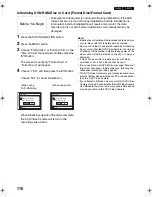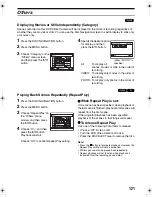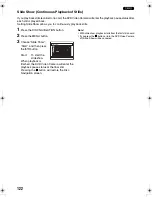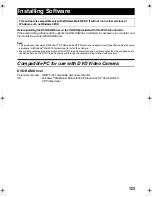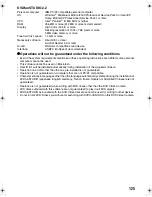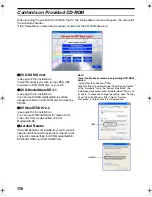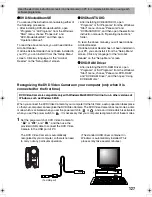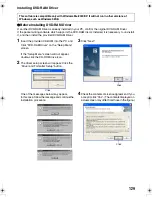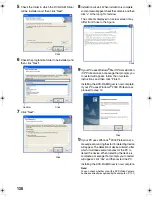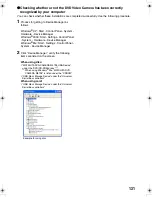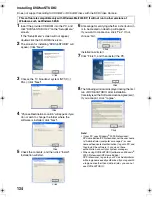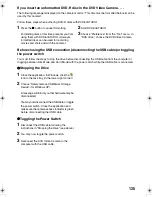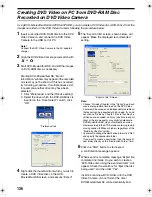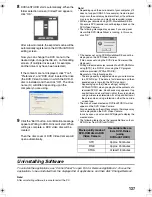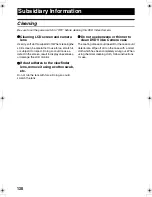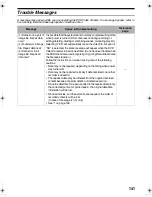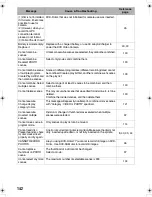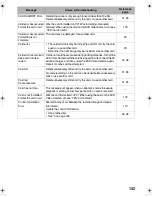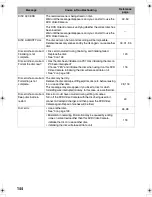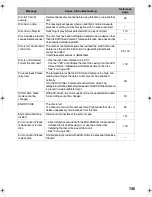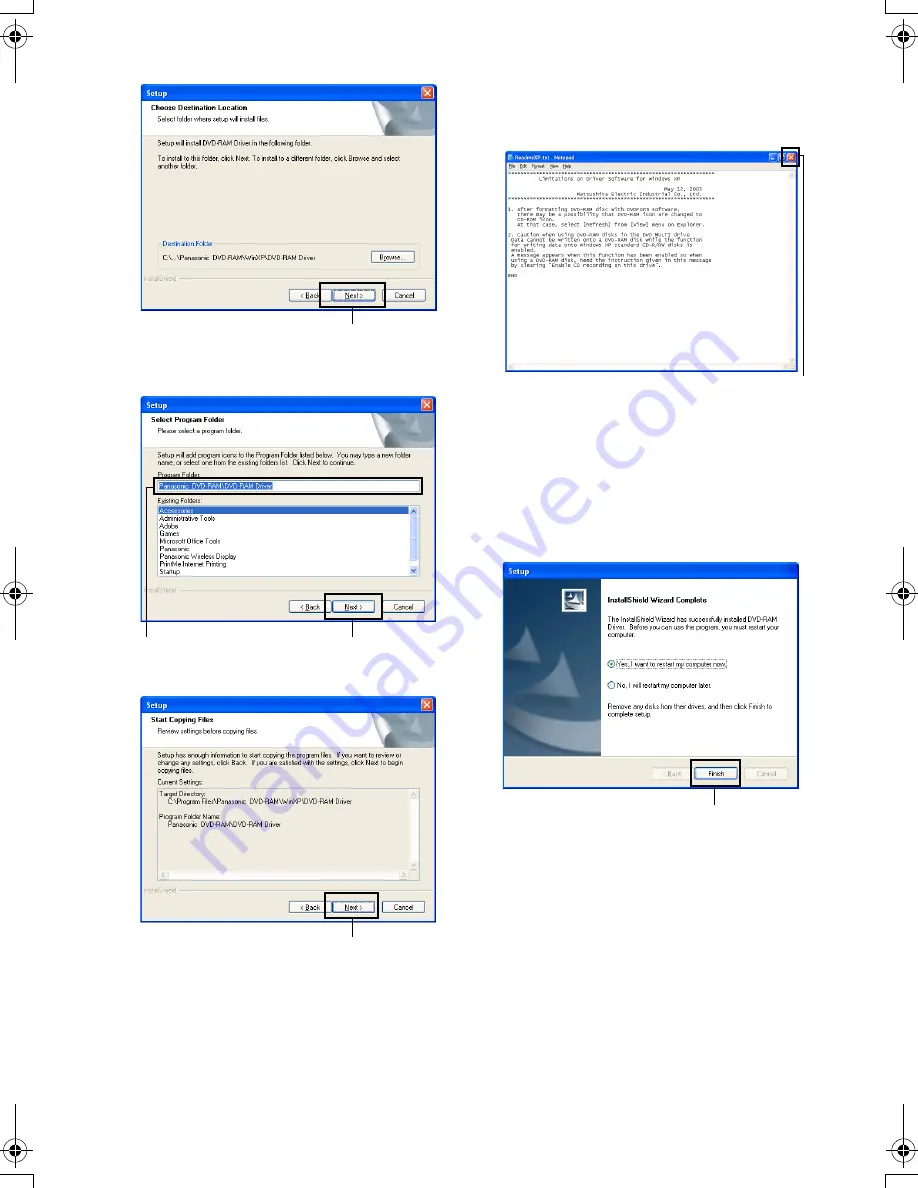
130
5
Check the folder in which the DVD-RAM Driver
will be installed, and then click “Next”.
6
Check the programme folder to be installed, and
then click “Next”.
7
Click “Next”.
8
Installation will start. When installation is complete,
some notes will appear: check the contents, and then
click “×” at the top right of window.
The contents displayed on actual screen may
differ from those in the figure.
9
If your PC uses Windows
®
Me / XP Home Edition
/ XP Professional, a message that prompts you
to restart will appear: follow the on-screen
instructions and then click “Finish”.
Installing the DVD-RAM Driver is now complete.
If your PC uses Windows
®
2000 Professional,
proceed to step 10.
10
If your PC uses Windows
®
2000 Professional, a
message announcing the start for detecting device
will appear. The detection of device will start, after
which it will take several minutes for the PC to
detect the device. When detecting the device is
complete, a message that prompts you to restart
will appear: click “Yes” and then restart the PC.
Installing the DVD-RAM Driver is now complete.
Note
:
You can check whether or not the DVD Video Camera
has been correctly recognized by the computer. (P. 131)
Click
Click
Confirm
Click
Click
Click
VDR-M75M55EB.book Page 130 Tuesday, May 17, 2005 10:32 AM