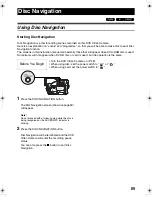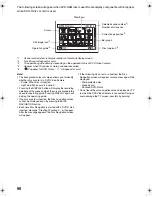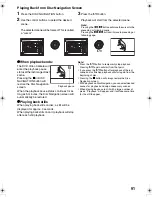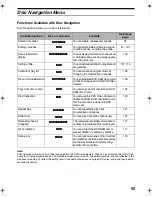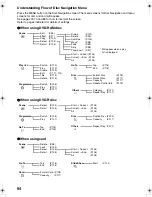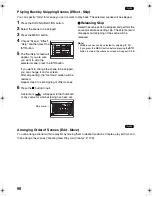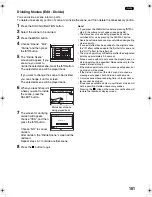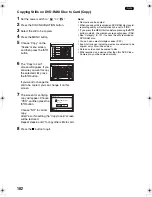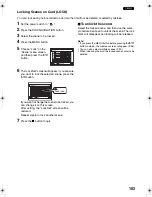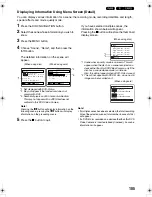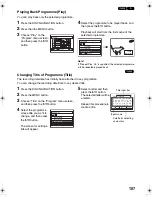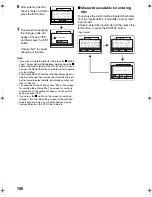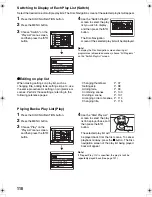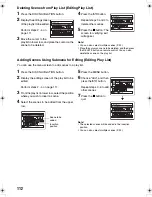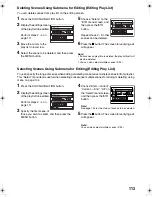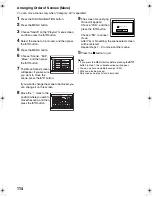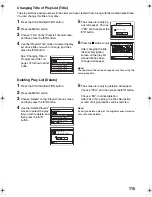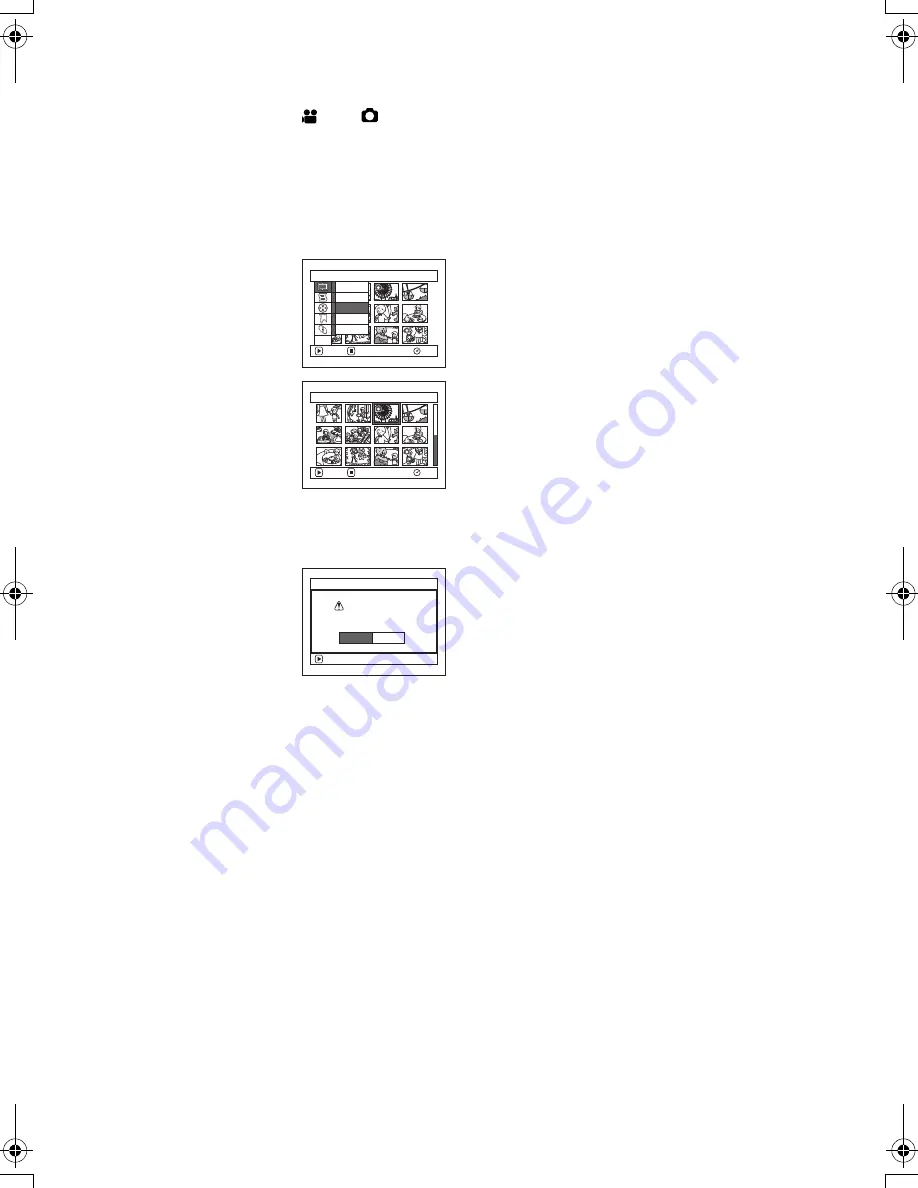
102
1
Copying Stills on DVD-RAM Disc to Card (Copy)
1
Set the power switch to “
” or “
“.
2
Press the DISC NAVIGATION button.
3
Select the still to be copied.
4
Press the MENU button.
5
Choose “Copy” on the
“Scene” menu screen,
and then press the
A
button.
6
The “Copy to card”
screen will appear. If you
are sure you want to copy
the selected still, press
the
A
button.
If you want to change the
still to be copied, you can change it on this
screen.
7
The screen for verifying
copy will appear. Choose
“YES”, and then press the
A
button.
Choose “NO” to cancel
copy.
After Yes or No setting, the “Copy to card” screen
will be restored.
Repeat steps 6 and 7 to copy other stills to card.
8
Press the
C
button to quit.
Note
:
•
No movie can be copied.
•
When you copy stills recorded on DVD-RAM disc to card,
recording quality will automatically be set to “FINE”.
•
If you press the MENU button before pressing the
A
button in step 6, the submenu screen will appear (P. 96).
•
See “Category” (P. 121) to check the stills recorded on
DVD-RAM disc.
•
You can also select multiple scenes (P. 92).
•
Even if all scenes, including movies, are selected to be
copied, only stills will be copied.
•
Data on card cannot be copied to disc.
•
Stills recorded on a device other than this DVD Video
Camera may not be copied normally.
Scene
RAM
ENTER
RETURN
Edit
Effect
Copy
Select
Detail
ETC
Copy to card
003/014
RAM
ENTER
EXIT
ENTER
Copy PHOTO scenes
to card?
Copy to card
YES
NO
VDR-M75M55EB.book Page 102 Tuesday, May 17, 2005 10:32 AM